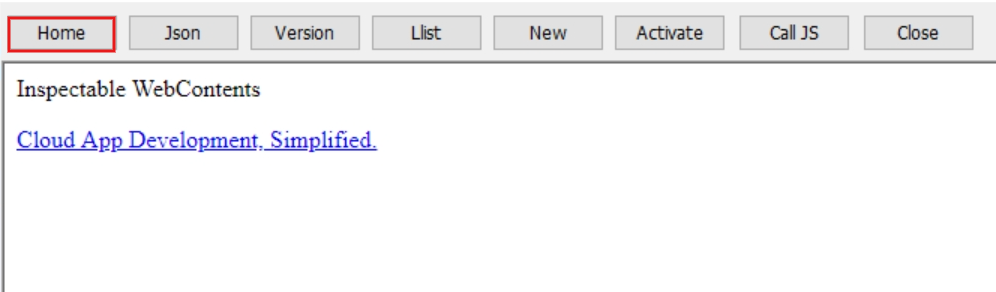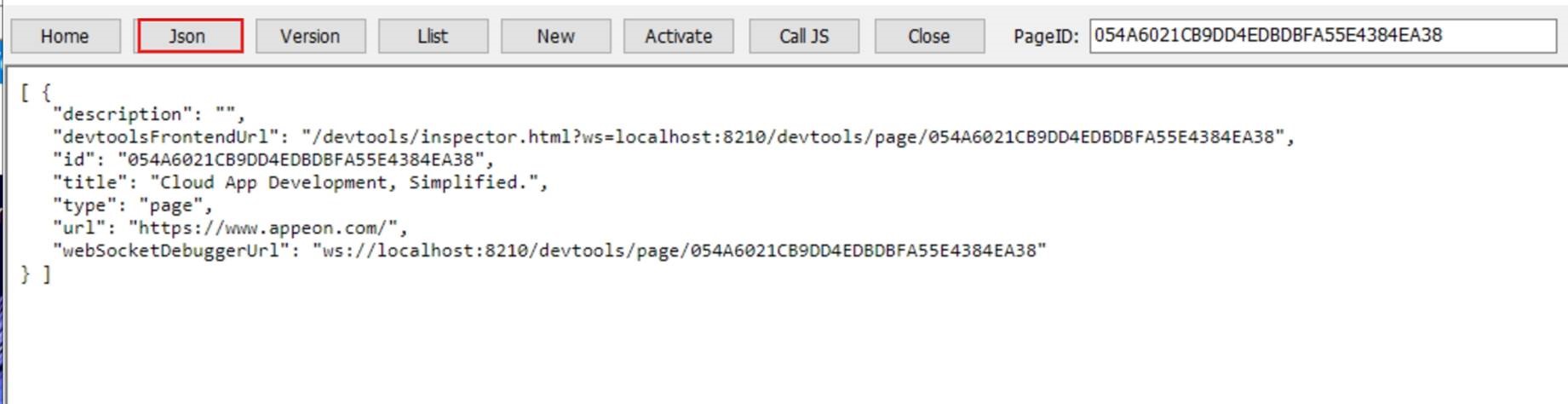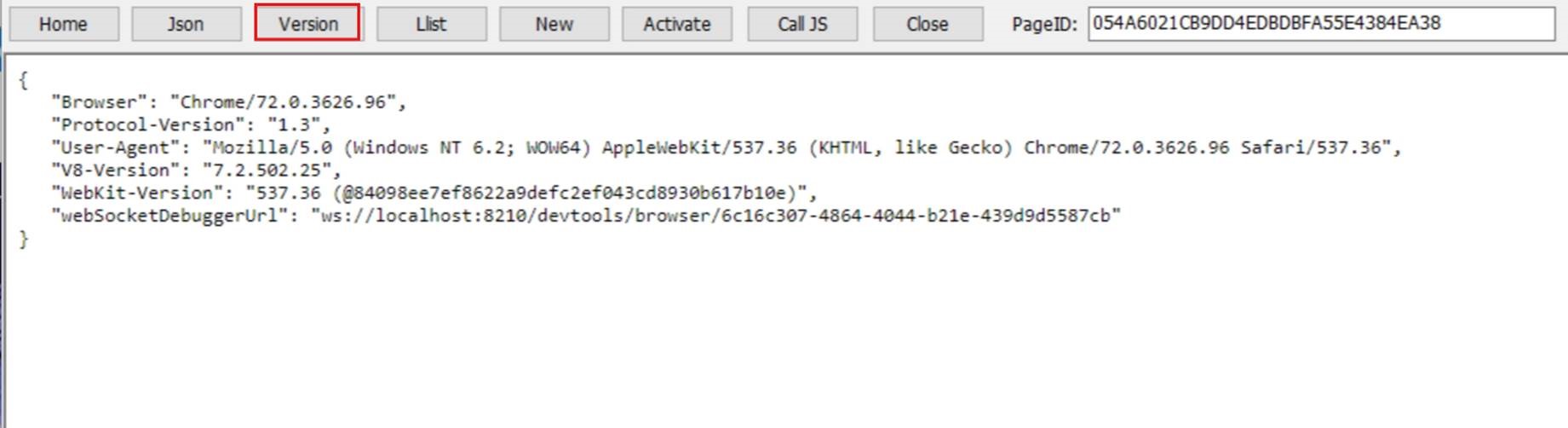-
CachePath -- The folder that stores the web page
cache, cookies etc. You can specify a directory or use the
default directory which uses the system environment
%HOMEPATH% and %TEMP%, for example,
C:\Users\appeon\AppData\Local\Temp\pbcefcache.
CachePath must be set before the WebBrowser control is
initialized. It must be an absolute path, and cannot be a
relative path. You can set it in the application Open
event.
-
UserDataPath -- The folder that stores the user data
dictionary. You can specify a directory or use the default
directory which uses the system environment %HOMEPATH% and
%TEMP%, for example,
C:\Users\appeon\AppData\Local\pbcef\User
Data\Dictionaries.
UserDataPath must be set before the WebBrowser control
is initialized. It must be an absolute path, and cannot be a
relative path. You can set it in the application Open
event.
-
DownloadPath -- The folder that stores the downloaded
files etc. You can specify a directory or use the default
directory which uses the system environment %HOMEPATH% and
%TEMP%, for example,
C:\Users\appeon\AppData\Local\Temp\pbcefdownload.
DownloadPath must be set before the WebBrowser control
starts downloading files. It must be an absolute path, and
cannot be a relative path.
-
UserAgent -- The User-Agent request header that
contains a characteristic string that allows the network
protocol peers to identify the application type, operating
system, software vendor or software version of the
requesting software user agent.
UserAgent must be set before the WebBrowser control is
initialized. You can set it in the application Open
event.
-
ProxyAuto -- Whether to use auto proxy detection. The
value could be 1 or 0 (the default). Auto proxy detection is
used if it is set to 1.
-
ProxyPacUrl -- The URL address of the PAC file. It is
unsupported to load the PAC file on the local directory via
file:/// (you will have to put the file on the server and
load it via http or https).
-
ProxyAddress -- The address of the proxy
server.
-
ProxyPort -- The port of the proxy server. The default
value is -1.
-
ProxyUser -- The user name that will be authenticated
by the proxy server.
-
ProxyPassword -- The password that will be
authenticated by the proxy server.
WebBrowser supports auto proxy detection, PAC (proxy
auto configuration) file setting, and manual proxy settings.
The priority order of the settings is: auto proxy detection
> PAC file setting > manual proxy settings. By default
the IE proxy is used.
If the proxy setting is set before the WebBrowser
control is initialized, it will be effective to all Web
pages loaded; if it is set before the Navigate operation,
then it will be effective to only the Web page being
navigated.
-
allow-file-access-from-files -- Whether to allow
access to the local files (XML etc.). The value is "true" or
"false" (the default).
This setting must be set before the WebBrowser control
is initialized. You can set it in the application Open
event.
-
enable-media-stream -- Whether to allow access to the
microphone or camera. The value is "true" or "false" (the
default).
This setting must be set before the WebBrowser control
is initialized. You can set it in the application Open
event.
-
remote-debugging-port -- Whether to enable remote
debugging over HTTP on the specified port.
This setting must be set before the WebBrowser control
is initialized. You can set it in the application Open
event.
To support the remote debugging:
1. Enable remote debugging on the specified port
number, by executing the following script in the application
Open event:
li_return = WebBrowserSet("remote-debugging-port", "8210")Every time when this script is executed, a page ID is
generated. You can get and use this ID through the debugging
APIs.
2. Run the debugging APIs in Chrome or Edge browser.
For example:
Access the main page: http://localhost:8210
Get the JSON string (which includes the page ID):
http://localhost:8210/json
Get the version information:
http://localhost:8210/json/version
Activate the page:
http://localhost:8210/json/activate/{id}, for example,
http://localhost:8210/json/activate/054A6021CB9DD4EDBDBFA55E4384EA38
Close the page:
http://localhost:8210/json/close/{id}
Remote control:
http://localhost:8210/devtools/inspector.html?ws=localhost:8210/devtools/page/{id}
Suppose the current URL is www.appeon.com, here are a
few samples of the returned information of the debugging
APIs: