- Abs
- ACos
- Asc
- AscA
- ASin
- ATan
- Avg
- Bitmap
- Case
- Ceiling
- Char
- CharA
- Cos
- Count
- CrosstabAvg
- CrosstabAvgDec
- CrosstabCount
- CrosstabMax
- CrosstabMaxDec
- CrosstabMin
- CrosstabMinDec
- CrosstabSum
- CrosstabSumDec
- CumulativePercent
- CumulativeSum
- CurrentRow
- Date
- DateTime
- Day
- DayName
- DayNumber
- DaysAfter
- Dec
- Describe
- Exp
- Fact
- Fill
- FillA
- First
- FontHeight
- GetPaintDC
- GetPaintRectHeight
- GetPaintRectWidth
- GetPaintRectX
- GetPaintRectY
- GetRow
- GetText
- Hour
- If
- Int
- Integer
- IsDate
- IsExpanded
- IsNull
- IsNumber
- IsRowModified
- IsRowNew
- IsSelected
- IsTime
- Large
- Last
- LastPos
- Left
- LeftA
- LeftTrim
- Len
- LenA
- Log
- LogTen
- Long
- LookUpDisplay
- Lower
- Match
- Max
- Median
- Mid
- MidA
- Min
- Minute
- Mod
- Mode
- Month
- Now
- Number
- Page
- PageAbs
- PageAcross
- PageCount
- PageCountAcross
- Paint
- Percent
- Pi
- Pos
- PosA
- ProfileInt
- ProfileString
- Rand
- Real
- RelativeDate
- RelativeTime
- Replace
- ReplaceA
- RGB
- RichText
- RichTextFile
- Right
- RightA
- RightTrim
- Round
- RowCount
- RowHeight
- Second
- SecondsAfter
- Sign
- Sin
- Small
- Space
- Sqrt
- StDev
- StDevP
- String
- StripRTF
- Sum
- Tan
- Time
- Today
- Trim
- Truncate
- Upper
- Var
- VarP
- WordCap
- Year
The list of DataWindow expression functions follows in alphabetical order.
Description
Calculates the absolute value of a number.
Syntax
Abs ( n )
Return value
The datatype of n. Returns the absolute value of n.
Examples
This expression counts all the product numbers where the absolute value of the product number is distinct:
Count(product_number for All DISTINCT Abs (product_number))
Only data with an absolute value greater than 5 passes this validation rule:
Abs(value_set) > 5
See also
Abs in the section called “Abs” in PowerScript Reference
Description
Calculates the arc cosine of an angle.
Syntax
ACos ( n )
|
Argument |
Description |
|---|---|
|
n |
The ratio of the lengths of two sides of a triangle for which you want a corresponding angle (in radians). The ratio must be a value between -1 and 1. |
Return value
Double. Returns the arc cosine of n if it succeeds.
Examples
This expression returns 0:
ACos(1)
This expression returns 3.141593 (rounded to six places):
ACos(-1)
This expression returns 1.000000 (rounded to six places):
ACos(.540302)
See also
ACos in PowerScript Reference
Description
Converts the first character of a string to its Unicode code point. A Unicode code point is the numerical integer value given to a Unicode character.
Syntax
Asc ( string )
|
Argument |
Description |
|---|---|
|
string |
The string for which you want the code point value of the first character |
Return value
Unsigned integer. Returns the code point value of the first character in string.
Usage
Use Asc to test the case of a character or manipulate text and letters.
To find out the case of a character, you can check whether its code point value is within the appropriate range.
Examples
This expression for a computed field returns the string in code_id if the code point value of the first character in code_id is A (65):
If (Asc(code_id) = 65, code_id, "Not a valid code")
This expression for a computed field checks the case of the first character of lname and if it is lowercase, makes it uppercase:
IF (Asc(lname) > 64 AND Asc(lname) < 91, lname, WordCap(lname))
See also
Asc in the section called “Asc” in PowerScript Reference
Description
Converts the first character of a string to its ASCII integer value.
Syntax
AscA ( string )
Return value
Integer. Returns the ASCII value of the first character in string.
Usage
Use AscA to test the case of a character or manipulate text and letters.
To find out the case of a character, you can check whether its ASCII value is within the appropriate range.
Examples
This expression for a computed field returns the string in code_id if the ASCII value of the first character in code_id is A (65):
If (AscA(code_id) = 65, code_id, "Not a valid code")
This expression for a computed field checks the case of the first character of lname and if it is lowercase, makes it uppercase:
IF (AscA(lname) > 64 AND AscA(lname) < 91, lname, WordCap(lname))
See also
AscA in PowerScript Reference
Description
Calculates the arc sine of an angle.
Syntax
ASin ( n )
|
Argument |
Description |
|---|---|
|
n |
The ratio of the lengths of two sides of a triangle for which you want a corresponding angle (in radians). The ratio must be a value between -1 and 1. |
Return value
Double. Returns the arc sine of n if it succeeds.
Examples
This expression returns .999998 (rounded to six places):
ASin(.84147)
This expression returns .520311 (rounded to six places):
ASin(LogTen (Pi (1)))
This expression returns 0:
ASin(0)
See also
ASin in the section called “ASin” in PowerScript Reference
Description
Calculates the arc tangent of an angle.
Syntax
ATan ( n )
|
Argument |
Description |
|---|---|
|
n |
The ratio of the lengths of two sides of a triangle for which you want a corresponding angle (in radians) |
Return value
Double. Returns the arc tangent of n if it succeeds.
Examples
This expression returns 0:
ATan(0)
This expression returns 1.000 (rounded to three places):
ATan(1.55741)
This expression returns 1.267267 (rounded to six places):
ATan(Pi(1))
See also
ATan in the section called “ATan” in PowerScript Reference
Description
Calculates the average of the values of the column.
Syntax
Avg ( column { FOR range { DISTINCT { expres1 {, expres2 {, ... } } } } } )
|
Argument |
Description |
|---|---|
|
column |
The column for which you want the average of the data values. Column can be the column name or the column number preceded by a pound sign (#). Column can also be an expression that includes a reference to the column. The datatype of column must be numeric. |
|
FOR range (optional) |
The data that will be included in the average. For most presentation styles, values for range are:
For Crosstabs, specify CROSSTAB for range:
For Graph and OLE objects, specify one of the following:
|
|
DISTINCT (optional) |
Causes Avg to consider only the distinct values in column when calculating the average. For a value of column, the first row found with the value is used and other rows that have the same value are ignored. |
|
expresn (optional) |
One or more expressions that you want to evaluate to determine distinct rows. Expresn can be the name of a column, a function, or an expression. |
Return value
The numeric datatype of the column. Returns the average of the values of the rows in range.
Usage
If you specify range, Avg returns the average value of column in range. If you specify DISTINCT, Avg returns the average value of the distinct values in column, or if you specify expresn, the average of column for each distinct value of expresn.
For graphs and OLE objects, you do not select the range when you call the function. The range has already been determined by the Rows setting on the Data property page (the Range property), and the aggregation function uses that range. Settings for Rows include the following:
-
For the Graph or OLE presentation style, Rows is always All.
-
For Graph controls, Rows can be All, Page, or Group.
-
For OLE controls, Rows can be All, Current Row, Page, or Group. The available choices depend on the layer the control occupies.
In calculating the average, null values are ignored.
Not in validation rules or filter expressions
You cannot use this or other aggregate functions in validation rules or filter expressions.
Using an aggregate function cancels the effect of setting Retrieve Rows As Needed in the painter. To do the aggregation, a DataWindow object always retrieves all rows.
Examples
This expression returns the average of the values in the column named salary:
Avg(salary)
This expression returns the average of the values in group 1 in the column named salary:
Avg(salary for group 1)
This expression returns the average of the values in column 5 on the current page:
Avg(#5 for page)
This computed field returns Above Average if the average salary for the page is greater than the average salary:
If(Avg(salary for page) > Avg(salary), "Above Average", " ")
This expression for a graph value sets the data to the average value of the sale_price column:
Avg(sale_price)
This expression for a graph value sets the data value to the average value of the sale_price column for the entire graph:
Avg(sale_price for graph)
Assuming a DataWindow object displays the order number, amount, and line items for each order, this computed field returns the average of the order amount for the distinct order numbers:
Avg(order_amt for all DISTINCT order_nbr)
See also
Description
Displays the specified image file.
For computed fields only
You can use the Bitmap function only in a computed field.
Syntax
Bitmap ( string )
|
Argument |
Description |
|---|---|
|
string |
A column containing the image files, a string containing the name of an image file (a BMP, GIF, JPEG, RLE, or WMF file), or an expression that evaluates to a string containing the name of an image file |
Return value
The special datatype bitmap, which cannot be used in any other function.
Usage
Use Bitmap to dynamically display an image file in a computed field. When string is a column containing image files, a different image can display for each row.
Examples
These examples are all expressions for a computed field.
This expression dynamically displays the image file contained in the column named employees:
Bitmap(employees)
If the employees column is column 3, this next expression gives the same result as the expression above:
Bitmap(#3)
This expression displays the tools.bmp file:
Bitmap("TOOLS.BMP")If the image file has no file extension, the method will check whether the file is a valid image file (a BMP, GIF, JPEG, RLE, or WMF file). For example, this expression displays the person file if it is a valid image file.
Bitmap("E:\images\person")This expression tests the value in the column named password and then uses the value to determine which image to display:
Bitmap(If(password = "y", "yes.bmp", "no.bmp"))
See also
Description
Tests the values of a column or expression and returns values based on the results of the test.
Syntax
Case ( column WHEN value1 THEN result1 { WHEN value2 THEN result2
{ ... } } { ELSE resultelse } )
|
Argument |
Description |
|---|---|
|
column |
The column or expression whose values you want to test. Column can be the column name or the column number preceded by a pound sign (#). Column can also be an expression that includes a reference to the column. Column is compared to each valuen. |
|
WHEN (optional) |
Introduces a value-result pair. At least one WHEN is required. |
|
valuen |
One or more values that you want to compare to values of column. A value can be:
|
|
THEN |
Introduces the result to be returned when column matches the corresponding valuen. |
|
resultn |
An expression whose value is returned by Case for the corresponding valuen. All resultn values must have the same datatype. |
|
ELSE (optional) |
Specifies that for any values of column that do not match the values of valuen already specified, Case returns resultelse. |
|
resultelse |
An expression whose value is returned by Case when the value of column does not match any WHEN valuen expression. |
Return value
The datatype of resultn. Returns the result you specify in resultn.
Usage
If more than one WHEN clause matches column, Case returns the result of the first matching one.
Examples
This expression for the Background.Color property of a Salary column returns values that represent red when an employee's salary is greater than $70,000, green when an employee's salary is greater than $50,000, and blue otherwise:
Case(salary WHEN IS >70000 THEN RGB(255,0,0) WHEN IS >50000 THEN RGB(0,255,0) ELSE RGB(0,0,255))
This expression for the Background.Color property of an employee Id column returns red for Id 101, gray for Id 102, and black for all other Id numbers:
Case(emp_id WHEN 101 THEN 255 WHEN 102 THEN RGB(100,100,100) ELSE 0)
This expression for the Format property of the Marital_status column returns Single, Married, and Unknown based on the data value of the Marital_status column for an employee:
Case(marital_status WHEN 'S'THEN 'Single' WHEN 'M' THEN 'Married' ELSE 'Unknown')
See also
Description
Retrieves the smallest whole number that is greater than or equal to a specified limit.
Syntax
Ceiling ( n )
|
Argument |
Description |
|---|---|
|
n |
The number for which you want the smallest whole number that is greater than or equal to it |
Return value
The datatype of n. Returns the smallest whole number that is greater than or equal to n.
Examples
These expressions both return -4:
Ceiling(-4.2) Ceiling(-4.8)
This expression for a computed field returns ERROR if the value in discount_amt is greater than the smallest whole number that is greater than or equal to discount_factor times price. Otherwise, it returns discount_amt:
If(discount_amt <= Ceiling(discount_factor * price), String(discount_amt), "ERROR")
To pass this validation rule, the value in discount_amt must be less than or equal to the smallest whole number that is greater than or equal to discount_factor times price:
discount_amt <= Ceiling(discount_factor * price)
See also
Ceiling in the section called “Ceiling” in PowerScript Reference
Description
Converts an integer to a Unicode character.
Syntax
Char ( n )
Return value
String. Returns the character whose code point value is n.
Examples
This expression returns the escape character:
Char(27)
See also
Char in the section called “Char” in PowerScript Reference
Description
Converts an integer to an ASCII character.
Syntax
CharA ( n )
Return value
String. Returns the character whose ASCII value is n.
Examples
This expression returns the escape character:
CharA(27)
See also
CharA in the section called “CharA” in PowerScript Reference
Description
Calculates the cosine of an angle.
Syntax
Cos ( n )
Return value
Double. Returns the cosine of n.
Examples
This expression returns 1:
Cos(0)
This expression returns .540302:
Cos(1)
This expression returns -1:
Cos(Pi(1))
See also
Cos in the section called “Cos” in PowerScript Reference
Description
Calculates the total number of rows in the specified column.
Syntax
Count ( column { FOR range { DISTINCT { expres1 {, expres2 {, ... } } } } } )
|
Argument |
Description |
|---|---|
|
column |
The column for which you want the number of rows. Column can be the column name or the column number preceded by a pound sign (#). Column can also be an expression that includes a reference to the column. |
|
FOR range (optional) |
The data that will be included in the count. For most presentation styles, values for range are:
For Crosstabs, specify CROSSTAB for range:
For Graph and OLE objects, specify one of the following:
|
|
DISTINCT (optional) |
Causes Count to consider only the distinct values in column when counting the rows. For a value of column, the first row found with the value is used and other rows that have the same value are ignored. |
|
expresn (optional) |
One or more expressions that you want to evaluate to determine distinct rows. Expresn can be the name of a column, a function, or an expression. |
Usage
If you specify range, Count determines the number of rows in column in range. If you specify DISTINCT, Count returns the number of the distinct rows displayed in column, or if you specify expresn, the number of rows displayed in column where the value of expresn is distinct.
For graphs and OLE objects, you do not select the range when you call the function. The range has already been determined by the Rows setting on the Data property page (the Range property), and the aggregation function uses that range.
Settings for Rows include the following:
-
For the Graph or OLE presentation style, Rows is always All.
-
For Graph controls, Rows can be All, Page, or Group.
-
For OLE controls, Rows can be All, Current Row, Page, or Group. The available choices depend on the layer the control occupies.
Null values in the column are ignored and are not included in the count.
Not in validation rules or filter expressions
You cannot use this or other aggregate functions in validation rules or filter expressions.
Using an aggregate function cancels the effect of setting Retrieve Rows As Needed in the painter. To do the aggregation, a DataWindow object always retrieves all rows.
Examples
This expression returns the number of rows in the column named emp_id that are not null:
Count(emp_id)
This expression returns the number of rows in the column named emp_id of group 1 that are not null:
Count(emp_id for group 1)
This expression returns the number of dept_ids that are distinct:
Count(dept_id for all DISTINCT)
This expression returns the number of regions with distinct products:
Count(region_id for all DISTINCT Lower(product_id))
This expression returns the number of rows in column 3 on the page that are not null:
Count(#3 for page)
See also
Description
Calculates the average of the values returned by an expression in the values list of the crosstab. When the crosstab definition has more than one column, CrosstabAvg can also calculate averages of the expression's values for groups of column values.
For crosstabs only
You can use this function only in a crosstab DataWindow object.
Syntax
CrosstabAvg ( n {, column, groupvalue } )
|
Argument |
Description |
|---|---|
|
n |
The number of the crosstab-values expression for which you want the average of the returned values. The crosstab expression must be numeric. |
|
column (optional) |
The number of the crosstab column as it is listed in the Columns box of the Crosstab Definition dialog box for which you want intermediate calculations. |
|
groupvalue (optional) |
A string whose value controls the grouping for the calculation. Groupvalue is usually a value from another column in the crosstab. To specify the current column value in a dynamic crosstab, rather than a specific value, specify @ plus the column name as a quoted string. |
Return value
Double. Returns the average of the crosstab values returned by expression n for all the column values or, optionally, for a subset of column values. To return a decimal datatype, use CrosstabAvgDec.
Usage
This function is meaningful only for the average of the values of the expression in a row in the crosstab. This means you can use it only in the detail band, not in a header, trailer, or summary band.
Null values are ignored and are not included in the average.
How functions in a crosstab are used
When a crosstab is generated from your definition, the appropriate computed fields are automatically created using the Crosstab functions. To understand the functions, consider a crosstab with two columns (year and quarter), a row (product), and the values expression Avg(amount for crosstab).
The Crosstab Definition dialog box looks like this.

When you define the crosstab described above, the painter automatically creates the appropriate computed fields. A computed field named avg_amount returns the average of the quarterly figures for each year. Its expression is:
CrosstabAvg(1, 2, "@year")
A second computed field named grand_avg_amount computes the average of all the amounts in the row. Its expression is:
CrosstabAvg(1)
Other computed fields in the summary band use the Avg function to display the average of the values in the amount column, the yearly averages, and the final average.
The crosstab in the Design view looks like this.
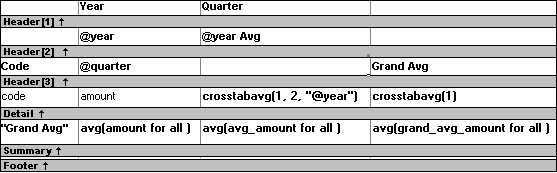
Each row in the crosstab (after adjusting the column widths) has cells for the amounts in the quarters, a repeating cell for the yearly average, and a grand average. The crosstab also displays averages of the amounts for all the financial codes in the quarters in the summary band at the bottom.
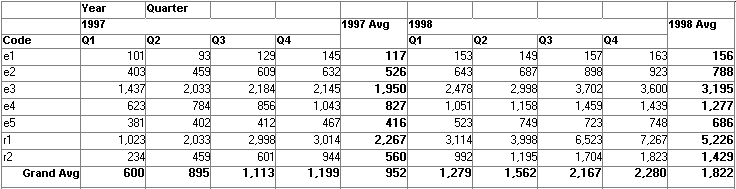
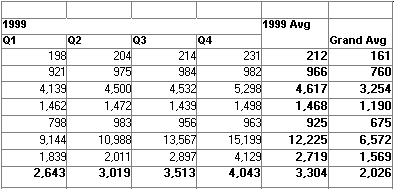
What the function arguments mean
When the crosstab definition has more than one column, you can specify column qualifiers for any of the Crosstab functions, so that the crosstab displays calculations for groups of column values. As illustrated previously, when year and quarter are the columns in the crosstab, the expression for the computed field is:
CrosstabAvg(1, 2, "@year")
The value 2 refers to the quarter column (the second column in the Crosstab Definition dialog) and "@year" specifies grouping values from the year column (meaning the function will average values for the quarters within each year). The value 1 refers to the crosstab-values expression that will be averaged. In the resulting crosstab, the computed field repeats in each row after the cells for the quarters within each year.
Tips for defining crosstabs
When you define a crosstab with more than one column, the order of the columns in the Columns box of the Crosstab Definition dialog box governs the way the columns are grouped. To end up with the most effective expressions, make the column that contains the grouping values (for example, year or department) the first column in the Columns box and the column that contains the values to be grouped (for example, quarter or employee) second.
To display calculations for groups of rows, define groups as you would for other DataWindow presentation styles and define computed fields in the group header or footer using noncrosstab aggregation functions, such as Avg, Sum, or Max.
Reviewing the expressions
To review the expressions defined for the crosstab values, open the Crosstab Definition dialog box (select Design>Crosstab from the menubar).
Examples
The first two examples use the crosstab expressions shown below:
Count(emp_id for crosstab),Sum(salary for crosstab)
This expression for a computed field in the crosstab returns the average of the employee counts (the first expression):
CrosstabAvg(1)
This expression for a computed field in the crosstab returns the average of the salary totals (the second expression):
CrosstabAvg(2)
Consider a crosstab that has two columns (region and city) and the values expression Avg(sales for crosstab). This expression for a computed field in the detail band computes the average sales over all the cities in a region:
CrosstabAvg(1, 2, "@region")
This expression for another computed field in the same crosstab computes the grand average over all the cities:
CrosstabAvg(1)
See also
Description
Calculates the average of the values returned by an expression in the values list of the crosstab and returns a result with the decimal datatype. When the crosstab definition has more than one column, CrosstabAvgDec can also calculate averages of the expression's values for groups of column values.
For crosstabs only
You can use this function only in a crosstab DataWindow object.
Syntax
CrosstabAvgDec ( n {, column, groupvalue } )
|
Argument |
Description |
|---|---|
|
n |
The number of the crosstab-values expression for which you want the average of the returned values. The crosstab expression must be numeric. |
|
column (optional) |
The number of the crosstab column as it is listed in the Columns box of the Crosstab Definition dialog box for which you want intermediate calculations. |
|
groupvalue (optional) |
A string whose value controls the grouping for the calculation. Groupvalue is usually a value from another column in the crosstab. To specify the current column value in a dynamic crosstab, rather than a specific value, specify @ plus the column name as a quoted string. |
Return value
Decimal. Returns the average of the crosstab values returned by expression n for all the column values or, optionally, for a subset of column values.
Usage
Use this function instead of CrosstabAvg when you want to return a decimal datatype instead of a double datatype. For more information, see CrosstabAvg.
See also
Description
Counts the number of values returned by an expression in the values list of the crosstab. When the crosstab definition has more than one column, CrosstabCount can also count the number of the expression's values for groups of column values.
For crosstabs only
You can use this function only in a crosstab DataWindow object.
Syntax
CrosstabCount ( n {, column, groupvalue } )
|
Argument |
Description |
|---|---|
|
n |
The number of the crosstab-values expression for which you want the total number of returned values. |
|
column (optional) |
The number of the crosstab column as it is listed in the Columns box of the Crosstab Definition dialog for which you want intermediate calculations. |
|
groupvalue (optional) |
A string whose value controls the grouping for the calculation. Groupvalue is usually a value from another column in the crosstab. To specify the current column value in a dynamic crosstab, rather than a specific value, specify @ plus the column name as a quoted string. |
Return value
Long. Returns the number of values returned by expression n for all the column values or, optionally, for a subset of column values.
Usage
This function is meaningful only for the count of the values of the expression in a row in the crosstab. This means you can use it only in the detail band, not in a header, trailer, or summary band.
Null values are ignored and are not included in the count.
For more information about restricting the calculation to groups of values when the crosstab definition has more than one column, see Usage for CrosstabAvg.
Reviewing the expressions
To review the expressions defined for the crosstab values, open the Crosstab Definition dialog box (select Design>Crosstab from the menubar).
Examples
These examples all use the crosstab-values expressions shown below:
Count(emp_id for crosstab), Sum(salary for crosstab)
This expression for a computed field in the crosstab returns the count of the employee counts (the first expression):
CrosstabCount(1)
This expression for a computed field in the crosstab returns the count of the salary totals (the second expression):
CrosstabCount(2)
The next two examples use a crosstab with two columns (year and quarter), a row (product), and the values expression Avg(sales for crosstab).
This expression for a computed field returns the count of the sales for each year:
CrosstabCount(1, 2, "@year")
This expression for a computed field returns the count of all the sales in the row:
CrosstabCount(1)
For an example illustrating how the painter automatically defines a crosstab by creating computed fields using the Crosstab functions, see CrosstabAvg.
See also
Description
Calculates the maximum value returned by an expression in the values list of the crosstab. When the crosstab definition has more than one column, CrosstabMax can also calculate the maximum of the expression's values for groups of column values.
For crosstabs only
You can use this function only in a crosstab DataWindow object.
Syntax
CrosstabMax ( n {, column, groupvalue } )
|
Argument |
Description |
|---|---|
|
n |
The number of the crosstab-values expression for which you want the maximum returned value. The expression's datatype must be numeric. |
|
column (optional) |
The number of the crosstab column as it is listed in the Columns box of the Crosstab Definition dialog box for which you want intermediate calculations. |
|
groupvalue (optional) |
A string whose value controls the grouping for the calculation. Groupvalue is usually a value from another column in the crosstab. To specify the current column value in a dynamic crosstab, rather than a specific value, specify @ plus the column name as a quoted string. |
Return value
Double. Returns the maximum value returned by expression n for all the column values or, optionally, for a subset of column values. To return a decimal datatype, use CrosstabMaxDec.
Usage
This function is meaningful only for the maximum of the values of the expression in a row in the crosstab. This means you can use it only in the detail band, not in a header, trailer, or summary band.
Null values are ignored and are not included in the comparison.
For more information about restricting the calculation to groups of values when the crosstab definition has more than one column, see Usage for CrosstabAvg.
Reviewing the expressions
To review the expressions defined for the crosstab values, open the Crosstab Definition dialog box (select Design>Crosstab from the menubar).
Examples
These examples all use the crosstab-values expressions shown below:
Count(emp_id for crosstab), Sum(salary for crosstab)
This expression for a computed field in the crosstab returns the maximum of the employee counts (the first expression):
CrosstabMax(1)
This expression for a computed field in the crosstab returns the maximum of the salary totals (the second expression):
CrosstabMax(2)
The next two examples use a crosstab with two columns (year and quarter), a row (product), and a values expression Avg(sales for crosstab).
This expression for a computed field returns the largest of the quarterly average sales for each year:
CrosstabMax(1, 2, "@year")
This expression for a computed field returns the maximum of all the average sales in the row:
CrosstabMax(1)
For an example illustrating how the painter automatically defines a crosstab by creating computed fields using the Crosstab functions, see CrosstabAvg.
See also
Description
Calculates the maximum value returned by an expression in the values list of the crosstab and returns a result with the decimal datatype. When the crosstab definition has more than one column, CrosstabMaxDec can also calculate the maximum of the expression's values for groups of column values.
For crosstabs only
You can use this function only in a crosstab DataWindow object.
Syntax
CrosstabMaxDec ( n {, column, groupvalue } )
|
Argument |
Description |
|---|---|
|
n |
The number of the crosstab-values expression for which you want the maximum returned value. The expression's datatype must be numeric. |
|
column (optional) |
The number of the crosstab column as it is listed in the Columns box of the Crosstab Definition dialog box for which you want intermediate calculations. |
|
groupvalue (optional) |
A string whose value controls the grouping for the calculation. Groupvalue is usually a value from another column in the crosstab. To specify the current column value in a dynamic crosstab, rather than a specific value, specify @ plus the column name as a quoted string. |
Return value
Decimal. Returns the maximum value returned by expression n for all the column values or, optionally, for a subset of column values.
Usage
Use this function instead of CrosstabMax when you want to return a decimal datatype instead of a double datatype. For more information, see CrosstabMax.
See also
Description
Calculates the minimum value returned by an expression in the values list of the crosstab. When the crosstab definition has more than one column, CrosstabMin can also calculate the minimum of the expression's values for groups of column values.
For crosstabs only
You can use this function only in a crosstab DataWindow object.
Syntax
CrosstabMin ( n {, column, groupvalue } )
|
Argument |
Description |
|---|---|
|
n |
The number of the crosstab-values expression for which you want the minimum return value. The expression's datatype must be numeric. |
|
column (optional) |
The number of the crosstab column as it is listed in the Columns box of the Crosstab Definition dialog box for which you want intermediate calculations. |
|
groupvalue (optional) |
A string whose value controls the grouping for the calculation. Groupvalue is usually a value from another column in the crosstab. To specify the current column value in a dynamic crosstab, rather than a specific value, specify @ plus the column name as a quoted string. |
Return value
Double. Returns the minimum value returned by expression n for all the column values or, optionally, for a subset of column values. To return a decimal datatype, use CrosstabMinDec.
Usage
This function is meaningful only for the minimum of the values of the expression in a row in the crosstab. This means you can use it only in the detail band, not in a header, trailer, or summary band.
Null values are ignored and are not included in the comparison.
For more information about restricting the calculation to groups of values when the crosstab definition has more than one column, see Usage for CrosstabAvg.
Reviewing the expressions
To review the expressions defined for the crosstab values, open the Crosstab Definition dialog box (select Design>Crosstab from the menubar).
Examples
These examples all use the crosstab-values expressions shown below:
Count(emp_id for crosstab), Sum(salary for crosstab)
This expression for a computed field in the crosstab returns the minimum of the employee counts (the first expression):
CrosstabMin(1)
This expression for a computed field in the crosstab returns the minimum of the salary totals (the second expression):
CrosstabMin(2)
The next two examples use a crosstab with two columns (year and quarter), a row (product), and the values expression Avg(sales for crosstab).
This expression for a computed field returns the smallest of the quarterly average sales for each year:
CrosstabMin(1, 2, "@year")
This expression for a computed field returns the minimum of all the average sales in the row:
CrosstabMin(1)
For an example illustrating how the painter automatically defines a crosstab by creating computed fields using the crosstab functions, see CrosstabAvg.
See also
Description
Calculates the minimum value returned by an expression in the values list of the crosstab and returns a result with the decimal datatype. When the crosstab definition has more than one column, CrosstabMinDec can also calculate the minimum of the expression's values for groups of column values.
For crosstabs only
You can use this function only in a crosstab DataWindow object.
Syntax
CrosstabMinDec ( n {, column, groupvalue } )
|
Argument |
Description |
|---|---|
|
n |
The number of the crosstab-values expression for which you want the minimum return value. The expression's datatype must be numeric. |
|
column (optional) |
The number of the crosstab column as it is listed in the Columns box of the Crosstab Definition dialog box for which you want intermediate calculations. |
|
groupvalue (optional) |
A string whose value controls the grouping for the calculation. Groupvalue is usually a value from another column in the crosstab. To specify the current column value in a dynamic crosstab, rather than a specific value, specify @ plus the column name as a quoted string. |
Return value
Decimal. Returns the minimum value returned by expression n for all the column values or, optionally, for a subset of column values.
Usage
Use this function instead of CrosstabMin when you want to return a decimal datatype instead of a double datatype. For more information, see CrosstabMin.
See also
Description
Calculates the sum of the values returned by an expression in the values list of the crosstab. When the crosstab definition has more than one column, CrosstabSum can also calculate the sum of the expression's values for groups of column values.
For crosstabs only
You can use this function only in a crosstab DataWindow object.
Syntax
CrosstabSum ( n {, column, groupvalue } )
|
Argument |
Description |
|---|---|
|
n |
The number of the crosstab-values expression for which you want the sum of the returned values. The expression's datatype must be numeric. |
|
column (optional) |
The number of the crosstab column as it is listed in the Columns box of the Crosstab Definition dialog box for which you want intermediate calculations. |
|
groupvalue (optional) |
A string whose value controls the grouping for the calculation. Groupvalue is usually a value from another column in the crosstab. To specify the current column value in a dynamic crosstab, rather than a specific value, specify @ plus the column name as a quoted string. |
Return value
Double. Returns the total of the values returned by expression n for all the column values or, optionally, for a subset of column values. To return a decimal datatype, use CrosstabSumDec.
Usage
This function is meaningful only for the sum of the values of the expression in a row in the crosstab. This means you can use it only in the detail band, not in a header, trailer, or summary band.
Null values are ignored and are not included in the sum.
For more information about restricting the calculation to groups of values when the crosstab definition has more than one column, see Usage for CrosstabAvg.
Reviewing the expressions
To review the expressions defined for the crosstab values, open the Crosstab Definition dialog box (select Design>Crosstab from the menubar).
Examples
These examples all use the crosstab-values expressions shown below:
Count(emp_id for crosstab),Sum(salary for crosstab)
This expression for a computed field in the crosstab returns the sum of the employee counts (the first expression):
CrosstabSum(1)
This expression for a computed field in the crosstab returns the sum of the salary totals (the second expression):
CrosstabSum(2)
The next two examples use a crosstab with two columns (year and quarter), a row (product), and the values expression Avg(sales for crosstab).
This expression for a computed field returns the sum of the quarterly average sales for each year:
CrosstabSum(1, 2, "@year")
This expression for a computed field returns the sum of all the average sales in the row:
CrosstabSum(1)
For an example illustrating how the painter automatically defines a crosstab by creating computed fields using the Crosstab functions, see CrosstabSum.
See also
Description
Calculates the sum of the values returned by an expression in the values list of the crosstab and returns a result with the decimal datatype. When the crosstab definition has more than one column, CrosstabSumDec can also calculate the sum of the expression's values for groups of column values.
For crosstabs only
You can use this function only in a crosstab DataWindow object.
Syntax
CrosstabSumDec ( n {, column, groupvalue } )
|
Argument |
Description |
|---|---|
|
n |
The number of the crosstab-values expression for which you want the sum of the returned values. The expression's datatype must be numeric. |
|
column (optional) |
The number of the crosstab column as it is listed in the Columns box of the Crosstab Definition dialog box for which you want intermediate calculations. |
|
groupvalue (optional) |
A string whose value controls the grouping for the calculation. Groupvalue is usually a value from another column in the crosstab. To specify the current column value in a dynamic crosstab, rather than a specific value, specify @ plus the column name as a quoted string. |
Return value
Decimal. Returns the total of the values returned by expression n for all the column values or, optionally, for a subset of column values.
Usage
Use this function instead of CrosstabSum when you want to return a decimal datatype instead of a double datatype. For more information, see CrosstabSum.
See also
Description
Calculates the total value of the rows up to and including the current row in the specified column as a percentage of the total value of the column (a running percentage).
Syntax
CumulativePercent ( column { FOR range } )
|
Argument |
Description |
|---|---|
|
column |
The column for which you want the cumulative value of the rows up to and including the current row as a percentage of the total value of the column for range. Column can be the column name or the column number preceded by a pound sign (#). Column can also be an expression that includes a reference to the column. The datatype of column must be numeric. |
|
FOR range (optional) |
The data that will be included in the cumulative percentage. For most presentation styles, values for range are:
For Crosstabs, specify CROSSTAB for range:
For Graph and OLE objects, specify one of the following:
|
Return value
Long. Returns the cumulative percentage value.
Usage
If you specify range, CumulativePercent restarts the accumulation at the start of the range.
For graphs and OLE objects, you do not select the range when you call the function. The range has already been determined by the Rows setting on the Data property page (the Range property), and the aggregation function uses that range.
Settings for Rows include the following:
-
For the Graph or OLE presentation style, Rows is always All.
-
For Graph controls, Rows can be All, Page, or Group.
-
For OLE controls, Rows can be All, Current Row, Page, or Group. The available choices depend on the layer the control occupies.
In calculating the percentage, null values are ignored.
Not in validation rules or filter expressions
You cannot use this or other aggregate functions in validation rules or filter expressions.
Using an aggregate function cancels the effect of setting Retrieve Rows As Needed in the painter. To do the aggregation, a DataWindow object always retrieves all rows.
Examples
This expression returns the running percentage for the values that are not null in the column named salary:
CumulativePercent(salary)
This expression returns the running percentage for the column named salary for the values in group 1 that are not null:
CumulativePercent(salary for group 1)
This expression entered in the Value box on the Data property page for a graph returns the running percentage for the salary column for the values in the graph that are not null:
CumulativePercent(salary for graph)
This expression in a crosstab computed field returns the running percentage for the salary column for the values in the crosstab that are not null:
CumulativePercent(salary for crosstab)
See also
Description
Calculates the total value of the rows up to and including the current row in the specified column (a running total).
Syntax
CumulativeSum ( column { FOR range } )
|
Argument |
Description |
|---|---|
|
column |
The column for which you want the cumulative total value of the rows up to and including the current row for group. Column can be the column name or the column number preceded by a pound sign (#). Column can also be an expression that includes a reference to the column. The datatype of column must be numeric. |
|
FOR range (optional) |
The data that will be included in the cumulative sum. For most presentation styles, values for range are:
For Crosstabs, specify CROSSTAB for range:
For Graph and OLE objects, specify one of the following:
|
Return value
The appropriate numeric datatype. Returns the cumulative total value of the rows.
Usage
If you specify range, CumulativeSum restarts the accumulation at the start of the range.
For graphs and OLE objects, you do not select the range when you call the function. The range has already been determined by the Rows setting on the Data property page (the Range property), and the aggregation function uses that range. Settings for Rows include the following:
-
For the Graph or OLE presentation style, Rows is always All.
-
For Graph controls, Rows can be All, Page, or Group.
-
For OLE controls, Rows can be All, Current Row, Page, or Group. The available choices depend on the layer the control occupies.
In calculating the sum, null values are ignored.
Examples
This expression returns the running total for the values that are not null in the column named salary:
CumulativeSum(salary)
This expression returns the running total for the values that are not null in the column named salary in group 1:
CumulativeSum(salary for group 1)
This expression entered in the Value box on the Data property page for a graph returns the running total for the salary column for the values in the graph that are not null:
CumulativeSum(salary for graph)
This expression in a crosstab computed field returns the running total for the salary column for the values in the crosstab that are not null:
CumulativeSum(salary for crosstab)
See also
Description
Reports the number of the current row (the row with focus).
Syntax
CurrentRow ( )
Return value
Long. Returns the number of the row if it succeeds and 0 if no row is current.
What row is current
The current row is not always a row displayed on the screen. For example, if the cursor is on row 7 column 2 and the user uses the scroll bar to scroll to row 50, the current row remains row 7 unless the user clicks row 50.
Examples
This expression in a computed field returns the number of the current row:
CurrentRow()
This expression for a computed control displays an arrow bitmap as an indicator for the row with focus and displays no bitmap for rows not having focus. As the user moves from row to row, an arrow marks where the user is:
Bitmap(If(CurrentRow() = GetRow(),"arrow.bmp",""))
Alternatively, this expression for the Visible property of an arrow picture control makes the arrow bitmap visible for the row with focus and invisible for rows not having focus. As the user moves from row to row, an arrow marks where the user is:
If(CurrentRow() = GetRow(), 1, 0)
See also
Description
Converts a string whose value is a valid date to a value of datatype date.
Syntax
Date ( string )
|
Argument |
Description |
|---|---|
|
string |
A string containing a valid date (such as Jan 1, 2004, or 12-31-99) that you want returned as a date |
Return value
Date. Returns the date in string as a date. If string does not contain a valid date, Date returns null.
Regional Settings
To make sure you get correct return values for the year, you must verify that yyyy is the Short Date Style for year in the Regional Settings of the user's Control Panel. Your program can check this with the RegistryGet function.
If the setting is not correct, you can ask the user to change it manually or to have the application change it (by calling the RegistrySet function). The user might need to reboot after the setting is changed.
Usage
The value of the string must be a valid date.
Valid dates
Valid dates can include any combination of day (1-31), month (1-12 or the name or abbreviation of a month), and year (two or four digits). Leading zeros are optional for month and day. If the month is a name or an abbreviation, it can come before or after the day; if it is a number, it must be in the month location specified in the Windows control panel. A 4-digit number is assumed to be a year.
If the year is two digits, the assumption of century follows this rule: for years between 00 and 49, the first two digits are assumed to be 20; for years between 50 and 99, the first two digits are assumed to be 19. If your data includes dates before 1950, such as birth dates, always specify a four-digit year to ensure the correct interpretation.
The function handles years from 1000 to 3000 inclusive.
An expression has a more limited set of datatypes than the functions that can be part of the expression. Although the Date function returns a date value, the whole expression is promoted to a DateTime value. Therefore, if your expression consists of a single Date function, it will appear that Date returns the wrong datatype. To display the date without the time, choose an appropriate display format. (See Using DataWindow expression functions.)
Examples
These expressions all return the date datatype for July 4, 2004 when the default location of the month in Regional Settings is center:
Date("2004/07/04")
Date("2004 July 4")
Date("July 4, 2004")See also
Date in the section called “Date” in PowerScript Reference
Description
Combines a date and a time value into a DateTime value.
Syntax
DateTime ( date {, time } )
|
Argument |
Description |
|---|---|
|
date |
A valid date (such as Jan 1, 2005, or 12-31-99) or a blob variable whose first value is a date that you want included in the value returned by DateTime. |
|
time (optional) |
A valid time (such as 8am or 10:25:23:456799) or a blob variable whose first value is a time that you want included in the value returned by DateTime. If you include a time, only the hour portion is required. If you omit the minutes, seconds, or microseconds, they are assumed to be zeros. If you omit am or pm, the hour is determined according to the 24-hour clock. |
Return value
DateTime. Returns a DateTime value based on the values in date and optionally time. If time is omitted, DateTime uses 00:00:00.000000 (midnight).
Usage
To display microseconds in a time, the display format for the field must include microseconds.
For information on valid dates, see Date.
Examples
This expression returns the values in the order_date and order_time columns as a DateTime value that can be used to update the database:
DateTime(Order_Date, Order_Time)
Using this expression for a computed field displays 11/11/01 11:11:00:
DateTime(11/11/01, 11:11)
See also
DateTime in the section called “DateTime” in PowerScript Reference
Description
Obtains the day of the month in a date (or datetime) value.
Syntax
Day ( date | datetime )
Return value
Integer. Returns an integer (1-31) representing the day of the month in date.
Examples
This expression returns 31:
Day(2020-01-31)
This expression returns the day of the month in the start_date column:
Day(start_date)
The following expressions return the day of the month for today:
Day(today())
Day(datetime(today(),now()))
See also
Day in the section called “Day” in PowerScript Reference
Description
Gets the day of the week in a date (or datetime) value and returns the weekday's name.
Syntax
DayName ( date | datetime )
Return value
String. Returns a string whose value is the name of the weekday (Sunday, Monday, and so on) for date.
Usage
DayName returns a name in the language of the deployment files available on the machine where the application is run. If you have installed localized deployment files in the development environment or on a user's machine, then on that machine the name returned by DayName will be in the language of the localized files.
For information about localized deployment files, see the section called “Internationalizing an Application” in Application Techniques.
Examples
This expression for a computed field returns Okay if the day in date_signed is not Sunday:
If(DayName(date_signed) <> "Sunday", "Okay", "Invalid Date")
To pass this validation rule, the day of today must not be Sunday:
DayName(datetime(today(),now())) <> "Sunday"
Or
DayName(today()) <> "Sunday" //today returns datetime if it is a DataWindow function
See also
DayName in the section called “DayName” in PowerScript Reference
Description
Gets the day of the week of a date value and returns the number of the weekday.
Syntax
DayNumber ( date )
Return value
Integer. Returns an integer (1-7) representing the day of the week of date. Sunday is day 1, Monday is day 2, and so on.
Examples
This expression for a computed field returns Wrong Day if the date in start_date is not a Sunday or a Monday:
If(DayNumber(start_date) > 2, "Okay", "Wrong Day")
This expression for a computed field returns Wrong Day if the date in end_date is not a Saturday or a Sunday:
If(DayNumber(end_date) > 1 and DayNumber(end_date) < 7, "Okay", "Wrong Day")
This validation rule for the column end_date ensures that the day is not a Saturday or Sunday:
DayNumber(end_date) >1 and DayNumber(end_date) < 7
See also
DayNumber in the section called “DayNumber” in PowerScript Reference
Description
Gets the number of days one date occurs after another.
Syntax
DaysAfter ( date1, date2 )
|
Argument |
Description |
|---|---|
|
date1 |
A date value that is the start date of the interval being measured |
|
date2 |
A date value that is the end date of the interval |
Return value
Long. Returns a long containing the number of days date2 occurs after date1. If date2 occurs before date1, DaysAfter returns a negative number.
Examples
This expression returns 4:
DaysAfter(2005-12-20, 2005-12-24)
This expression returns -4:
DaysAfter(2005-12-24, 2005-12-20)
This expression returns 0:
DaysAfter(2005-12-24, 2005-12-24)
This expression returns 5:
DaysAfter(2004-12-29, 2005-01-03)
See also
DaysAfter in the section called “DaysAfter” in PowerScript Reference
Description
Converts the value of a string to a decimal.
Syntax
Dec ( string )
Return value
Decimal. Returns the contents of string as a decimal if it succeeds and 0 if string is not a number.
Usage
The decimal datatype supports up to 28 digits.
You can also append the letter D in upper or lowercase to identify a number as a decimal constant in DataWindow expressions. For example, 2.0d and 123.456789012345678901D are treated as decimals.
Examples
This expression returns the string 24.3 as a decimal datatype:
Dec("24.3")This expression for a computed field returns "Not a valid score" if the string in the score column does not contain a number. The expression checks whether the Dec function returns 0, which means it failed to convert the value:
If ( Dec(score) <> 0, score, "Not a valid score")
This expression returns 0:
Dec("3ABC") // 3ABC is not a numberThis validation rule checks that the value in the column the user entered is greater than 1999.99:
Dec(GetText()) > 1999.99
This validation rule for the column named score insures that score contains a string:
Dec(score) <> 0
See also
Dec in the section called “Dec” in PowerScript Reference
Description
Reports the values of properties of a DataWindow object and controls within the object. Each column and graphic control in the DataWindow object has a set of properties, which are listed in Controls in a DataWindow and their properties. You specify one or more properties as a string and Describe returns the values of the properties.
Syntax
Describe ( propertylist )
|
Argument |
Description |
|---|---|
|
propertylist |
A string whose value is a blank-separated list of properties or Evaluate functions. For a list of valid properties, see Controls in a DataWindow and their properties. |
Return value
String. Returns a string that includes a value for each property or Evaluate function. A new line character (~n) separates the value of each item in propertylist.
If propertylist contains an invalid item, Describe returns an exclamation point (!) for that item and ignores the rest of propertylist. Describe returns a question mark (?) if there is no value for a property.
Usage
Specifying the values for propertylist can be complex. For information and examples, see the Describe method for the DataWindow control.
Examples
This expression for a computed field in the header band of a DataWindow object displays the DataWindow object's SELECT statement:
Describe("DataWindow.Table.Select")See also
Description
Raises e to the specified power.
Syntax
Exp ( n )
Return value
Double. Returns e raised to the power n.
Examples
This expression returns 7.38905609893065:
Exp(2)
See also
Exp in the section called “Exp” in PowerScript Reference
Description
Gets the factorial of a number.
Syntax
Fact ( n )
Return value
Double. Returns the factorial of n.
Examples
This expression returns 24:
Fact(4)
Both these expressions return 1:
Fact(1) Fact(0)
See also
Fact in the section called “Fact” in PowerScript Reference
Description
Builds a string of the specified length by repeating the specified characters until the result string is long enough.
Syntax
Fill ( chars, n )
|
Argument |
Description |
|---|---|
|
chars |
A string whose value will be repeated to fill the return string |
|
n |
A long whose value is the number of characters in the string you want returned |
Return value
String. Returns a string n characters long filled with repetitions of the characters in the argument chars. If the argument chars has more than n characters, the first n characters of chars are used to fill the return string. If the argument chars has fewer than n characters, the characters in chars are repeated until the return string has n characters.
Usage
Fill is used to create a line or other special effect. For example, asterisks repeated in a printed report can fill an amount line, or hyphens can simulate a total line in a screen display.
Examples
This expression returns a string containing 35 asterisks:
Fill("*", 35)This expression returns the string -+-+-+-:
Fill("-+", 7)This expression returns 10 tildes (~):
Fill("~~", 10)See also
Fill in the section called “Fill” in PowerScript Reference
Description
Builds a string of the specified length in bytes by repeating the specified characters until the result string is long enough.
Syntax
FillA ( chars, n )
|
Argument |
Description |
|---|---|
|
chars |
A string whose value will be repeated to fill the return string |
|
n |
A long whose value is the number of bytes in the string you want returned |
Return value
String. Returns a string n bytes long filled with repetitions of the characters in the argument chars. If the argument chars has more than n bytes, the first n bytes of chars are used to fill the return string. If the argument chars has fewer than n bytes, the characters in chars are repeated until the return string has n bytes.
Usage
FillA replaces the functionality that Fill had in DBCS environments in PowerBuilder 9. In SBCS environments, Fill and FillA return the same results.
See also
FillA in the section called “FillA” in PowerScript Reference
Description
Reports the value in the first row in the specified column.
Syntax
First ( column { FOR range { DISTINCT { expresn {, expres2 {, ... } } } } } )
|
Argument |
Description |
|---|---|
|
column |
The column for which you want the value of the first row. Column can be a column name or a column number preceded by a pound sign (#). Column can also be an expression that includes a reference to the column. |
|
FOR range (optional) |
The data that will be included when the value in the first row is found. Values for range depend on the presentation style. See the Usage section for more information. |
|
DISTINCT (optional) |
Causes First to consider only the distinct values in column when determining the first value. For a value of column, the first row found with the value is used and other rows that have the same value are ignored. |
|
expresn (optional) |
One or more expressions that you want to evaluate to determine distinct rows. Expresn can be the name of a column, a function, or an expression. |
Return value
The datatype of the column. Returns the value in the first row of column. If you specify range, First returns the value of the first row in column in range.
Usage
If you specify range, First determines the value of the first row in column in range. If you specify DISTINCT, First returns the first distinct value in column, or if you specify expresn, the first distinct value in column where the value of expresn is distinct.
For most presentation styles, values for range are:
-
ALL -- (Default) The value in the first of all rows in column.
-
GROUP n -- The value in the first of rows in column in the specified group. Specify the keyword GROUP followed by the group number: for example, GROUP 1.
-
PAGE -- The value in the first of the rows in column on a page.
For Crosstabs, specify CROSSTAB for range to indicate the first of all rows in column in the crosstab.
For Graphs specify GRAPH and for OLE objects specify OBJECT for range, to indicate the value in the first row in column in the range specified for the Rows option.
For graphs and OLE objects, you do not select the range when you call the function. The range has already been determined by the Rows setting on the Data property page (the Range property), and the aggregation function uses that range. Settings for Rows include the following:
-
For the Graph or OLE presentation style, Rows is always All.
-
For Graph controls, Rows can be All, Page, or Group.
-
For OLE controls, Rows can be All, Current Row, Page, or Group. The available choices depend on the layer the control occupies.
Not in validation rules or filter expressions
You cannot use this or other aggregate functions in validation rules or filter expressions.
Using an aggregate function cancels the effect of setting Retrieve Rows As Needed in the painter. To do the aggregation, a DataWindow object always retrieves all rows.
Examples
This expression returns the first value in column 3 on the page:
First(#3 for page)
This expression returns the first distinct value in the column named dept_id in group 2:
First(dept_id for group 2 DISTINCT)
This expression returns the first value in the column named dept_id in group 2:
First(dept_id for group 2)
See also
Description
Allows you to find the height of the font for a column or computed field. This function takes the column name as an argument. Use this function to set the minimum height to the size of the font.
Syntax
FontHeight ( column )
|
Argument |
Description |
|---|---|
|
column |
The column for which you want to find the font height. Column can be a column name or a column number preceded by a pound sign (#). Column can also be an expression that includes a reference to the column. |
Return value
Long. Returns the height of the font for the column:
56 -- font size: 9
64 -- font size: 10
72 -- font size: 11
76 -- font size: 12
Example
dw_1.object.fname.Height = "0~tFontHeight(fname)"
Description
Returns the GDI context to which to draw.
Syntax
GetPaintDC ( )
Return value
UnsignedLong.
Usage
The clip region of the GDI context is guaranteed to be the same as the rectangle defined by GetPaintRectHeight, GetPaintRectWidth, GetPaintRectX, and GetPaintRectY.
You can also use the GetClipBox GDI function. You can compute the bounds inside the global rendering function itself.
The GetPaintDC expression is only valid in the context of the Paint expression function.
Examples
This example draws a cube with the text of the column emp_lname.
Paint
(
MyDrawWPFCubeText
(
GetPaintDC(),
GetPaintRectX(),
GetPaintRectY(),
GetPaintRectWidth(),
GetPaintRectHeight(),
emp_lname,
GetRow()
)
)See also
Description
Returns the bounds of the computed field and the device context is clipped within those bounds. This expression is only valid in the context of the Paint expression function.
Syntax
GetPaintRectHeight ( )
Return value
Integer. Returns the height bounds for the computed field.
See also
Description
Returns the bounds of the computed field and the device context is clipped within those bounds. This expression is only valid in the context of the Paint expression function.
Syntax
GetPaintRectWidth ( )
Return value
Integer. Returns the width bounds for the computed field.
See also
Description
Returns the bounds of the computed field and the device context is clipped within those bounds. This expression is only valid in the context of the Paint expression function.
Syntax
GetPaintRectX ( )
Return value
Integer. Returns the X bound for the computed field.
See also
Description
Returns the bounds of the computed field and the device context is clipped within those bounds. This expression is only valid in the context of the Paint expression function.
Syntax
GetPaintRectY ( )
Return value
Integer. Returns the Y bound for the computed field.
See also
Description
Reports the number of a row associated with a band in a DataWindow object.
Syntax
GetRow ( )
Return value
Long. Returns the number of a row if it succeeds, 0 if no data has been retrieved or added, and -1 if an error occurs. Where you call GetRow determines what row it returns, as follows:
|
If the control in the DataWindow object is in this band |
GetRow returns |
|---|---|
|
Header |
First row on the page |
|
Group header |
First row in the group |
|
Detail |
The row in which the expression occurs |
|
Group trailer |
Last row in the group |
|
Summary |
Last row in the DataWindow object |
|
Footer |
Last row on the page |
Examples
This expression for a computed field in the detail band displays the number of each row:
GetRow()
This expression for a computed field in the header band checks to see if there is data. It returns the number of the first row on the page if there is data, and otherwise returns No Data:
If(GetRow()= 0, "No Data", String(GetRow()))
See also
Description
Obtains the text that a user has entered in a column.
Syntax
GetText ( )
Return value
String. Returns the text the user has entered in the current column.
Usage
Use GetText in validation rules to compare what the user has entered to application-defined criteria before it is accepted into the data buffer.
Examples
This validation rule checks that the value the user entered in the column is less than 100:
Integer(GetText()) < 100
See also
Description
Obtains the hour in a time value. The hour is based on a 24-hour clock.
Syntax
Hour ( time )
Return value
Integer. Returns an integer (00-23) containing the hour portion of time.
Examples
This expression returns the current hour:
Hour(Now())
This expression returns 19:
Hour(19:01:31)
See also
Hour in the section called “Hour” in PowerScript Reference
Description
Evaluates a condition and returns a value based on that condition.
Syntax
If ( boolean, truevalue, falsevalue )
|
Argument |
Description |
|---|---|
|
boolean |
A boolean expression that evaluates to true or false. |
|
truevalue |
The value you want returned if the boolean expression is true. The value can be a string or numeric value. |
|
falsevalue |
The value you want returned if the boolean expression is false. The value can be a string or numeric value. |
Return value
The datatype of truevalue or falsevalue. Returns truevalue if boolean is true and falsevalue if it is false. Returns null if an error occurs.
Examples
This expression returns Boss if salary is over $100,000 and Employee if salary is less than or equal to $100,000:
If(salary > 100000, "Boss", "Employee")
This expression returns Boss if salary is over $100,000, Supervisor if salary is between $12,000 and $100,000, and Clerk if salary is less than or equal to $12,000:
If(salary > 100000, "Boss", If(salary > 12000, "Supervisor", "Clerk"))
In this example of a validation rule, the value the user should enter in the commission column depends on the price. If price is greater than or equal to 1000, then the commission is between .10 and .20. If price is less than 1000, then the commission must be between .04 and .09. The validation rule is:
(Number(GetText()) >= If(price >=1000, .10, .04)) AND (Number(GetText()) <= If(price >= 1000, .20, .09))
The accompanying error message expression might be:
"Price is " + If(price >= 1000, "greater than or equal to", "less than") + " 1000. Commission must be between " + If(price >= 1000, ".10", ".04") + " and " + If(price >= 1000, ".20.", ".09.")
See also
Example 1: counting null values in a column
Example 2: counting active and terminated employees
Example 3: creating a row indicator
Description
Gets the largest whole number less than or equal to a number.
Syntax
Int ( n )
|
Argument |
Description |
|---|---|
|
n |
The number for which you want the largest whole number that is less than or equal to it |
Return value
The datatype of n. Returns the largest whole number less than or equal to n.
Examples
These expressions return 3.0:
Int(3.2) Int(3.8)
These expressions return -4.0:
Int(-3.2) Int(-3.8)
See also
Int in the section called “Int” in PowerScript Reference
Description
Converts the value of a string to an integer.
Syntax
Integer ( string )
Return value
Integer. Returns the contents of string as an integer if it succeeds and 0 if string is not a number.
Examples
This expression converts the string 24 to an integer:
Integer("24")This expression for a computed field returns "Not a valid age" if age does not contain a number. The expression checks whether the Integer function returns 0, which means it failed to convert the value:
If (Integer(age) <> 0, age, "Not a valid age")
This expression returns 0:
Integer("3ABC") // 3ABC is not a numberThis validation rule checks that the value in the column the user entered is less than 100:
Integer(GetText()) < 100
This validation rule for the column named age insures that age contains a string:
Integer(age) <> 0
See also
Integer in the section called “Integer” in PowerScript Reference
Description
Tests whether a string value is a valid date.
Syntax
IsDate ( datevalue )
|
Argument |
Description |
|---|---|
|
datevalue |
A string whose value you want to test to determine whether it is a valid date |
Return value
Boolean. Returns true if datevalue is a valid date and false if it is not.
Examples
This expression returns true:
IsDate("Jan 1, 99")This expression returns false:
IsDate("Jan 32, 2005")This expression for a computed field returns a day number or 0. If the date_received column contains a valid date, the expression returns the number of the day in date_received in the computed field, and otherwise returns 0:
If(IsDate(String(date_received)), DayNumber(date_received), 0)
See also
IsDate in the section called “IsDate” in PowerScript Reference
Description
Tests whether a node in a TreeView DataWindow with the specified TreeView level and that includes the specified row is expanded.
Syntax
IsExpanded(long row, long level)
|
Argument |
Description |
|---|---|
|
row |
The number of the row that belongs to the node |
|
level |
The TreeView level of the node |
Return value
Returns true if the group is expanded and false otherwise.
Usage
A TreeView DataWindow has several TreeView level bands that can be expanded and collapsed. You can use the IsExpanded function to test whether or not a node in a TreeView DataWindow is expanded.
Examples
This expression returns true if the node that contains row 3 at TreeView level 2 is expanded:
IsExpanded(3,2)
Description
Reports whether the value of a column or expression is null.
Syntax
IsNull ( any )
|
Argument |
Description |
|---|---|
|
any |
A column or expression that you want to test to determine whether its value is null |
Return value
Boolean. Returns true if any is null and false if it is not.
Usage
Use IsNull to test whether a user-entered value or a value retrieved from the database is null.
Examples
This expression returns true if either a or b is null:
IsNull(a + b)
This expression returns true if the value in the salary column is null:
IsNull(salary)
This expression returns true if the value the user has entered is null:
IsNull(GetText())
See also
Example 1: counting null values in a column
Example 4: displaying all data when a column allows nulls
IsNull in the section called “IsNull” in PowerScript Reference
Description
Reports whether the value of a string is a number.
Syntax
IsNumber ( string )
|
Argument |
Description |
|---|---|
|
string |
A string whose value you want to test to determine whether it is a valid number |
Return value
Boolean. Returns true if string is a valid number and false if it is not.
Examples
This expression returns true:
IsNumber("32.65")This expression returns false:
IsNumber("A16")This expression for a computed field returns "Not a valid age" if age does not contain a number:
If(IsNumber(age), age, "Not a valid age")
To pass this validation rule, Age_nbr must be a number:
IsNumber(Age_nbr) = true
See also
IsNumber in the section called “IsNumber” in PowerScript Reference
Description
Reports whether the row has been modified.
Syntax
IsRowModified ( )
Return value
Boolean. Returns true if the row has been modified and false if it has not.
Usage
In a DataWindow object, when you use IsRowModified in bands other than the detail band, it reports on a row in the detail band. See GetRow for a table specifying which row is associated with each band for reporting purposes.
Examples
This expression in a computed field in the detail area displays true or false to indicate whether each row has been modified:
IsRowModified()
This expression defined in the Properties view for the Color property of the computed field displays the text (true) in red if the user has modified any value in the row:
If(IsRowModified(), 255, 0)
See also
Description
Reports whether the row has been newly inserted.
Syntax
IsRowNew ( )
Return value
Boolean. Returns true if the row is new and false if it was retrieved from the database.
Usage
In a DataWindow object, when you call IsRowNew in bands other than the detail band, it reports on a row in the detail band. See GetRow for a table specifying which row is associated with each band for reporting purposes.
Examples
This expression defined in the Properties view for the Protect property of a column prevents the user from modifying the column unless the row has been newly inserted:
If(IsRowNew(), 0, 1)
See also
Description
Determines whether the row is selected. A selected row is highlighted using reverse video.
Syntax
IsSelected ( )
Return value
Boolean. Returns true if the row is selected and false if it is not selected.
Usage
When you use IsSelected in bands other than the detail band, it reports on a row in the detail band. See GetRow for a table specifying which row is associated with each band for reporting purposes.
Examples
This expression for a computed field in the detail area displays a bitmap if the row is selected:
Bitmap(If(IsSelected(), "beach.bmp", ""))
This example allows the DataWindow object to display a salary total for all the selected rows. The expression for a computed field in the detail band returns the salary only when the row is selected so that another computed field in the summary band can add up all the selected salaries.
The expression for cf_selected_salary (the computed field in the detail band) is:
If(IsSelected(), salary, 0)
The expression for the computed field in the summary band is:
Sum(cf_selected_salary for all)
See also
Description
Reports whether the value of a string is a valid time value.
Syntax
IsTime ( timevalue )
|
Argument |
Description |
|---|---|
|
timevalue |
A string whose value you want to test to determine whether it is a valid time |
Return value
Boolean. Returns true if timevalue is a valid time and false if it is not.
Examples
This expression returns true:
IsTime("8:00:00 am")This expression returns false:
IsTime("25:00")To pass this validation rule, the value in start_time must be a time:
IsTime(start_time)
See also
IsTime in the section called “IsTime” in PowerScript Reference
Description
Finds a large value at a specified ranking in a column (for example, third- largest, fifth-largest) and returns the value of another column or expression based on the result.
Syntax
Large ( returnexp, column, ntop { FOR range { DISTINCT { expres1
{, expres2 {, ... } } } } } )
|
Argument |
Description |
|---|---|
|
returnexp |
The value you want returned when the large value is found. Returnexp includes a reference to a column, but not necessarily the column that is being evaluated for the largest value, so that a value is returned from the same row that contains the large value. |
|
column |
The column that contains the large value you are searching for. Column can be a column name or a column number preceded by a pound sign (#). Column can also be an expression that includes a reference to the column. The datatype of column must be numeric. |
|
ntop |
The ranking of the large value in relation to the column's largest value. For example, when ntop is 2, Large finds the second-largest value. |
|
FOR range (optional) |
The data that will be included when the largest value is found. For most presentation styles, values for range are:
For Crosstabs, specify CROSSTAB for range:
For Graph and OLE objects, specify one of the following:
|
|
DISTINCT (optional) |
Causes Large to consider only the distinct values in column when determining the large value. For a value of column, the first row found with the value is used and other rows that have the same value are ignored. |
|
expresn (optional) |
One or more expressions that you need to evaluate to determine distinct rows. Expresn can be the name of a column, a function, or an expression. |
Return value
The datatype of returnexp. Returns the ntop-largest value if it succeeds and -1 if an error occurs.
Usage
If you specify range, Large returns the value in returnexp when the value in column is the ntop-largest value in range. If you specify DISTINCT, Large returns returnexp when the value in column is the ntop-largest value of the distinct values in column, or if you specify expresn, the ntop-largest for each distinct value of expresn.
For graphs and OLE objects, you do not select the range when you call the function. The range has already been determined by the Rows setting on the Data property page (the Range property), and the aggregation function uses that range. Settings for Rows are as follows:
-
For the Graph or OLE presentation style, Rows is always All
-
For Graph controls, Rows can be All, Page, or Group
-
For OLE controls, Rows can be All, Current Row, Page, or Group. The available choices depend on the layer the control occupies
Max might be faster
If you do not need a return value from another column and you want to find the largest value (ntop = 1), use Max; it is faster.
You cannot use this or other aggregate functions in validation rules or filter expressions.
Using an aggregate function cancels the effect of setting Retrieve Rows As Needed in the painter. To do the aggregation, a DataWindow object always retrieves all rows.
Examples
These expressions return the names of the salespersons with the three largest sales (sum_sales is the sum of the sales for each salesperson) in group 2, which might be the salesregion group. Note that sum_sales contains the values being compared, but Large returns a value in the name column:
Large(name, sum_sales, 1 for group 2) Large(name, sum_sales, 2 for group 2) Large(name, sum_sales, 3 for group 2)
This example reports the salesperson with the third-largest sales, considering only the first entry for each person:
Large(name, sum_sales, 3 for all DISTINCT sum_sales)
See also
Description
Gets the value in the last row in the specified column.
Syntax
Last ( column { FOR range { DISTINCT { expres1 {, expres2 {, ... } } } } } )
|
Argument |
Description |
|---|---|
|
column |
The column for which you want the value of the last row. Column can be a column name or a column number preceded by a pound sign (#). Column can also be an expression that includes a reference to the column. |
|
FOR range (optional) |
The data that will be included when the value in the last row is found. For most presentation styles, values for range are:
For Crosstabs, specify CROSSTAB for range:
For Graph and OLE objects, specify one of the following:
|
|
DISTINCT (optional) |
Causes Last to consider only the distinct values in column when determining the last value. For a value of column, the first row found with the value is used and other rows that have the same value are ignored. |
|
expresn (optional) |
One or more expressions that you want to evaluate to determine distinct rows. Expresn can be the name of a column, a function, or an expression. |
Return value
The datatype of the column. Returns the value in the last row of column. If you specify range, Last returns the value of the last row in column in range.
Usage
If you specify range, Last determines the value of the last row in column in range. If you specify DISTINCT, Last returns the last distinct value in column, or if you specify expresn, the last distinct value in column where the value of expresn is distinct.
For graphs and OLE objects, you do not select the range when you call the function. The range has already been determined by the Rows setting on the Data property page (the Range property), and the aggregation function uses that range. Settings for Rows include the following:
-
For the Graph or OLE presentation style, Rows is always All.
-
For Graph controls, Rows can be All, Page, or Group.
-
For OLE controls, Rows can be All, Current Row, Page, or Group. The available choices depend on the layer the control occupies.
Not in validation rules or filter expressions
You cannot use this or other aggregate functions in validation rules or filter expressions.
Using an aggregate function cancels the effect of setting Retrieve Rows As Needed in the painter. To do the aggregation, a DataWindow object always retrieves all rows.
Examples
This expression returns the last distinct value in the column named dept_id in group 2:
Last(dept_id for group 2 DISTINCT)
This expression returns the last value in the column named emp_id in group 2:
Last(emp_id for group 2)
See also
Description
Finds the last position of a target string in a source string.
Syntax
LastPos ( string1, string2, searchlength )
|
Argument |
Description |
|---|---|
|
string1 |
The string in which you want to find string2. |
|
string2 |
The string you want to find in string1. |
|
searchlength (optional) |
A long that limits the search to the leftmost searchlength characters of the source string string1. The default is the entire string. |
Return value
Long. Returns a long whose value is the starting position of the last occurrence of string2 in string1 within the characters specified in searchlength. If string2 is not found in string1 or if searchlength is 0, LastPos returns 0. If any argument's value is null, LastPos returns null.
Usage
The LastPos function is case-sensitive. The entire target string must be found in the source string.
Examples
This statement returns 6, because the position of the last occurrence of RU is position 6:
LastPos("BABE RUTH", "RU")This statement returns 3:
LastPos("BABE RUTH", "B")This statement returns 0, because the case does not match:
LastPos("BABE RUTH", "be") This statement searches the leftmost 4 characters and returns 0, because the only occurrence of RU is after position 4:
LastPos("BABE RUTH", "RU", 2)See also
Description
Obtains a specified number of characters from the beginning of a string.
Syntax
Left ( string, n )
|
Argument |
Description |
|---|---|
|
string |
The string containing the characters you want |
|
n |
A long specifying the number of characters you want |
Return value
String. Returns the leftmost n characters in string if it succeeds and the empty string ("") if an error occurs.
If n is greater than or equal to the length of the string, Left returns the entire string. It does not add spaces to make the return value's length equal to n.
Examples
This expression returns BABE:
Left("BABE RUTH", 4)This expression returns BABE RUTH:
Left("BABE RUTH", 40)This expression for a computed field returns the first 40 characters of the text in the column home_address:
Left(home_address, 40)
See also
Left in PowerScript Reference
Description
Obtains a specified number of bytes from the beginning of a string.
Syntax
LeftA ( string, n )
|
Argument |
Description |
|---|---|
|
string |
The string containing the characters you want |
|
n |
A long specifying the number of bytes you want |
Return value
String. Returns the characters in the leftmost n bytes in string if it succeeds and the empty string ("") if an error occurs.
If n is greater than or equal to the length of the string, LeftA returns the entire string. It does not add spaces to make the return value's length equal to n.
Usage
LeftA replaces the functionality that Left had in DBCS environments in PowerBuilder 9. In SBCS environments, Left and LeftA return the same results.
See also
LeftA in PowerScript Reference
Description
Removes spaces from the beginning of a string.
Syntax
LeftTrim ( string )
Return value
String. Returns a copy of string with leading spaces deleted if it succeeds and the empty string ("") if an error occurs.
Examples
This expression returns RUTH:
LeftTrim(" RUTH")This expression for a computed field deletes any leading blanks from the value in the column lname and returns the value preceded by the salutation specified in salut_emp:
salut_emp + " " + LeftTrim(lname)
See also
LeftTrim in the section called “LeftTrim” in PowerScript Reference
Description
Reports the length of a string in characters.
Syntax
Len ( string )
Return value
Long. Returns a long containing the length of string in characters if it succeeds and -1 if an error occurs.
Examples
This expression returns 0:
Len("")This validation rule tests that the value the user entered is fewer than 20 characters:
Len(GetText()) < 20
See also
Len in the section called “Len” in PowerScript Reference
Description
Reports the length of a string in bytes.
Syntax
LenA ( string )
Return value
Long. Returns a long containing the length of string in bytes if it succeeds and -1 if an error occurs.
Usage
LenA replaces the functionality that Len had in DBCS environments in PowerBuilder 9. In SBCS environments, Len and LenA return the same results.
See also
LenA in the section called “LenA” in PowerScript Reference
Description
Gets the natural logarithm of a number.
Syntax
Log ( n )
|
Argument |
Description |
|---|---|
|
n |
The number for which you want the natural logarithm (base e). The value of n must be greater than 0. |
Return value
Double. Returns the natural logarithm of n. An execution error occurs if n is negative or zero.
Inverse
The inverse of the Log function is the Exp function.
Examples
This expression returns 2.302585092:
Log(10)
This expression returns -.693147 ...:
Log(0.5)
Both these expressions result in an error at runtime:
Log(0) Log(-2)
See also
Log in the section called “Log” in PowerScript Reference
Description
Gets the base 10 logarithm of a number.
Syntax
LogTen ( n )
|
Argument |
Description |
|---|---|
|
n |
The number for which you want the base 10 logarithm. The value of n must not be negative. |
Return value
Double. Returns the base 10 logarithm.
Obtaining a number
The expression 10^n is the inverse for LogTen(n). To obtain n given number (nbr = LogTen(n)), use n = 10^nbr.
Examples
This expression returns 1:
LogTen(10)
The following expressions both return 0:
LogTen(1) LogTen(0)
This expression results in an execution error:
LogTen(-2)
See also
LogTen in the section called “LogTen” in PowerScript Reference
Description
Converts the value of a string to a long.
Syntax
Long ( string )
Return value
Long. Returns the contents of string as a long if it succeeds and 0 if string is not a valid number.
Examples
This expression returns 2167899876 as a long:
Long("2167899876")See also
Long in the section called “Long” in PowerScript Reference
Description
Obtains the display value in the code table associated with the data value in the specified column.
Syntax
LookUpDisplay ( column )
Return value
String. Returns the display value when it succeeds and the empty string ("") if an error occurs.
Usage
If a column has a code table, a buffer stores a value from the data column of the code table, but the user sees a value from the display column. Use LookUpDisplay to get the value the user sees.
Code tables and data values and graphs
When a column that is displayed in a graph has a code table, the graph displays the data values of the code table by default. To display the display values, call this function when you define the graph data.
Examples
This expression returns the display value for the column unit_measure:
LookUpDisplay(unit_measure)
Assume the column product_type has a code table and you want to use it as a category for a graph. To display the product type descriptions instead of the data values in the categories, enter this expression in the Category option on the Data page in the graph's property sheet:
LookUpDisplay(product_type)
Description
Converts all the characters in a string to lowercase.
Syntax
Lower ( string )
Return value
String. Returns string with uppercase letters changed to lowercase if it succeeds and the empty string ("") if an error occurs.
Examples
This expression returns castle hill:
Lower("Castle Hill")See also
Lower in the section called “Lower” in PowerScript Reference
Description
Determines whether a string's value contains a particular pattern of characters.
Syntax
Match ( string, textpattern )
|
Argument |
Description |
|---|---|
|
string |
The string in which you want to look for a pattern of characters |
|
textpattern |
A string whose value is the text pattern |
Return value
Boolean. Returns true if string matches textpattern and false if it does not. Match also returns false if either argument has not been assigned a value or the pattern is invalid.
Usage
Match enables you to evaluate whether a string contains a general pattern of characters. To find out whether a string contains a specific substring, use the Pos function.
Textpattern is similar to a regular expression. It consists of metacharacters, which have special meaning, and ordinary characters, which match themselves. You can specify that the string begin or end with one or more characters from a set, or that it contain any characters except those in a set.
A text pattern consists of metacharacters, which have special meaning in the match string, and nonmetacharacters, which match the characters themselves.
The following tables explain the meaning and use of these metacharacters:
|
Metacharacter |
Meaning |
Example |
|---|---|---|
|
Caret (^) |
Matches the beginning of a string |
^C matches C at the beginning of a string. |
|
Dollar sign ($) |
Matches the end of a string |
s$ matches s at the end of a string. |
|
Period (.) |
Matches any character |
. . . matches three consecutive characters. |
|
Backslash (\) |
Removes the following metacharacter's special characteristics so that it matches itself |
\$ matches $. |
|
Character class (a group of characters enclosed in square brackets [ ]) |
Matches any of the enclosed characters |
[AEIOU] matches A, E, I, O, or U. You can use hyphens to abbreviate ranges of characters in a character class. For example, [A-Za-z] matches any letter. |
|
Complemented character class (first character inside the square brackets is a caret) |
Matches any character not in the group following the caret |
[^0-9] matches any character except a digit, and [^A-Za-z] matches any character except a letter. |
The metacharacters asterisk (*), plus (+), and question mark (?) are unary operators that are used to specify repetitions in a regular expression:
|
Metacharacter |
Meaning |
Example |
|---|---|---|
|
* (asterisk) |
Indicates zero or more occurrences |
A* matches zero or more As (no As, A, AA, AAA, and so on) |
|
+ (plus) |
Indicates one or more occurrences |
A+ matches one A or more than one A (A, AAA, and so on) |
|
? (question mark) |
Indicates zero or one occurrence |
A? matches an empty string ("") or A |
Sample patterns
The following table shows various text patterns and sample text that matches each pattern:
|
This pattern |
Matches |
|---|---|
|
AB |
Any string that contains AB, such as ABA, DEABC, graphAB_one. |
|
B* |
Any string that contains 0 or more Bs, such as AC, B, BB, BBB, ABBBC, and so on. Since B* used alone matches any string, you would not use it alone, but notice its use in some the following examples. |
|
AB*C |
Any string containing the pattern AC or ABC or ABBC, and so on (0 or more Bs). |
|
AB+C |
Any string containing the pattern ABC or ABBC or ABBBC, and so on (1 or more Bs). |
|
ABB*C |
Any string containing the pattern ABC or ABBC or ABBBC, and so on (1 B plus 0 or more Bs). |
|
^AB |
Any string starting with AB. |
|
AB?C |
Any string containing the pattern AC or ABC (0 or 1 B). |
|
^[ABC] |
Any string starting with A, B, or C. |
|
[^ABC] |
A string containing any characters other than A, B, or C. |
|
^[^abc] |
A string that begins with any character except a, b, or c. |
|
^[^a-z]$ |
Any single-character string that is not a lowercase letter (^ and $ indicate the beginning and end of the string). |
|
[A-Z]+ |
Any string with one or more uppercase letters. |
|
^[0-9]+$ |
Any string consisting only of digits. |
|
^[0-9][0-9][0-9]$ |
Any string consisting of exactly three digits. |
|
^([0-9][0-9][0-9])$ |
Any string consisting of exactly three digits enclosed in parentheses. |
Examples
This validation rule checks that the value the user entered begins with an uppercase letter. If the value of the expression is false, the data fails validation:
Match(GetText(), "^[A-Z]")
See also
Match in the section called “Match” in PowerScript Reference
Description
Gets the maximum value in the specified column.
Syntax
Max ( column { FOR range { DISTINCT { expres1 {, expres2 {, ... } } } } } )
|
Argument |
Description |
|---|---|
|
column |
The column for which you want the maximum value. Column can be the column name or the column number preceded by a pound sign (#). Column can also be an expression that includes a reference to the column. The datatype of column must be numeric. |
|
FOR range (optional) |
The data that will be included when the maximum value is found. For most presentation styles, values for range are:
For Crosstabs, specify CROSSTAB for range:
For Graph and OLE objects, specify one of the following:
|
|
DISTINCT (optional) |
Causes Max to consider only the distinct values in column when determining the largest value. For a value of column, the first row found with the value is used and other rows that have the same value are ignored. |
|
expresn (optional) |
One or more expressions that you want to evaluate to determine distinct rows. Expresn can be the name of a column, a function, or an expression. |
Return value
The datatype of the column. Returns the maximum value in the rows of column. If you specify range, Max returns the maximum value in column in range.
Usage
If you specify range, Max determines the maximum value in column in range. If you specify DISTINCT, Max returns the maximum distinct value in column, or if you specify expresn, the maximum distinct value in column where the value of expresn is distinct.
For graphs and OLE objects, you do not select the range when you call the function. The range has already been determined by the Rows setting on the Data property page (the Range property), and the aggregation function uses that range. Settings for Rows include the following:
-
For the Graph or OLE presentation style, Rows is always All.
-
For Graph controls, Rows can be All, Page, or Group.
-
For OLE controls, Rows can be All, Current Row, Page, or Group. The available choices depend on the layer the control occupies.
Null values are ignored and are not considered in determining the maximum.
Not in validation rules or filter expressions
You cannot use this or other aggregate functions in validation rules or filter expressions.
Using an aggregate function cancels the effect of setting Retrieve Rows As Needed in the painter. To do the aggregation, a DataWindow object always retrieves all rows.
Examples
This expression returns the maximum of the values in the age column on the page:
Max(age for page)
This expression returns the maximum of the values in column 3 on the page:
Max(#3 for page)
This expression returns the maximum of the values in the column named age in group 1:
Max(age for group 1)
Assuming a DataWindow object displays the order number, amount, and line items for each order, this computed field returns the maximum of the order amount for the distinct order numbers:
Max(order_amt for all DISTINCT order_nbr)
See also
Max in the section called “Max” in PowerScript Reference
Description
Calculates the median of the values of the column. The median is the middle value in the set of values, for which there is an equal number of values greater and smaller than it.
Syntax
Median ( column { FOR range { DISTINCT { expres1 {, expres2 {, ... } } } } } )
|
Argument |
Description |
|---|---|
|
column |
The column for which you want the median of the data values. Column can be the column name or the column number preceded by a pound sign (#). Column can also be an expression that includes a reference to the column. The datatype of column must be numeric. |
|
FOR range (optional) |
The data that will be included in the median. For most presentation styles, values for range are:
For Crosstabs, specify CROSSTAB for range:
For Graph and OLE objects, specify one of the following:
|
|
DISTINCT (optional) |
Causes Median to consider only the distinct values in column when determining the median. For a value of column, the first row found with the value is used and other rows that have the same value are ignored. |
|
expresn (optional) |
One or more expressions that you want to evaluate to determine distinct rows. Expresn can be the name of a column, a function, or an expression. |
Return value
The numeric datatype of the column. Returns the median of the values of the rows in range if it succeeds and -1 if an error occurs.
Usage
If you specify range, Median returns the median value of column in range. If you specify DISTINCT, Median returns the median value of the distinct values in column, or if you specify expresn, the median of column for each distinct value of expresn.
For graphs and OLE objects, you do not select the range when you call the function. The range has already been determined by the Rows setting on the Data property page (the Range property), and the aggregation function uses that range.
Settings for Rows include the following:
-
For the Graph or OLE presentation style, Rows is always All.
-
For Graph controls, Rows can be All, Page, or Group.
-
For OLE controls, Rows can be All, Current Row, Page, or Group. The available choices depend on the layer the control occupies.
In calculating the median, null values are ignored.
Not in validation rules or filter expressions
You cannot use this or other aggregate functions in validation rules or filter expressions.
Using an aggregate function cancels the effect of setting Retrieve Rows As Needed in the painter. To do the aggregation, a DataWindow object always retrieves all rows.
Examples
This expression returns the median of the values in the column named salary:
Median(salary)
This expression returns the median of the values in the column named salary of group 1:
Median(salary for group 1)
This expression returns the median of the values in column 5 on the current page:
Median(#5 for page)
This computed field returns Above Median if the median salary for the page is greater than the median for the report:
If(Median(salary for page) > Median(salary), "AboveMedian", " ")
This expression for a graph value sets the data value to the median value of the sale_price column:
Median(sale_price)
This expression for a graph value entered on the Data page in the graph's property sheet sets the data value to the median value of the sale_price column for the entire graph:
Median(sale_price for graph)
Assuming a DataWindow object displays the order number, amount, and line items for each order, this computed field returns the median of the order amount for the distinct order numbers:
Median(order_amt for all DISTINCT order_nbr)
See also
Description
Obtains a specified number of characters from a specified position in a string.
Syntax
Mid ( string, start {, length } )
|
Argument |
Description |
|---|---|
|
string |
The string from which you want characters returned. |
|
start |
A long specifying the position of the first character you want returned (the position of the first character of the string is 1). |
|
length (optional) |
A long whose value is the number of characters you want returned. If you do not enter length or if length is greater than the number of characters to the right of start, Mid returns the remaining characters in the string. |
Return value
String. Returns characters specified in length of string starting at character start. If start is greater than the number of characters in string, the Mid function returns the empty string (""). If length is greater than the number of characters remaining after the start character, Mid returns the remaining characters. The return string is not filled with spaces to make it the specified length.
Examples
This expression returns "":
Mid("BABE RUTH", 40, 5)This expression returns BE RUTH:
Mid("BABE RUTH", 3)This expression in a computed field returns ACCESS DENIED if the fourth character in the column password is not R:
If(Mid(password, 4, 1) = "R", "ENTER", "ACCESS DENIED")
To pass this validation rule, the fourth character in the column password must be 6:
Mid(password, 4, 1) = "6"
See also
Mid in the section called “Mid” in PowerScript Reference
Description
Obtains a specified number of bytes from a specified position in a string.
Syntax
MidA ( string, start {, length } )
|
Argument |
Description |
|---|---|
|
string |
The string from which you want characters returned. |
|
start |
A long specifying the position of the first byte you want returned (the position of the first byte of the string is 1). |
|
length (optional) |
A long whose value is the number of bytes you want returned. If you do not enter length or if length is greater than the number of bytes to the right of start, MidA returns the remaining bytes in the string. |
Return value
String. Returns characters specified by the number of bytes in length of string starting at the byte specified by start. If start is greater than the number of bytes in string, the MidA function returns the empty string (""). If length is greater than the number of bytes remaining after the start byte, MidA returns the remaining bytes. The return string is not filled with spaces to make it the specified length.
Usage
MidA replaces the functionality that Mid had in DBCS environments in PowerBuilder 9. In SBCS environments, Mid and MidA return the same results.
See also
MidA in the section called “MidA” in PowerScript Reference
Description
Gets the minimum value in the specified column.
Syntax
Min ( column { FOR range { DISTINCT { expres1 {, expres2 {, ... } } } } } )
|
Argument |
Description |
|---|---|
|
column |
The column for which you want the minimum value. Column can be the column name or the column number preceded by a pound sign (#). Column can also be an expression that includes a reference to the column. The datatype of column must be numeric. |
|
FOR range (optional) |
The data that will be included in the minimum. For most presentation styles, values for range are:
For Crosstabs, specify CROSSTAB for range:
For Graph and OLE objects, specify one of the following:
|
|
DISTINCT (optional) |
Causes Min to consider only the distinct values in column when determining the minimum value. For a value of column, the first row found with the value is used and other rows that have the same value are ignored. |
|
expresn (optional) |
One or more expressions that you want to evaluate to determine distinct rows. Expresn can be the name of a column, a function, or an expression. |
Return value
The datatype of the column. Returns the minimum value in the rows of column. If you specify range, Min returns the minimum value in the rows of column in range.
Usage
If you specify range, Min determines the minimum value in column in range. If you specify DISTINCT, Min returns the minimum distinct value in column, or if you specify expresn, the minimum distinct value in column where the value of expresn is distinct.
For graphs and OLE objects, you do not select the range when you call the function. The range has already been determined by the Rows setting on the Data property page (the Range property), and the aggregation function uses that range. Settings for Rows include:
-
For the Graph or OLE presentation style, Rows is always All.
-
For Graph controls, Rows can be All, Page, or Group.
-
For OLE controls, Rows can be All, Current Row, Page, or Group. The available choices depend on the layer the control occupies.
Null values are ignored and are not considered in determining the minimum.
Not in validation rules or filter expressions
You cannot use this or other aggregate functions in validation rules or filter expressions.
Using an aggregate function cancels the effect of setting Retrieve Rows As Needed in the painter. To do the aggregation, a DataWindow object always retrieves all rows.
Examples
This expression returns the minimum value in the column named age in group 2:
Min(age for group 2)
This expression returns the minimum of the values in column 3 on the page:
Min(#3 for page)
Assuming a DataWindow object displays the order number, amount, and line items for each order, this computed field returns the minimum of the order amount for the distinct order numbers:
Min(order_amt for all DISTINCT order_nbr)
See also
Min in the section called “Min” in PowerScript Reference
Description
Obtains the number of minutes in the minutes portion of a time value.
Syntax
Minute ( time )
Return value
Integer. Returns the minutes portion of time (00 to 59).
Examples
This expression returns 1:
Minute(19:01:31)
See also
Minute in the section called “Minute” in PowerScript Reference
Description
Obtains the remainder (modulus) of a division operation.
Syntax
Mod ( x, y )
Return value
The datatype of x or y, whichever datatype is more precise.
Examples
This expression returns 2:
Mod(20, 6)
This expression returns 1.5:
Mod(25.5, 4)
This expression returns 2.5:
Mod(25, 4.5)
See also
Mod in the section called “Mod” in PowerScript Reference
Description
Calculates the mode of the values of the column. The mode is the most frequently occurring value.
Syntax
Mode ( column { FOR range { DISTINCT { expres1 {, expres2 {, ... } } } } } )
|
Argument |
Description |
|---|---|
|
column |
The column for which you want the mode of the data values. Column can be the column name or the column number preceded by a pound sign (#). Column can also be an expression that includes a reference to the column. The datatype of column must be numeric. |
|
FOR range (optional) |
The data that will be included in the mode. For most presentation styles, values for range are:
For Crosstabs, specify CROSSTAB for range:
For Graph and OLE objects, specify one of the following:
|
|
DISTINCT (optional) |
Causes Mode to consider only the distinct values in column when determining the mode. For a value of column, the first row found with the value is used and other rows that have the same value are ignored. |
|
expresn (optional) |
One or more expressions that you want to evaluate to determine distinct rows. Expresn can be the name of a column, a function, or an expression. |
Return value
The numeric datatype of the column. Returns the mode of the values of the rows in range if it succeeds and -1 if an error occurs.
Usage
If you specify range, Mode returns the mode of column in range. If you specify DISTINCT, Mode returns the mode of the distinct values in column, or if you specify expresn, the mode of column for each distinct value of expresn.
For graphs and OLE objects, you do not select the range when you call the function. The range has already been determined by the Rows setting on the Data property page (the Range property), and the aggregation function uses that range. Settings for Rows include:
-
For the Graph or OLE presentation style, Rows is always All.
-
For Graph controls, Rows can be All, Page, or Group.
-
For OLE controls, Rows can be All, Current Row, Page, or Group. The available choices depend on the layer the control occupies.
In calculating the mode, null values are ignored.
Not in validation rules or filter expressions
You cannot use this or other aggregate functions in validation rules or filter expressions.
Using an aggregate function cancels the effect of setting Retrieve Rows As Needed in the painter. To do the aggregation, a DataWindow object always retrieves all rows.
Examples
This expression returns the mode of the values in the column named salary:
Mode(salary)
This expression returns the mode of the values for group 1 in the column named salary:
Mode(salary for group 1)
This expression returns the mode of the values in column 5 on the current page:
Mode(#5 for page)
This computed field returns Above Mode if the mode of the salary for the page is greater than the mode for the report:
If(Mode(salary for page) > Mode(salary), "Above Mode", " ")
This expression for a graph value sets the data value to the mode of the sale_price column:
Mode(sale_price)
This expression for a graph value entered on the Data page in the graph's property sheet sets the data value to the mode of the sale_price column for the entire graph:
Mode(sale_price for graph)
Assuming a DataWindow object displays the order number, amount, and line items for each order, this computed field returns the mode of the order amount for the distinct order numbers:
Mode(order_amt for all DISTINCT order_nbr)
See also
Description
Gets the month of a date value.
Syntax
Month ( date )
Return value
Integer. Returns an integer (1 to 12) whose value is the month portion of date.
Examples
This expression returns 1:
Month(2005-01-31)
This expression for a computed column returns Wrong Month if the month in the column expected_grad_date is not 6:
If(Month(expected_grad_date) = 6, "June", "Wrong Month")
This validation rule expression checks that the value of the month in the date in the column expected_grad_date is 6:
Month(expected_grad_date) = 6
See also
Month in the section called “Month” in PowerScript Reference
Description
Obtains the current time based on the system time of the client machine.
Syntax
Now ( )
Return value
Time. Returns the current time based on the system time of the client machine.
Usage
Use Now to compare a time to the system time or to display the system time on the screen. The timer interval specified for the DataWindow object determines the frequency at which the value of Now is updated. For example, if the timer interval is one second, it is updated every second. The default timer interval is one minute (60,000 milliseconds).
Examples
This expression returns the current system time:
Now()
This expression sets the column value to 8:00 when the current system time is before 8:00 and to the current time if it is after 8:00:
If(Now() < 08:00:00, '08:00:00', String(Now()))
The displayed time refreshes every time the specified time interval period elapses.
If a static value of time is required (for example, the time when a report has been executed or the retrieve has started), you can use a static text field that you modify as follows:
//Set the time when the report was executed in
//the text field t_now
dw1.Modify("t_now.text='"+ String(Now(),"hh:mm")+"'")
//execute the report
dw1.retrieve() See also
Now in the section called “Now” in PowerScript Reference
Description
Converts a string to a number.
Syntax
Number ( string )
Return value
A numeric datatype. Returns the contents of string as a number. If string is not a valid number, Number returns 0.
Examples
This expression converts the string 24 to a number:
Number("24")This expression for a computed field tests whether the value in the age column is greater than 55 and if so displays N/A; otherwise, it displays the value in age:
If(Number(age) > 55, "N/A", age)
This validation rule checks that the number the user entered is between 25,000 and 50,000:
Number(GetText())>25000 AND Number (GetText())<50000
Description
Gets the number of the current page.
Syntax
Page ( )
Return value
Long. Returns the number of the current page.
Calculating the page count
The vertical size of the paper less the top and bottom margins is used to calculate the page count. When the print orientation is landscape, the vertical size of the paper is the shorter dimension. If the DataWindow object is not set to print preview, then the size of the control determines the page number.
When Page() is in the header, it uses the first row currently visible on the page to determine the page number. When it is in the footer, it uses the last row currently visible. Therefore, it is possible for the values to be different.
Examples
This expression returns the number of the current page:
Page()
In the DataWindow object's footer band, this expression for a computed field displays a string showing the current page number and the total number of pages in the report. The result has the format Page n of total:
'Page ' + Page() + ' of ' + PageCount()
See also
Description
Gets the absolute number of the current page.
Syntax
PageAbs ( )
Return value
Long. Returns the absolute number of the current page.
Usage
Use this function for group reports that have ResetPageCount = yes. It returns the absolute page number, ignoring the page reset count. This enables you to number the grouped pages, but also to obtain the absolute page when the user wants to print the current page, regardless of what that page number is in a grouped page report.
Examples
This expression returns the absolute number of the current page:
PageAbs()
This example obtains the absolute page number for the first row on the page in the string variable ret:
string ret, row
row = dw1.Object.DataWindow.FirstRowOnPage
ret = dw1.Describe("Evaluate('pageabs()', "+row+")")See also
Description
Gets the number of the current horizontal page. For example, if a report is twice the width of the print preview window and the window is scrolled horizontally to display the portion of the report that was outside the preview, PageAcross returns 2 because the current page is the second horizontal page.
Syntax
PageAcross ( )
Return value
Long. Returns the number of the current horizontal page if it succeeds and -1 if an error occurs.
Examples
This expression returns the number of the current horizontal page:
PageAcross()
See also
Description
Gets the total number of pages when a DataWindow object is being viewed in Print Preview. This number is also the number of printed pages if the DataWindow object is not wider than the preview window. If the DataWindow object is wider than the preview window, the number of printed pages will be greater than the number PageCount gets.
Syntax
PageCount ( )
Return value
Long. Returns the total number of pages.
Usage
PageCount applies to Print Preview.
Calculating the page count
The vertical size of the paper less the top and bottom margins is used to calculate the page count. When the print orientation is landscape, the vertical size of the paper is the shorter dimension. If the DataWindow object is not set to print preview, then the size of the control determines the page count.
Examples
This expression returns the number of pages:
PageCount()
In the DataWindow object's footer band, this expression for a computed field displays a string showing the current page number and the total number of pages in the report. The result has the format Page n of total:
'Page ' + Page() + ' of ' + PageCount()
See also
Description
Gets the total number of horizontal pages that are wider than the Print Preview window when a DataWindow object is viewed in Print preview.
Syntax
PageCountAcross ( )
Return value
Long. Returns the total number of horizontal pages if it succeeds and -1 if an error occurs.
Usage
PageCountAcross applies to Print Preview.
Examples
This expression returns the number of horizontal pages in the Print Preview window:
PageCountAcross()
See also
Description
Takes a string expression argument and returns the same string, allowing you to paint inside a DataWindow object in a way that respect the position and z-order of other DataWindow objects.
Syntax
Paint ( expr )
|
Argument |
Description |
|---|---|
|
expr |
Any valid DataWindow expression. It should contain a function call to a drawing global function with rendering logic. If expr is a string expression and the value is not null, the computed field will render the evaluated string expression. |
Return value
String. The Paint expression function takes a string expression argument and returns the same string.
Examples
This example instantiates the drawing functions and, if the drawing function returns false, the text "No Pie" displays.
Paint
(
MyDrawPieSlice
(
GetPaintDC()
GetPaintRectX()
GetPaintRectY()
GetPaintRectWidth()
GetPaintRectHeight()
GetRow()*100/RowCount()
)
)
Paint
(
MyDrawPieSlice
(
GetPaintDC(),
GetRow()*100/RowCount()
)
)
Paint
(
if MyDrawPieSlice(GetPaintDC()),"","No Pie")
)Description
Gets the percentage that the current value represents of the total of the values in the column.
Syntax
Percent ( column { FOR range { DISTINCT { expres1 {, expres2 {, ... } } } } } )
|
Argument |
Description |
|---|---|
|
column |
The column for which you want the value of each row expressed as a percentage of the total of the values of the column. Column can be the column name or the column number preceded by a pound sign (#). Column can also be an expression that includes a reference to the column. The datatype of column must be numeric. |
|
FOR range (optional) |
The data to be included in the percentage. For most presentation styles, values for range are:
For Crosstabs, specify CROSSTAB for range:
For Graph and OLE objects, specify one of the following:
|
|
DISTINCT (optional) |
Causes Percent to consider only the distinct values in column when determining the percentage. For a value of column, the first row found with the value is used and other rows that have the same value are ignored. |
|
expresn (optional) |
One or more expressions that you want to evaluate to determine distinct rows. Expresn can be the name of a column, a function, or an expression. |
Return value
A numeric datatype (decimal, double, integer, long, or real). Returns the percentage the current row of column represents of the total value of the column.
Usage
Usually you use Percent in a column to display the percentage for each row. You can also use Percent in a header or trailer for a group. In the header, Percent displays the percentage for the first value in the group, and in the trailer, for the last value in the group.
If you specify range, Percent returns the percentage that the current row of column represents relative to the total value of range. For example, if column 5 is salary, Percent(#5 for group 1) is equivalent to salary/(Sum(Salary for group 1)).
If you specify DISTINCT, Percent returns the percent that a distinct value in column represents of the total value of column. If you specify expresn, Percent returns the percent that the value in column represents of the total for column in a row in which the value of expresn is distinct.
Formatting the percent value
The percentage is displayed as a decimal value unless you specify a format for the result. A display format can be part of the computed field's definition.
For graphs and OLE objects, you do not select the range when you call the function. The range has already been determined by the Rows setting on the Data property page (the Range property), and the aggregation function uses that range. Settings for Rows include the following:
-
For the Graph or OLE presentation style, Rows is always All.
-
For Graph controls, Rows can be All, Page, or Group.
-
For OLE controls, Rows can be All, Current Row, Page, or Group. The available choices depend on the layer the control occupies.
Null values are ignored and are not considered in the calculation.
Not in validation rules, filter expressions, or crosstabs
You cannot use Percent or other aggregate functions in validation rules or filter expressions. Percent does not work for crosstabs; specifying "for crosstab" as a range is not available for Percent.
Using an aggregate function cancels the effect of setting Retrieve Rows As Needed in the painter. To do the aggregation, a DataWindow object always retrieves all rows.
Examples
This expression returns the value of each row in the column named salary as a percentage of the total of salary:
Percent(salary)
This expression returns the value of each row in the column named cost as a percentage of the total of cost in group 2:
Percent(cost for group 2)
This expression entered in the Value box on the Data tab page in the Graph Object property sheet returns the value of each row in the qty_ordered as a percentage of the total for the column in the graph:
Percent(qty_ordered for graph)
Assuming a DataWindow object displays the order number, amount, and line items for each order, this computed field returns the order amount as a percentage of the total order amount for the distinct order numbers:
Percent(order_amt for all DISTINCT order_nbr)
See also
Description
Multiplies pi by a specified number.
Syntax
Pi ( n )
Return value
Double. Returns the result of multiplying n by pi if it succeeds and -1 if an error occurs.
Usage
Use Pi to convert angles to and from radians.
Examples
This expression returns pi:
Pi(1)
Both these expressions return the area of a circle with the radius Rad:
Pi(1) * Rad^2 Pi(Rad^2)
This expression computes the cosine of a 45-degree angle:
Cos(45.0 * (Pi(2)/360))
See also
Pi in the section called “Pi” in PowerScript Reference
Description
Finds one string within another string.
Syntax
Pos ( string1, string2 {, start } )
|
Argument |
Description |
|---|---|
|
string1 |
The string in which you want to find string2. |
|
string2 |
The string you want to find in string1. |
|
start (optional) |
A long indicating where the search will begin in string. The default is 1. |
Return value
Long. Returns a long whose value is the starting position of the first occurrence of string2 in string1 after the position specified in start. If string2 is not found in string1 or if start is not within string1, Pos returns 0.
Usage
The Pos function is case-sensitive.
Examples
This expression returns the position of the letter a in the value of the last_name column:
Pos(last_name, "a")
This expression returns 6:
Pos("BABE RUTH", "RU")This expression returns 1:
Pos("BABE RUTH", "B")This expression returns 0 (because the case does not match):
Pos("BABE RUTH", "be")This expression returns 0 (because it starts searching at position 5, after the occurrence of BE):
Pos("BABE RUTH", "BE", 5)See also
Pos in the section called “Pos” in PowerScript Reference
Description
Finds one string within another string.
Syntax
PosA ( string1, string2 {, start } )
|
Argument |
Description |
|---|---|
|
string1 |
The string in which you want to find string2. |
|
string2 |
The string you want to find in string1. |
|
start (optional) |
A long indicating the position in bytes where the search will begin in string. The default is 1. |
Return value
Long. Returns a long whose value is the starting position of the first occurrence of string2 in string1 after the position in bytes specified in start. If string2 is not found in string1 or if start is not within string1, PosA returns 0.
Usage
PosA replaces the functionality that Pos had in DBCS environments in PowerBuilder 9. In SBCS environments, Pos and PosA return the same results.
See also
PosA in the section called “PosA” in PowerScript Reference
Description
Obtains the integer value of a setting in the specified profile file.
Syntax
ProfileInt ( filename, section, key, default )
|
Argument |
Description |
|---|---|
|
filename |
A string whose value is the name of the profile file. If you do not specify a full path, ProfileInt uses the operating system's standard file search order to find the file. |
|
section |
A string whose value is the name of a group of related values in the profile file. In the file, section names are in square brackets. Do not include the brackets in section. Section is not case-sensitive. |
|
key |
A string specifying the setting name in section whose value you want. The setting name is followed by an equal sign in the file. Do not include the equal sign in key. Key is not case-sensitive. |
|
default |
An integer value that ProfileInt returns if filename is not found, if section or key does not exist in filename, or if the value of key cannot be converted to an integer. |
Return value
Integer. Returns default if filename is not found, section is not found in filename, key is not found in section, or the value of key is not an integer. Returns -1 if an error occurs.
Usage
Use ProfileInt and ProfileString to get configuration settings from a profile file you have designed for your application. ProfileInt and ProfileString can read files with ANSI or UTF16-LE encoding on Windows systems, and ANSI or UTF16-BE encoding on UNIX systems.
Using a DataWindow object in different environments
PowerBuilder
You can use PowerScript SetProfileString to change values in the profile file to customize your application's configuration at runtime. Before you make changes, you can use ProfileInt and ProfileString to obtain the original settings so you can optionally restore them when the user exits the application.
Web control
ProfileInt always returns the value of default. It does not open a file on the user's machine; doing so would be a security violation.
Examples
This example uses the following PROFILE.INI file:
[MyApp] Maximized=1 [Security] Class = 7
This expression tries to return the integer value of the keyword Minimized in section MyApp of file C:\PROFILE.INI. It returns 3 if there is no MyApp section or no Minimized keyword in the MyApp section. Based on the sample file above, it returns 3:
ProfileInt("C:\PROFILE.INI", "MyApp", "minimized", 3)See also
ProfileInt in the section called “ProfileInt” in PowerScript Reference
Description
Obtains the string value of a setting in the specified profile file.
Syntax
ProfileString ( filename, section, key, default )
|
Argument |
Description |
|---|---|
|
filename |
A string whose value is the name of the profile file. If you do not specify a full path, ProfileString uses the operating system's standard file search order to find the file. |
|
section |
A string whose value is the name of a group of related values in the profile file. In the file, section names are in square brackets. Do not include the brackets in section. Section is not case-sensitive. |
|
key |
A string specifying the setting name in section whose value you want. The setting name is followed by an equal sign in the file. Do not include the equal sign in key. Key is not case-sensitive. |
|
default |
A string value that ProfileString returns if filename is not found, if section or key does not exist in filename, or if the value of key cannot be converted to an integer. |
Return value
String, with a maximum length of 4096 characters. Returns the string from key within section within filename. If filename is not found, section is not found in filename, or key is not found in section, ProfileString returns default. If an error occurs, it returns the empty string ("").
Usage
Use ProfileInt and ProfileString to get configuration settings from a profile file you have designed for your application. ProfileInt and ProfileString can read files with ANSI or UTF16-LE encoding on Windows systems, and ANSI or UTF16-BE encoding on UNIX systems.
Using a DataWindow object in different environments
PowerBuilder
You can use PowerScript SetProfileString to change values in the profile file to customize your application's configuration at runtime. Before you make changes, you can use ProfileInt and ProfileString to obtain the original settings so you can optionally restore them when the user exits the application.
Web control
ProfileString always returns the value of default. It does not open a file on the user's machine; doing so would be a security violation.
Examples
This example uses the following section in the PROFILE.INI file:
[Employee] Name="Smith" [Dept] Name="Marketing"
This expression returns the string for the keyword Name in section Employee in file C:\PROFILE.INI. It returns None if the section or keyword does not exist. In this case it returns Smith:
ProfileString("C:\PROFILE.INI", "Employee", "Name", "None")See also
ProfileString in the section called “ProfileString” in PowerScript Reference
SetProfileString in the section called “SetProfileString” in PowerScript Reference
Description
Obtains a random whole number between 1 and a specified upper limit.
Syntax
Rand ( n )
|
Argument |
Description |
|---|---|
|
n |
The upper limit of the range of random numbers you want returned. The lower limit is always 1. The upper limit cannot exceed 32,767. |
Return value
A numeric datatype, the datatype of n. Returns a random whole number between 1 and n.
Usage
The sequence of numbers generated by repeated calls to the Rand function is a computer-generated pseudorandom sequence.
You can control whether the sequence is different each time your application runs by calling the PowerScript Randomize function to initialize the random number generator.
Examples
This expression returns a random whole number between 1 and 10:
Rand(10)
See also
Rand in the section called “Rand” in PowerScript Reference
Randomize in the section called “Randomize” in PowerScript Reference
Description
Converts a string value to a real datatype.
Syntax
Real ( string )
Return value
Real. Returns the contents of a string as a real. If string is not a valid number, Real returns 0.
Examples
This expression converts 24 to a real:
Real("24")This expression returns the value in the column temp_text as a real:
Real(temp_text)
See also
Real in the section called “Real” in PowerScript Reference
Description
Obtains the date that occurs a specified number of days after or before another date.
Syntax
RelativeDate ( date, n )
Return value
Date. Returns the date that occurs n days after date if n is greater than 0. Returns the date that occurs n days before date if n is less than 0.
Examples
This expression returns 2005-02-10:
RelativeDate(2005-01-31, 10)
This expression returns 2005-01-21:
RelativeDate(2005-01-31, -10)
See also
RelativeDate in the section called “RelativeDate” in PowerScript Reference
Description
Obtains a time that occurs a specified number of seconds after or before another time within a 24-hour period.
Syntax
RelativeTime ( time, n )
Return value
Time. Returns the time that occurs n seconds after time if n is greater than 0. Returns the time that occurs n seconds before time if n is less than 0. The maximum return value is 23:59:59.
Examples
This expression returns 19:01:41:
RelativeTime(19:01:31, 10)
This expression returns 19:01:21:
RelativeTime(19:01:31, -10)
See also
RelativeTime in the section called “RelativeTime” in PowerScript Reference
Description
Replaces a portion of one string with another.
Syntax
Replace ( string1, start, n, string2 )
|
Argument |
Description |
|---|---|
|
string1 |
The string in which you want to replace characters with string2. |
|
start |
A long whose value is the number of the first character you want replaced. (The first character in the string is number 1.) |
|
n |
A long whose value is the number of characters you want to replace. |
|
string2 |
The string that replaces characters in string1. The number of characters in string2 can be greater than, equal to, or fewer than the number of characters you are replacing. |
Return value
String. Returns the string with the characters replaced if it succeeds and the empty string ("") if it fails.
Usage
If the start position is beyond the end of the string, Replace appends string2 to string1. If there are fewer characters after the start position than specified in n, Replace replaces all the characters to the right of character start.
If n is zero, then in effect Replace inserts string2 into string1.
Examples
This expression changes the last two characters of the string David to e to make it Dave:
Replace("David", 4, 2, "e")This expression returns MY HOUSE:
Replace("YOUR HOUSE", 1, 4, "MY")This expression returns Closed for the Winter:
Replace("Closed for Vacation", 12, 8, "the Winter")See also
Replace in the section called “Replace” in PowerScript Reference
Description
Replaces a portion of one string with another.
Syntax
ReplaceA ( string1, start, n, string2 )
|
Argument |
Description |
|---|---|
|
string1 |
The string in which you want to replace bytes with string2. |
|
start |
A long whose value is the number of the first byte you want replaced. (The first byte in the string is number 1.) |
|
n |
A long whose value is the number of bytes you want to replace. |
|
string2 |
The string that replaces bytes in string1. The number of bytes in string2 can be greater than, equal to, or fewer than the number of bytes you are replacing. |
Return value
String. Returns the string with the bytes replaced if it succeeds and the empty string ("") if it fails.
Usage
If the start position is beyond the end of the string, ReplaceA appends string2 to string1. If there are fewer bytes after the start position than specified in n, ReplaceA replaces all the bytes to the right of character start.
If n is zero, then in effect ReplaceA inserts string2 into string1.
ReplaceA replaces the functionality that Replace had in DBCS environments in PowerBuilder 9. In SBCS environments, Replace and ReplaceA return the same results.
See also
ReplaceA in the section called “ReplaceA” in PowerScript Reference
Description
Calculates the long value that represents the color specified by numeric values for the red, green, and blue components of the color.
Syntax
RGB ( red, green, blue )
|
Argument |
Description |
|---|---|
|
red |
The integer value of the red component of the color |
|
green |
The integer value of the green component of the color |
|
blue |
The integer value of the blue component of the color |
Return value
Long. Returns the long that represents the color created by combining the values specified in red, green, and blue. If an error occurs, RGB returns null.
Usage
The formula for combining the colors is:
Red + (256 * Green) + (65536 * Blue)
Use RGB to obtain the long value required to set the color for text and drawing objects. You can also set an object's color to the long value that represents the color. The RGB function provides an easy way to calculate that value.
Determining color components
The value of a component color is an integer between 0 and 255 that represents the amount of the component that is required to create the color you want. The lower the value, the darker the color; the higher the value, the lighter the color.
The following table lists red, green, and blue values for the 16 standard colors:
|
Color |
Red value |
Green value |
Blue value |
|---|---|---|---|
|
Black |
0 |
0 |
0 |
|
White |
255 |
255 |
255 |
|
Light Gray |
192 |
192 |
192 |
|
Dark Gray |
128 |
128 |
128 |
|
Red |
255 |
0 |
0 |
|
Dark Red |
128 |
0 |
0 |
|
Green |
0 |
255 |
0 |
|
Dark Green |
0 |
128 |
0 |
|
Blue |
0 |
0 |
255 |
|
Dark Blue |
0 |
0 |
128 |
|
Magenta |
255 |
0 |
255 |
|
Dark Magenta |
128 |
0 |
128 |
|
Cyan |
0 |
255 |
255 |
|
Dark Cyan |
0 |
128 |
128 |
|
Yellow |
255 |
255 |
0 |
|
Brown |
128 |
128 |
0 |
Examples
This expression returns as a long 8421376, which represents dark cyan:
RGB(0,128,128)
This expression for the Background.Color property of a salary column returns a long that represents red if an employee's salary is greater than $50,000 and white if salary is less than or equal to $50,000:
If(salary>50000, RGB(255,0,0), RGB(255,255,255))
See also
Example 3: creating a row indicator
RGB in the section called “RGB” in PowerScript Reference
Description
Takes as argument a string expression interpreted as RTF and renders it as such. If the argument is not RTF nothing is rendered.
Syntax
RichText ( string )
Return value
None.
Examples
This expression displays the contents of the short_desc column's as rich text.
RichText( short_desc )
Description
Takes as argument a string expression interpreted as a RTF file name and renders the contents. If the argument is not a RTF file nothing is rendered.
Syntax
RichTextFile ( string )
Return value
None.
Examples
This expression displays the contents of the richtext.rtf file as rich text.
RichTextFile("richtext.rtf")Description
Obtains a specified number of characters from the end of a string.
Syntax
Right ( string, n )
|
Argument |
Description |
|---|---|
|
string |
The string from which you want characters returned |
|
n |
A long whose value is the number of characters you want returned from the right end of string |
Return value
String. Returns the rightmost n characters in string if it succeeds and the empty string ("") if an error occurs.
If n is greater than or equal to the length of the string, Right returns the entire string. It does not add spaces to make the return value's length equal to n.
Examples
This expression returns HILL:
Right("CASTLE HILL", 4)This expression returns CASTLE HILL:
Right("CASTLE HILL", 75)See also
Right in the section called “Right” in PowerScript Reference
Description
Obtains a specified number of characters from the end of a string.
Syntax
Right ( string, n )
|
Argument |
Description |
|---|---|
|
string |
The string from which you want characters returned |
|
n |
A long whose value is the number of characters you want returned from the right end of string |
Return value
String. Returns the rightmost n characters in string if it succeeds and the empty string ("") if an error occurs.
If n is greater than or equal to the length of the string, RightA returns the entire string. It does not add spaces to make the return value's length equal to n.
Usage
RightA replaces the functionality that Right had in DBCS environments in PowerBuilder 9. In SBCS environments, Right and RightA return the same results.
See also
Description
Removes spaces from the end of a string.
Syntax
RightTrim ( string )
Return value
String. Returns a copy of string with trailing blanks deleted if it succeeds and the empty string ("") if an error occurs.
Examples
This expression returns RUTH:
RightTrim("RUTH ")See also
RightTrim in the section called “RightTrim” in PowerScript Reference
Description
Rounds a number to the specified number of decimal places.
Syntax
Round ( x , n )
|
Argument |
Description |
|---|---|
|
x |
The number you want to round. |
|
n |
The number of decimal places to which you want to round x. Valid values are 0 through 28. |
Return value
Decimal. If n is positive, Round returns x rounded to the specified number of decimal places. If n is negative, it returns x rounded to (- n +1) places before the decimal point. Returns -1 if it fails.
Examples
This expression returns 9.62:
Round(9.624, 2)
This expression returns 9.63:
Round(9.625, 2)
This expression returns 9.600:
Round(9.6, 3)
This expression returns -9.63:
Round(-9.625, 2)
This expression returns -10:
Round(-9.625, -1)
See also
Round in the section called “Round” in PowerScript Reference
Description
Obtains the number of rows that are currently available in the primary buffer.
Syntax
RowCount ( )
Return value
Long. Returns the number of rows that are currently available, 0 if no rows are currently available, and -1 if an error occurs.
Examples
This expression in a computed field returns a warning if no data exists and the number of rows if there is data:
If(RowCount() = 0, "No Data", String(RowCount()))
See also
Description
Reports the height of a row associated with a band in a DataWindow object.
Syntax
RowHeight ( )
Return value
Long. Returns the height of the row in the units specified for the DataWindow object if it succeeds, and -1 if an error occurs.
Usage
When you call RowHeight in a band other than the detail band, it reports on a row in the detail band. See GetRow for a table specifying which row is associated with each band for reporting purposes.
When a band has Autosize Height set to true, you should avoid using the RowHeight DataWindow expression function to set the height of any element in the row. Doing so can result in a logical inconsistency between the height of the row and the height of the element. If you need to use RowHeight, you must set the Y coordinate of the element to 0 on the Position page in the Properties view, otherwise the bottom of the element might be clipped. You must do this for every element that uses such an expression. If you move any elements in the band, make sure that their Y coordinates are still set to 0.
You should not use an expression whose runtime value is greater than the value returned by RowHeight. For example, you should not set the height of a column to rowheight() + 30. Such an expression produces unpredictable results at runtime.
Examples
This expression for a computed field in the detail band displays the height of each row:
RowHeight()
See also
Description
Obtains the number of seconds in the seconds portion of a time value.
Syntax
Second ( time )
Return value
Integer. Returns the seconds portion of time (00 to 59).
Examples
This expression returns 31:
Second(19:01:31)
See also
Second in the section called “Second” in PowerScript Reference
Description
Gets the number of seconds one time occurs after another.
Syntax
SecondsAfter ( time1, time2 )
|
Argument |
Description |
|---|---|
|
time1 |
A time value that is the start time of the interval being measured |
|
time2 |
A time value that is the end time of the interval |
Return value
Long. Returns the number of seconds time2 occurs after time1. If time2 occurs before time1, SecondsAfter returns a negative number.
Examples
This expression returns 15:
SecondsAfter(21:15:30, 21:15:45)
This expression returns -15:
SecondsAfter(21:15:45, 21:15:30)
This expression returns 0:
SecondsAfter(21:15:45, 21:15:45)
See also
SecondsAfter in the section called “SecondsAfter” in PowerScript Reference
Description
Reports whether the number is negative, zero, or positive by checking its sign.
Syntax
Sign ( n )
Return value
Integer. Returns a number (-1, 0, or 1) indicating the sign of n.
Examples
This expression returns 1 (the number is positive):
Sign(5)
This expression returns 0:
Sign(0)
This expression returns -1 (the number is negative):
Sign(-5)
See also
Sign in the section called “Sign” in PowerScript Reference
Description
Calculates the sine of an angle.
Syntax
Sin ( n )
Return value
Double. Returns the sine of n if it succeeds and -1 if an error occurs.
Examples
This expression returns .8414709848078965:
Sin(1)
This expression returns 0:
Sin(0)
This expression returns 0:
Sin(pi(1))
See also
Sin in the section called “Sin” in PowerScript Reference
Description
Finds a small value at a specified ranking in a column (for example, third-smallest, fifth-smallest) and returns the value of another column or expression based on the result.
Syntax
Small ( returnexp, column, nbottom { FOR range { DISTINCT { expres1
{, expres2 {, ... } } } } } )
|
Argument |
Description |
|---|---|
|
returnexp |
The value you want returned when the small value is found. Returnexp includes a reference to a column, but not necessarily the column that is being evaluated for the small value, so that a value is returned from the same row that contains the small value. |
|
column |
The column that contains the small value you are searching for. Column can be a column name or a column number preceded by a pound sign (#). Column can also be an expression that includes a reference to the column. The datatype of column must be numeric. |
|
nbottom |
The relationship of the small value to the column's smallest value. For example, when nbottom is 2, Small finds the second-smallest value. |
|
FOR range (optional) |
The data that will be included when finding the small value. For most presentation styles, values for range are:
For Crosstabs, specify CROSSTAB for range:
For Graph and OLE objects, specify one of the following:
|
|
DISTINCT (optional) |
Causes Small to consider only the distinct values in column when determining the small value. For a value of column, the first row found with the value is used and other rows that have the same value are ignored. |
|
expresn (optional) |
One or more expressions that you want to evaluate to determine distinct rows. Expresn can be the name of a column, a function, or an expression. |
Return value
The datatype of returnexp. Returns the nbottom-smallest value if it succeeds and -1 if an error occurs.
Usage
If you specify range, Small returns the value in returnexp when the value in column is the nbottom-smallest value in range. If you specify DISTINCT, Small returns returnexp when the value in column is the nbottom-smallest value of the distinct values in column, or if you specify expresn, then bottom-smallest for each distinct value of expresn.
For graphs and OLE objects, you do not select the range when you call the function. The range has already been determined by the Rows setting on the Data property page (the Range property), and the aggregation function uses that range.
Settings for Rows include the following:
-
For the Graph or OLE presentation style, Rows is always All.
-
For Graph controls, Rows can be All, Page, or Group.
-
For OLE controls, Rows can be All, Current Row, Page, or Group. The available choices depend on the layer the control occupies.
Min might be faster
If you do not need a return value from another column and you want to find the smallest value (nbottom = 1), use Min; it is faster.
Not in validation rules or filter expressions
You cannot use this or other aggregate functions in validation rules or filter expressions.
Using an aggregate function cancels the effect of setting Retrieve Rows As Needed in the painter. To do the aggregation, a DataWindow object always retrieves all rows.
Examples
These expressions return the names of the salespersons with the three smallest sales (sum_sales is the sum of the sales for each salesperson) in group 2, which might be the salesregion group. Note that sum_sales contains the values being compared, but Small returns a value in the name column:
Small(name, sum_sales, 1 for group 2) Small(name, sum_sales, 2 for group 2) Small(name, sum_sales, 3 for group 2)
This example reports the salesperson with the third-smallest sales, considering only the first entry for each salesperson:
Small(name, sum_sales, 3 for all DISTINCT sum_sales)
See also
Description
Builds a string of the specified length whose value consists of spaces.
Syntax
Space ( n )
Return value
String. Returns a string filled with n spaces if it succeeds and the empty string ("") if an error occurs.
Examples
This expression for a computed field returns 10 spaces in the computed field if the value of the rating column is Top Secret; otherwise, it returns the value in rating:
If(rating = "Top Secret", Space(10), rating)
See also
Space in the section called “Space” in PowerScript Reference
Description
Calculates the square root of a number.
Syntax
Sqrt ( n )
Return value
Double. Returns the square root of n.
Usage
Sqrt( n ) is the same as n ^.5.
Taking the square root of a negative number causes an execution error.
Examples
This expression returns 1.414213562373095:
Sqrt(2)
This expression results in an error at execution time:
Sqrt(-2)
See also
Sqrt in the section called “Sqrt” in PowerScript Reference
Description
Calculates an estimate of the standard deviation for the specified column. Standard deviation is a measurement of how widely values vary from average.
Syntax
StDev ( column { FOR range { DISTINCT { expres1 {, expres2 {, ... } } } } } )
|
Argument |
Description |
|---|---|
|
column |
The column for which you want an estimate for the standard deviation of the values in the rows. Column can be the column name or the column number preceded by a pound sign (#). Column can also be an expression that includes a reference to the column. The datatype of column must be numeric. |
|
FOR range (optional) |
The data to be included in the estimate of the standard deviation. For most presentation styles, values for range are:
For Crosstabs, specify CROSSTAB for range to indicate the standard deviation for all values in column in the crosstab. For Graph objects specify GRAPH and for OLE objects specify OBJECT to indicate the standard deviation for values in column in the range specified for the Rows option. |
|
DISTINCT (optional) |
Causes StDev to consider only the distinct values in column when determining the standard deviation. For a value of column, the first row found with the value is used and other rows that have the same value are ignored. |
|
expresn (optional) |
One or more expressions that you want to evaluate to determine distinct rows. Expresn can be the name of a column, a function, or an expression. |
Return value
Double. Returns an estimate of the standard deviation for column.
Usage
If you specify range, StDev returns an estimate for the standard deviation of column within range. If you specify DISTINCT, StDev returns an estimate of the standard deviation for the distinct values in column, or if you specify expresn, the estimate of the standard deviation of the rows in column where the value of expresn is distinct.
For graphs and OLE objects, you do not select the range when you call the function. The range has already been determined by the Rows setting on the Data tab page (the Range property), and the aggregation function uses that range. Settings for Rows include the following:
-
For the Graph or OLE presentation style, Rows is always All.
-
For Graph controls, Rows can be All, Page, or Group.
-
For OLE controls, Rows can be All, Current Row, Page, or Group. The available choices depend on the layer the control occupies.
Estimating or calculating actual standard deviation
StDev assumes that the values in column are a sample of the values in the rows in the column in the database table. If you selected all the rows in the column in the DataWindow object's SELECT statement, use StDevP to compute the standard deviation of the population.
Not in validation rules or filter expressions
You cannot use this or other aggregate functions in validation rules or filter expressions.
Using an aggregate function cancels the effect of setting Retrieve Rows As Needed in the painter. To do the aggregation, a DataWindow object always retrieves all rows.
Examples
These examples all assume that the SELECT statement did not retrieve all the rows in the database table. StDev is intended to work with a subset of rows, which is a sample of the full set of data.
This expression returns an estimate for standard deviation of the values in the column named salary:
StDev(salary)
This expression returns an estimate for standard deviation of the values in the column named salary in group 1:
StDev(salary for group 1)
This expression returns an estimate for standard deviation of the values in column 4 on the page:
StDev(#4 for page)
This expression entered in the Value box on the Data tab page in the graph's property sheet returns an estimate for standard deviation of the values in the qty_used column in the graph:
StDev(qty_used for graph)
This expression for a computed field in a crosstab returns the estimate for standard deviation of the values in the qty_ordered column in the crosstab:
StDev(qty_ordered for crosstab)
Assuming a DataWindow object displays the order number, amount, and line items for each order, this computed field returns the estimated standard deviation of the order amount for the distinct order numbers:
StDev(order_amt for all DISTINCT order_nbr)
See also
Description
Calculates the standard deviation for the specified column. Standard deviation is a measurement of how widely values vary from average.
Syntax
StDevP ( column { FOR range { DISTINCT { expres1 {, expres2 {, ... } } } } } )
|
Argument |
Description |
|---|---|
|
column |
The column for which you want the standard deviation of the values in the rows. Column can be the column name or the column number preceded by a pound sign (#). Column can also be an expression that includes a reference to the column. The datatype of column must be numeric. |
|
FOR range (optional) |
The data to be included in the standard deviation. For most presentation styles, values for range are:
For Crosstabs, specify CROSSTAB for range to indicate the standard deviation for all values in column in the crosstab. For Graph objects specify GRAPH and for OLE objects specify OBJECT to indicate the standard deviation for values in column in the range specified for the Rows option. |
|
DISTINCT (optional) |
Causes StDevP to consider only the distinct values in column when determining the standard deviation. For a value of column, the first row found with the value is used and other rows that have the same value are ignored. |
|
expresn (optional) |
One or more expressions that you want to evaluate to determine distinct rows. Expresn can be the name of a column, a function, or an expression. |
Return value
Double. Returns the standard deviation for column.
Usage
If you specify range, StDevP returns the standard deviation for column within range. If you specify DISTINCT, StDevP returns an estimate of the standard deviation for the distinct values in column, or if you specify expresn, the estimate of the standard deviation of the rows in column where the value of expresn is distinct.
For graphs and OLE objects, you do not select the range when you call the function. The range has already been determined by the Rows setting on the Data tab page (the Range property), and the aggregation function uses that range. Settings for Rows include the following:
-
For the Graph or OLE presentation style, Rows is always All.
-
For Graph controls, Rows can be All, Page, or Group.
-
For OLE controls, Rows can be All, Current Row, Page, or Group. The available choices depend on the layer the control occupies.
Estimating or calculating actual standard deviation
StDevP assumes that the values in column are the values in all the rows in the column in the database table. If you did not select all rows in the column in the SELECT statement, use StDev to compute an estimate of the standard deviation of a sample.
Not in validation rules or filter expressions
You cannot use this or other aggregate functions in validation rules or filter expressions.
Using an aggregate function cancels the effect of setting Retrieve Rows As Needed in the painter. To do the aggregation, a DataWindow object always retrieves all rows.
Examples
These examples all assume that the SELECT statement retrieved all rows in the database table. StDevP is intended to work with a full set of data, not a subset.
This expression returns the standard deviation of the values in the column named salary:
StDevP(salary)
This expression returns the standard deviation of the values in group 1 in the column named salary:
StDevP(salary for group 1)
This expression returns the standard deviation of the values in column 4 on the page:
StDevP(#4 for page)
This expression entered in the Value box on the Data tab page in the graph's property sheet returns the standard deviation of the values in the qty_ordered column in the graph:
StDevP(qty_ordered for graph)
This expression for a computed field in a crosstab returns the standard deviation of the values in the qty_ordered column in the crosstab:
StDevP(qty_ordered for crosstab)
Assuming a DataWindow object displays the order number, amount, and line items for each order, this computed field returns the standard deviation of the order amount for the distinct order numbers:
StDevP(order_amt for all DISTINCT order_nbr)
See also
Description
Formats data as a string according to a specified display format mask. You can convert and format date, DateTime, numeric, and time data. You can also apply a display format to a string.
Syntax
String ( data {, format } )
|
Argument |
Description |
|---|---|
|
data |
The data you want returned as a string with the specified formatting. Data can have a date, DateTime, numeric, time, or string datatype. |
|
format (optional) |
A string of the display masks you want to use to format the data. The masks consist of formatting information specific to the datatype of data. If data is type string, format is required. The format string can consist of more than one mask, depending on the datatype of data. Each mask is separated by a semicolon. See Usage for details on each datatype. |
Return value
String. Returns data in the specified format if it succeeds and the empty string ("") if the datatype of data does not match the type of display mask specified or format is not a valid mask.
Usage
For date, DateTime, numeric, and time data, the system's default format is used for the returned string if you do not specify a format. For numeric data, the default format is the [General] format.
For string data, a display format mask is required. (Otherwise, the function would have nothing to do.)
The format can consist of one or more masks:
-
Formats for date, DateTime, string, and time data can include one or two masks. The first mask is the format for the data; the second mask is the format for a null value.
-
Formats for numeric data can have up to four masks. A format with a single mask handles both positive and negative data. If there are additional masks, the first mask is for positive values, and the additional masks are for negative, zero, and null values.
A format can include color specifications.
If the display format does not match the datatype, the attempt to apply the mask produces unpredictable results.
For information on specifying display formats, see the section called “Defining display formats” in Users Guide.
When you use String to format a date and the month is displayed as text (for example, when the display format includes "mmm"), the month is in the language of the deployment files available when the application is run. If you have installed localized files in the development environment or on a user's machine, then on that machine the month in the resulting string will be in the language of the localized files.
For information about localized deployment files, see the section called “Internationalizing an Application” in Application Techniques.
Examples
This expression returns Jan 31, 2005:
String(2005-01-31, "mmm dd, yyyy")
This expression returns Jan 31, 2005 6 hrs and 8 min:
String(2005-01-31 06:08:00, 'mmm dd, yyyy, h "hrs and" m "min"')
This expression:
String(nbr, "0000;(000);****;empty")
returns:
| 0123 if nbr is 123 |
| (123) if nbr is -123 |
| **** if nbr is 0 |
| empty if nbr is null |
This expression returns A-B-C:
String("ABC", "@-@-@")This expression returns A*B:
String("ABC", "@*@")This expression returns ABC:
String("ABC", "@@@")This expression returns a space:
String("ABC", " ")This expression returns 6 hrs and 8 min:
String(06:08:02,'h "hrs and" m "min"')
This expression returns 08:06:04 pm:
String(20:06:04, "hh:mm:ss am/pm")
This expression returns 8:06:04 am:
String(08:06:04, "h:mm:ss am/pm")
This expression returns 6:11:25.300000:
String(6:11:25.300000, "h:mm:ss.ffffff")
See also
String in the section called “String” in PowerScript Reference
Description
Removes the rich text formatting from the specified column
Syntax
StripRTF ( string )
Examples
This expression is used in a compute field expression to remove the formatting from a rich text edit column and display plain text in the compute field.
StripRTF(rte_description)
Description
Calculates the sum of the values in the specified column.
Syntax
Sum ( column { FOR range { DISTINCT { expres1 {, expres2 {, ... } } } } } )
|
Argument |
Description |
|---|---|
|
column |
The column for which you want the sum of the data values. Column can be the column name or the column number preceded by a pound sign (#). Column can also be an expression that includes a reference to the column. The datatype of column must be numeric. |
|
FOR range (optional) |
The data to be included in the sum. For most presentation styles, values for range are:
For Crosstabs, specify CROSSTAB for range:
For Graph and OLE objects, specify one of the following:
|
|
DISTINCT (optional) |
Causes Sum to consider only the distinct values in column when determining the sum. For a value of column, the first row found with the value is used and other rows that have the same value are ignored. |
|
expresn (optional) |
One or more expressions that you want to evaluate to determine distinct rows. Expresn can be the name of a column, a function, or an expression. |
Return value
The appropriate numeric datatype. Returns the sum of the data values in column.
Usage
If you specify range, Sum returns the sum of the values in column within range. If you specify DISTINCT, Sum returns the sum of the distinct values in column, or if you specify expresn, the sum of the values of column where the value of expresn is distinct.
For graphs and OLE objects, you do not select the range when you call the function. The range has already been determined by the Rows setting on the Data property page (the Range property), and the aggregation function uses that range. Settings for Rows include the following:
-
For the Graph or OLE presentation style, Rows is always All.
-
For Graph controls, Rows can be All, Page, or Group.
-
For OLE controls, Rows can be All, Current Row, Page, or Group. The available choices depend on the layer the control occupies.
Null values are ignored and are not included in the calculation.
Not in validation rules or filter expressions
You cannot use this or other aggregate functions in validation rules or filter expressions.
Using an aggregate function cancels the effect of setting Retrieve Rows As Needed in the painter. To do the aggregation, a DataWindow object always retrieves all rows.
Examples
This expression returns the sum of the values in group 1 in the column named salary:
Sum(salary for group 1)
This expression returns the sum of the values in column 4 on the page:
Sum(#4 for page)
Assuming a DataWindow object displays the order number, amount, and line items for each order, this computed field returns the sum of the order amount for the distinct order numbers:
Sum(order_amt for all DISTINCT order_nbr)
See also
Description
Calculates the tangent of an angle.
Syntax
Tan ( n )
Return value
Double. Returns the tangent of n if it succeeds and -1 if an error occurs.
Examples
Both these expressions return 0:
Tan(0) Tan(Pi(1))
This expression returns 1.55741:
Tan(1)
See also
Tan in the section called “Tan” in PowerScript Reference
Description
Converts a string to a time datatype.
Syntax
Time ( string )
|
Argument |
Description |
|---|---|
|
string |
A string containing a valid time (such as 8 am or 10:25) that you want returned as a time datatype. Only the hour is required; you do not have to include the minutes, seconds, or microseconds of the time or am or pm. The default value for minutes and seconds is 00 and for microseconds is 000000. am or pm is determined automatically. |
Return value
Time. Returns the time in string as a time datatype. If string does not contain a valid time, Time returns 00:00:00.
Examples
This expression returns the time datatype for 45 seconds before midnight (23:59:15):
Time("23:59:15")This expression for a computed field returns the value in the time_received column as a value of type time if time_received is not the empty string. Otherwise, it returns 00:00:00:
If(time_received = "" ,00:00:00, Time(time_received))
This example is similar to the previous one, except that it returns 00:00:00 if time_received contains a null value:
If(IsNull(time_received), 00:00:00, Time(time_received))
See also
Time in the section called “Time” in PowerScript Reference
Description
Obtains the system date and time.
Syntax
Today ( )
Return value
DateTime. Returns the current system date and time.
Usage
To display both the date and the time, a computed field must have a display format that includes the time.
The PowerScript and DataWindow painter versions of the Today function have different datatypes. The return value of the PowerScript Today function is date.
Examples
This expression for a computed field displays the date and time when the display format for the field is "mm/dd/yy hh:mm":
Today()
See also
Today in the section called “Today” in PowerScript Reference
Description
Removes leading and trailing spaces from a string.
Syntax
Trim ( string )
Return value
String. Returns a copy of string with all leading and trailing spaces deleted if it succeeds and the empty string ("") if an error occurs.
Usage
Trim is useful for removing spaces that a user might have typed before or after newly entered data.
Examples
This expression returns BABE RUTH:
Trim(" BABE RUTH ")See also
Trim in the section called “Trim” in PowerScript Reference
Description
Truncates a number to the specified number of decimal places.
Syntax
Truncate ( x, n )
|
Argument |
Description |
|---|---|
|
x |
The number you want to truncate. |
|
n |
The number of decimal places to which you want to truncate x. Valid values are 0 through 28. |
Return value
The datatype of x. If n is positive, returns x truncated to the specified number of decimal places. If n is negative, returns x truncated to (- n +1) places before the decimal point. Returns -1 if it fails.
Examples
This expression returns 9.2:
Truncate(9.22, 1)
This expression returns 9.2:
Truncate(9.28, 1)
This expression returns 9:
Truncate(9.9, 0)
This expression returns -9.2:
Truncate(-9.29, 1)
This expression returns 0:
Truncate(9.2, -1)
This expression returns 50:
Truncate(54, -1)
See also
Truncate in the section called “Truncate” in PowerScript Reference
Description
Converts all characters in a string to uppercase letters.
Syntax
Upper ( string )
Return value
String. Returns string with lowercase letters changed to uppercase if it succeeds and the empty string ("") if an error occurs.
Examples
This expression returns BABE RUTH:
Upper("Babe Ruth")See also
Upper in the section called “Upper” in PowerScript Reference
Description
Calculates an estimate of the variance for the specified column. The variance is the square of the standard deviation.
Syntax
Var ( column { FOR range { DISTINCT { expres1 {, expres2 {, ... } } } } } )
|
Argument |
Description |
|---|---|
|
column |
The column for which you want an estimate for the variance of the values in the rows. Column can be the column name or the column number preceded by a pound sign (#). Column can also be an expression that includes a reference to the column. The datatype of column must be numeric. |
|
FOR range (optional) |
The data to be included in the estimate of the variance. For most presentation styles, values for range are:
For Crosstabs, specify CROSSTAB for range:
For Graph and OLE objects, specify one of the following:
|
|
DISTINCT (optional) |
Causes Var to consider only the distinct values in column when determining the variance. For a value of column, the first row found with the value is used and other rows that have the same value are ignored. |
|
expresn (optional) |
One or more expressions that you want to evaluate to determine distinct rows. Expresn can be the name of a column, a function, or an expression. |
Return value
Double or decimal if the arguments are decimal. Returns an estimate for the variance for column. If you specify group, Var returns an estimate for the variance for column within group.
Usage
If you specify range, Var returns an estimate for the variance for column within range. If you specify DISTINCT, Var returns the variance for the distinct values in column, or if you specify expresn, the estimate for the variance of the rows in column where the value of expresn is distinct.
For graphs and OLE objects, you do not select the range when you call the function. The range has already been determined by the Rows setting on the Data property page (the Range property), and the aggregation function uses that range.
Settings for Rows include the following:
-
For the Graph or OLE presentation style, Rows is always All.
-
For Graph controls, Rows can be All, Page, or Group.
-
For OLE controls, Rows can be All, Current Row, Page, or Group. The available choices depend on the layer the control occupies.
Estimating variance or calculating actual variance
Var assumes that the values in column are a sample of the values in rows in the column in the database table. If you select all rows in the column in the SELECT statement, use VarP to compute the variance of a population.
Not in validation rules or filter expressions
You cannot use this or other aggregate functions in validation rules or filter expressions.
Using an aggregate function cancels the effect of setting Retrieve Rows As Needed in the painter. To do the aggregation, a DataWindow object always retrieves all rows.
Examples
These examples all assume that the SELECT statement did not retrieve all of the rows in the database table. Var is intended to work with a subset of rows, which is a sample of the full set of data.
This expression returns an estimate for the variance of the values in the column named salary:
Var(salary)
This expression returns an estimate for the variance of the values in the column named salary in group 1:
Var(salary for group 1)
This expression entered in the Value box on the Data property page in the graph's property sheet returns an estimate for the variance of the values in the quantity column in the graph:
Var(quantity for graph)
This expression for a computed field in a crosstab returns an estimate for the variance of the values in the quantity column in the crosstab:
Var(quantity for crosstab)
Assuming a DataWindow object displays the order number, amount, and line items for each order, this computed field returns the estimate for the variance of the order amount for the distinct order numbers:
Var(order_amt for all DISTINCT order_nbr)
See also
Description
Calculates the variance for the specified column. The variance is the square of the standard deviation.
Syntax
VarP ( column { FOR range { DISTINCT { expres1 {, expres2 {, ... } } } } } )
|
Argument |
Description |
|---|---|
|
column |
The column for which you want the variance of the values in the rows. Column can be the column name or the column number preceded by a pound sign (#). Column can also be an expression that includes a reference to the column. The datatype of column must be numeric. |
|
FOR range (optional) |
The data that will be included in the variance. For most presentation styles, values for range are:
For Crosstabs, specify CROSSTAB for range:
For Graph and OLE objects, specify one of the following:
|
|
DISTINCT (optional) |
Causes VarP to consider only the distinct values in column when determining the variance. For a value of column, the first row found with the value is used and other rows that have the same value are ignored. |
|
expresn (optional) |
One or more expressions that you want to evaluate to determine distinct rows. Expresn can be the name of a column, a function, or an expression. |
Return value
Double or decimal if the arguments are decimal. Returns the variance for column. If you specify group, Var returns the variance for column within range.
Usage
If you specify range, VarP returns the variance for column within range. If you specify DISTINCT, VarP returns the variance for the distinct values in column, or if you specify expresn, the variance of the rows in column where the value of expresn is distinct.
For graphs and OLE objects, you do not select the range when you call the function. The range has already been determined by the Rows setting on the Data property page (the Range property), and the aggregation function uses that range. Settings for Rows include the following:
-
For the Graph or OLE presentation style, Rows is always All.
-
For Graph controls, Rows can be All, Page, or Group.
-
For OLE controls, Rows can be All, Current Row, Page, or Group. The available choices depend on the layer the control occupies.
Estimating variance or calculating actual variance
VarP assumes that the values in column are the values in all rows in the column in the database table. If you did not select all the rows in the column in the SELECT statement, use Var to compute an estimate of the variance of a sample.
Not in validation rules or filter expressions
You cannot use this or other aggregate functions in validation rules or filter expressions.
Using an aggregate function cancels the effect of setting Retrieve Rows As Needed in the painter. To do the aggregation, a DataWindow object always retrieves all rows.
Examples
These examples all assume that the SELECT statement retrieved all rows in the database table. VarP is intended to work with a full set of data, not a subset.
This expression returns the variance of the values in the column named salary:
VarP(salary)
This expression returns the variance of the values in group 1 in the column named salary:
VarP(salary for group 1)
This expression returns the variance of the values in column 4 on the page:
VarP(#4 for page)
This expression entered in the Value box on the Data property page in the graph's property sheet returns the variance of the values in the quantity column in the graph:
VarP(quantity for graph)
This expression for a computed field in a crosstab returns the variance of the values in the quantity column in the crosstab:
VarP(quantity for crosstab)
Assuming a DataWindow object displays the order number, amount, and line items for each order, this computed field returns the variance of the order amount for the distinct order numbers:
VarP(order_amt for all DISTINCT order_nbr)
See also
Description
Sets the first letter of each word in a string to a capital letter and all other letters to lowercase (for example, ROBERT E. LEE would be Robert E. Lee).
Syntax
WordCap ( string )
|
Argument |
Description |
|---|---|
|
string |
A string or expression that evaluates to a string that you want to display with initial capital letters (for example, Monday Morning) |
Return value
String. Returns string with the first letter of each word set to uppercase and the remaining letters lowercase if it succeeds, and null if an error occurs.
Examples
This expression returns Boston, Massachusetts:
WordCap("boston, MASSACHUSETTS")This expression concatenates the characters in the emp_fname and emp_lname columns and makes the first letter of each word uppercase:
WordCap(emp_fname + " " + emp_lname)
Description
Gets the year of a date value.
Syntax
Year ( date )
Return value
Integer. Returns an integer whose value is a 4-digit year adapted from the year portion of date if it succeeds and 1900 if an error occurs.
If the year is two digits, then the century is set as follows. If the year is between 00 to 49, the first two digits are 20; if the year is between 50 and 99, the first two digits are 19.
Usage
Obtains the year portion of date. Years from 1000 to 3000 inclusive are handled.
If your data includes dates before 1950, such as birth dates, always specify a 4-digit year so that Year (and other functions, such as Sort) interpret the date as intended.
Regional settings
To make sure you get correct return values for the year, you must verify that yyyy is the Short Date Style for year in the Regional Settings of the user's Control Panel. Your program can check this with the RegistryGet function.
If the setting is not correct, you can ask the user to change it manually or to have the application change it (by calling the RegistrySet function). The user might need to reboot after the setting is changed.
Examples
This expression returns 2005:
Year(2005-01-31)
See also
Year in the section called “Year” in PowerScript Reference


