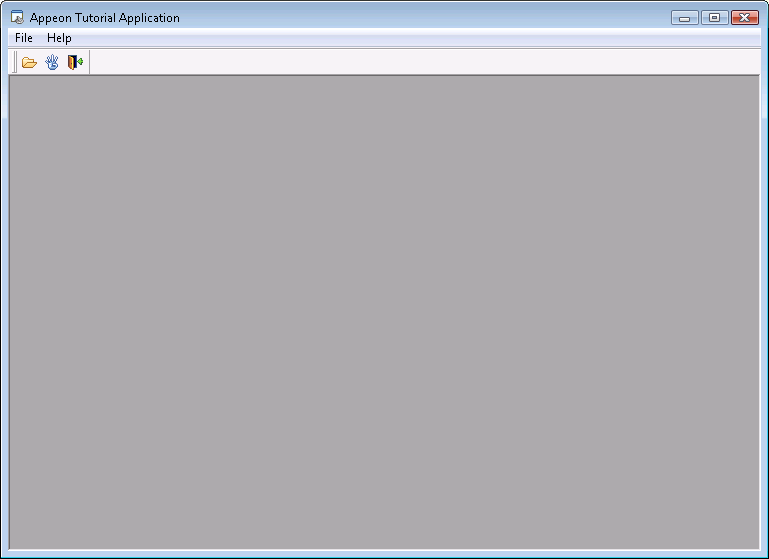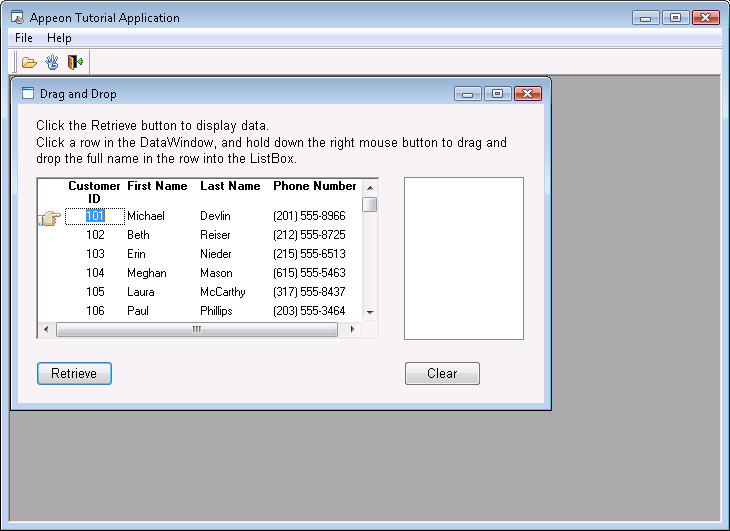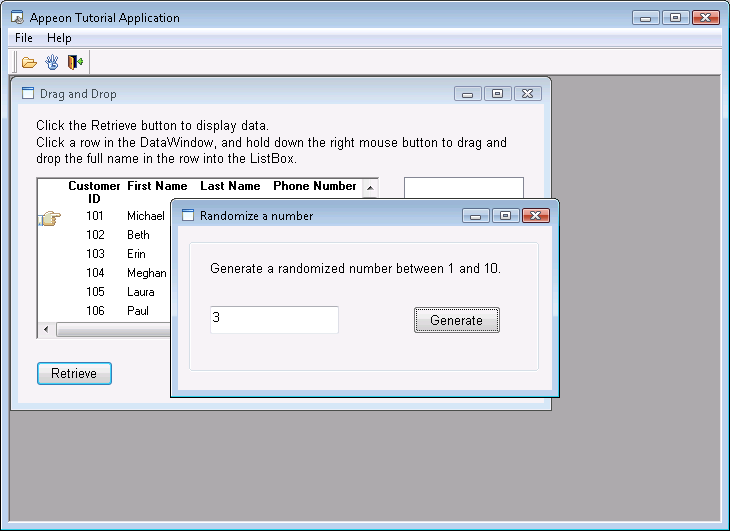The database connection parameters (PowerBuilder Transaction properties) have been preset in the tutorial PowerBuilder application that will connect to the data source named appeontutor. You can run the tutorial application in PowerBuilder now.
To run the Appeon tutorial PowerBuilder application:
Step 1: In the PowerBuilder IDE, choose Run > Run appeontutor from the PowerBuilder menu bar, or click the Run icon in PowerBar1. The Appeon tutorial PowerBuilder application starts.
Step 2: In the Appeon Tutorial Application, select File > Drag and Drop to open the Drag and Drop window.
The Appeon tutorial PowerBuilder application has an MDI window, two sheet windows, and an About window. In the Drag and Drop window, click the Retrieve button to display data. Click a row in the DataWindow and hold down the right mouse button to drag and drop the full name in the row into the right ListBox. Click the Clear button to reset the ListBox.
Step 3: Select File > Randomize to open the Randomize a number window.
This window uses the PowerBuilder Randomize and Rand functions to randomly generate an integer between 1 and 10, and display it in a window.
Step 4: Close the tutorial application, and return to the PowerBuilder IDE.