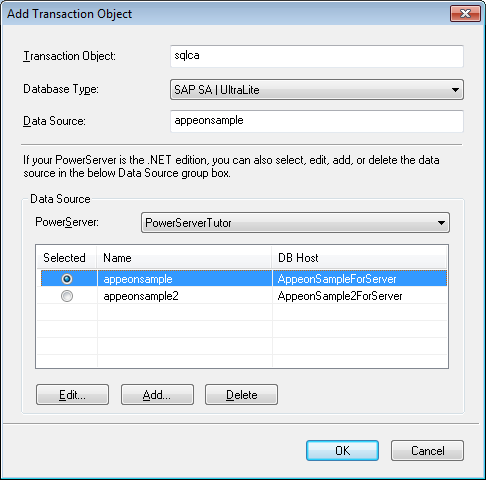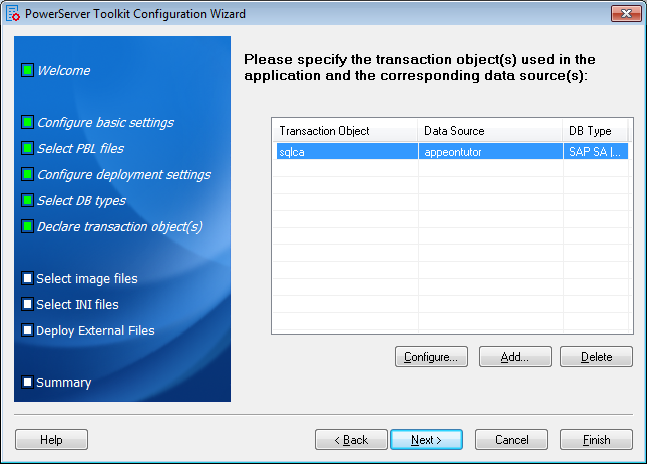When the tutorial PowerBuilder application is deployed to the Web, PowerServer handles the database connection using data sources rather than transaction objects defined in the PowerBuilder application. You must associate the transaction objects used by the Appeon tutorial PowerBuilder application with proper data sources.
The Appeon tutorial application uses the SQLCA transaction object which connects to the appeonsample database. To associate the SQLCA transaction object with the proper data source:
Step 1: Click Add. The Add Transaction Object dialog box is displayed.
Step 2: Select SAP SA | UltraLite from the Database Type dropdown listbox.
Step 3: Select PowerServerTutor from the PowerServer list. The existing data sources in PowerServer will be displayed.
Note: the data source tool is available for Microsoft .NET Framework, and not available for WebLogic, WebSphere, JBoss, or JEUS. You should go to the corresponding application server administration console to configure the data source for WebLogic, WebSphere, JBoss, or JEUS. For detailed instructions, refer to Database Connection Setup in PowerServer Configuration Guide for J2EE.
The following steps show you how to create a data source that links to the appeontutor ODBC data source using the ODBC driver.
Step 4: Click Add to create a data source. The Add dialog box is displayed.
The following table provides instructions for how to specify the data source settings.
Table 19. Instructions to specify data source settings
|
Settings |
Instructions |
|---|---|
|
Name |
Input "appeontutor" as the name of the data source. |
|
Driver |
Select "ODBC Driver" as the driver type for the data source. |
|
ODBC Data Source |
Select "appeontutor" as the data source name. This will connect to the appeontutor ODBC data source that was created in the section called “Configuring ODBC data source”. If the database type is SAP SQL Anywhere and the database file resides in an NTFS folder, please grant the "NETWORK SERVICE" or "Everyone" user with full controls over that folder. |
|
User Name |
Type "dba". |
|
Password |
Type "sql". |
Step 5: Click Test to verify the connection to the appeontutor data source.
Step 6: Click OK to close the Add dialog box.
The appeontutor data source has been added.
Step 7: Select the Selected button of the appeontutor data source.
Step 8: Click OK to close the Add Transaction Object dialog box.
The "sqlca" transaction object is added.
Step 9: Click Next through the rest of settings, until you get to the Summary page.
Step 10: Click Finish on the Summary page to close the wizard.
The Appeon tutorial application is successfully configured.
The Appeon Deployment Wizard will be launched, if you keep the "Deploy the application now" option on the Summary page as selected. Refer to the section called “Deploying the Tutorial PowerBuilder Application” for how to use it.