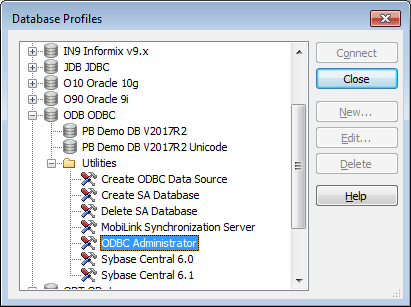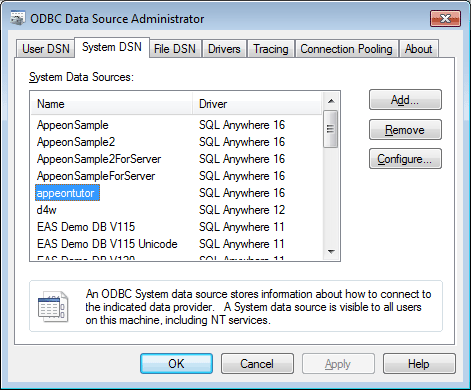An ODBC data source stores the parameters used to connect to the indicated data provider through the Open Database Connectivity interface. By setting up the ODBC data source that identifies the SAP SQL Anywhere database file for the Appeon tutorial PowerBuilder application, the tutorial application is able to establish a connection with the SAP SQL Anywhere database through a reference to the ODBC data source name.
To set up the ODBC data source for the tutorial application:
Step 1: Select Tools > Database Profile from the PowerBuilder menu bar, and the Database Profiles dialog box displays.
Step 2: Choose ODB ODBC > Utilities, and then double click ODBC Administrator.
Step 3: Select the System DSN tab in the ODBC Data Source Administrator dialog box and click Add.
Step 4: Select the SQL Anywhere 16 driver to connect to the appeonsample.db database file. Select SQLAnywhere 16 and click Finish in the Create New Data Source dialog box.
Step 5: The ODBC Configuration for SQL Anywhere dialog box is displayed. Type the necessary settings into the different tabs as specified in the following table, and leave other fields at their default settings.
Table 15. Data source settings
|
In this tab... |
In this field... |
You should... |
|---|---|---|
|
ODBC |
Data source name |
Type appeontutor |
|
Login |
User ID |
Type dba (case sensitive) |
|
Password |
Type sql (case sensitive) |
|
| Action | Select Start and connect to a database on this computer | |
|
Database file |
Click Browse to select the AppeonSample.db file. For example, C:\Users\Public\Documents\Appeon\Toolkit 2020\appeondemo\Database\AppeonSample.db. |
|
|
Database name |
Type appeontutor |
|
|
Server name |
Type appeontutor |
Step 6: Go back to the ODBC tab and click Test Connection. Ensure the connection test is successful before continuing.
Step 7: Click OK to close the ODBC Configuration for SQL Anywhere dialog box.
The appeontutor is added as a system data source under the System DSN tab.
Step 8: Click OK to close the dialog box and click Close to exit the Database Profiles dialog box.