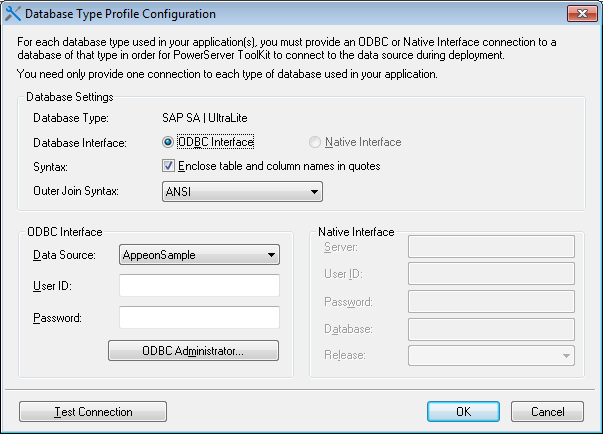If your mobile application connects with a database, no matter it is a local offline database or a server-side consolidated database, you will need to configure the database type. The database type enables PowerServer Toolkit to apply the correct database driver for generating the correct database syntax. Therefore, the database type is what is important and it is not necessary to specify the actual databases that the application uses, it can be any database so long as they are of the same type.
Step 1: On the PowerServer Toolkit, click the Configure icon (![]() ).
).
Step 2: On the PowerServer Toolkit Configuration window, click the DB Type Profile tab.
Step 3: View the Configured column of the database type used by your application, if it displays Yes, you can skip the remaining steps in this task. Otherwise, select the database type used by your application, and then click Configure.
Step 4: On the Database Type Profile Configuration window, do the following (take SAP SQL Anywhere as an example):
-
Select the ODBC Interface radio button from the Database Interface option.
-
Select a data source from the Data Source dropdown list box. It can be any data source (ODBC DSN) provided it is the same type as used by your application. It does NOT have to be the actual ODBC DSN used by your particular application. The database type is what is important and that a connection can be established to the specified ODBC DSN.
-
Keep the rest as default, and then click Test Connection.
-
Make sure that the database connection is successful.
-
Click OK.
Now the Configured column of your database type will be indicated by Yes. You can select the database type when you create the application profile for your application in Task 2: Configure the application.