Offline license management is where the user generates the response string for activating, deactivating, upgrading, and renewing their offline licenses.
Offline license for each Appeon product is managed separately under each product. However they are all managed in a similar way. In this help, we will take PowerBuilder IDE as an example to illustrate the offline license management on the Appeon Website.
-
On the Offline License Management page, click ACTIVATE.
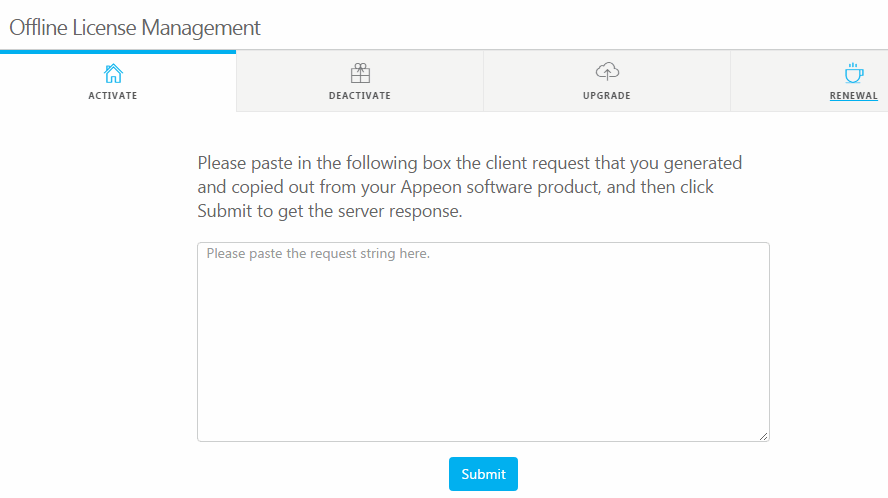
-
Paste the client request from PowerBuilder and click Submit to generate the response string.
See the section called “Activating with an offline license” for the complete process for how to generate the client request and the response string, and how to activate PowerBuilder with the response string.
-
On the Offline License Management page, click DEACTIVATE.
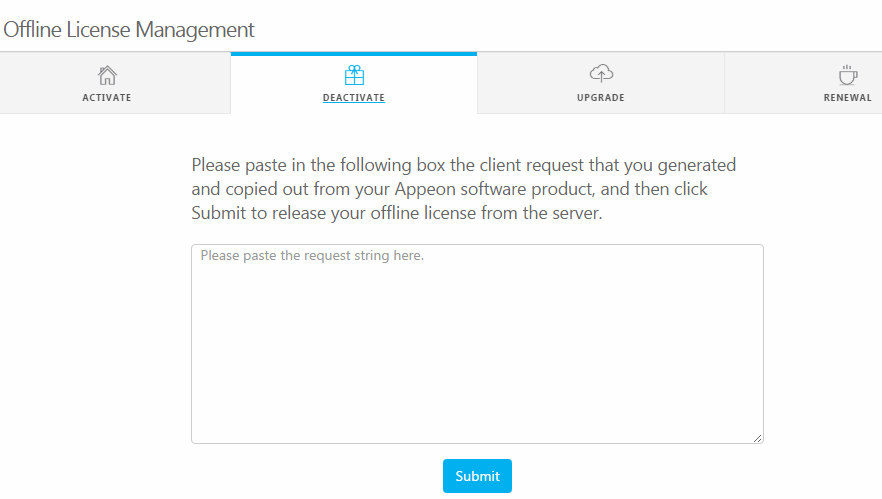
-
Paste the client request from PowerBuilder and click Submit to generate the response string.
See the section called “De-activating an offline license” for the complete process for how to generate the client request and the response string, and how to deactivate PowerBuilder with the response string.
-
On the Offline License Management page, click UPGRADE.
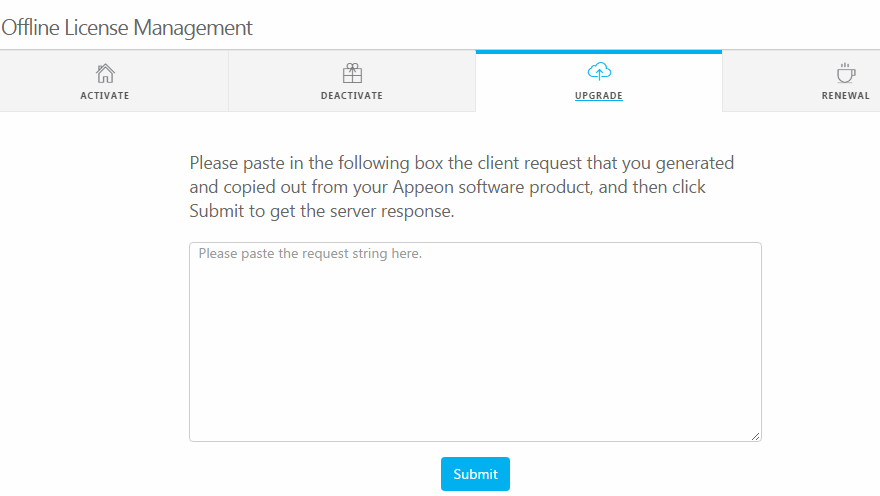
-
Paste the client request from PowerBuilder and click Submit to generate the response string.
See the section called “Upgrading an offline license” for the complete process for how to generate the client request and the response string, and how to upgrade PowerBuilder with the response string.
-
On the Offline License Management page, click RENEWAL.
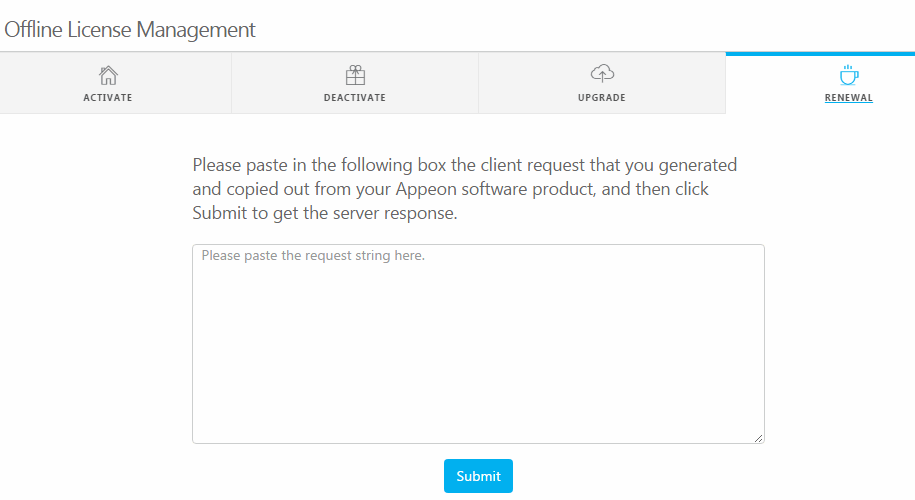
-
Paste the client request from PowerBuilder and click Submit to generate the response string.
See the section called “Renewing an offline license” for the complete process for how to generate the client request and the response string, and how to renew PowerBuilder with the response string.


