Licenses for each Appeon product are managed separately under each product. However they are all managed in a similar way. In this help, we will take licenses for PowerBuilder IDE as an example to illustrate the license management on the Appeon Website.
-
Under License Management in the User Center, click PowerBuilder IDE to expand the sub-items.
-
Select All Licenses and the licenses will be listed in the following groups.
-
All of the licenses that you (the order owner) have purchased under the current account will be listed in the PURCHASE group.
-
The licenses that you (the license administrator) have been invited to co-manage by the order owner will be listed in the CO-MANAGEMENT group.
-
The licenses that have been assigned to your current account will be listed in the ASSIGNMENT group.
-
(Available for PowerServer (PB) product only) If you have joined the enterprise account program, the PowerServer Standalone license designated to your current account will be listed in the PROGRAM group.
You can filter to list the licenses either by selecting from the dropdown list boxes and/or by typing the user account.
To quickly view the history licenses that have expired or been upgraded, click the link below the list.
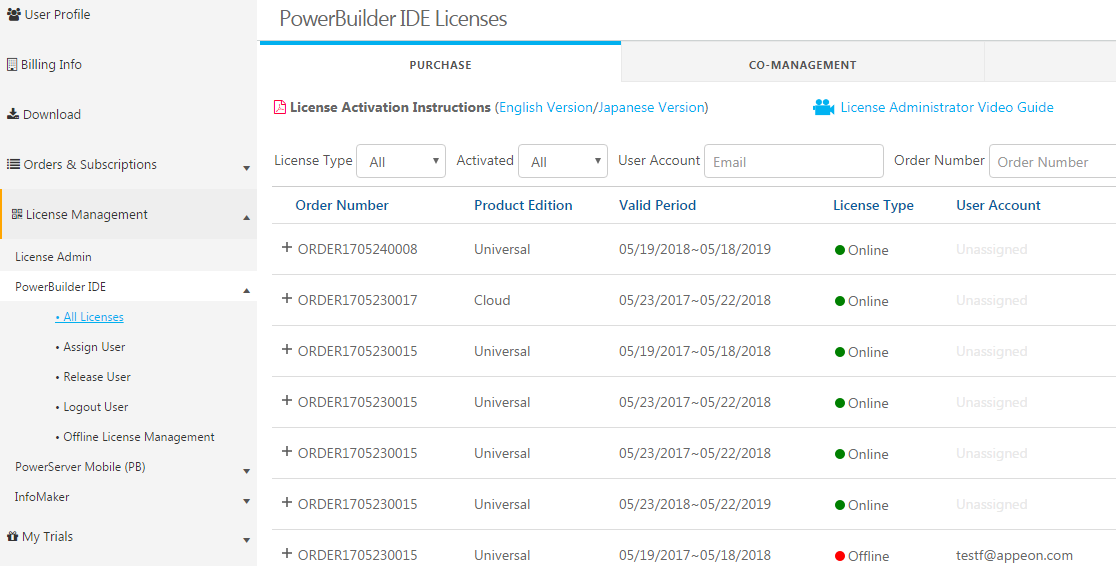
-


