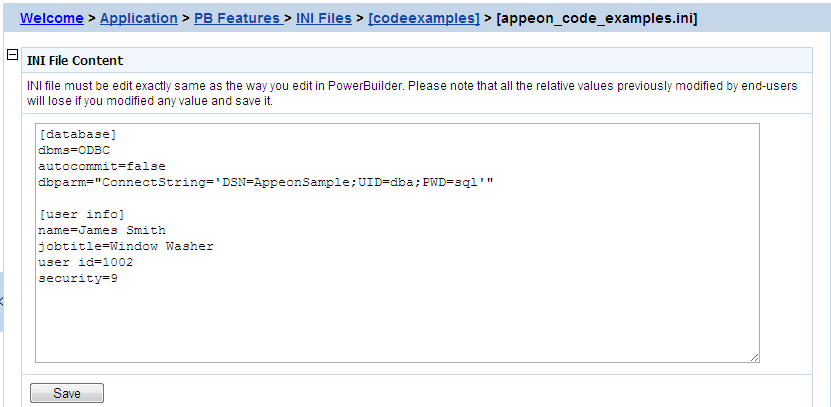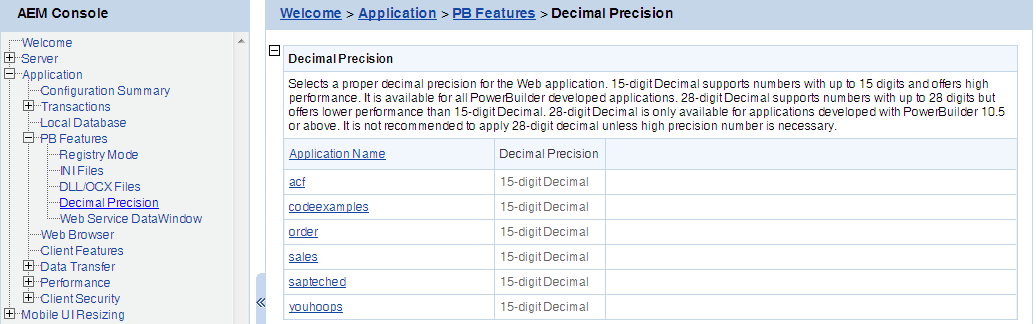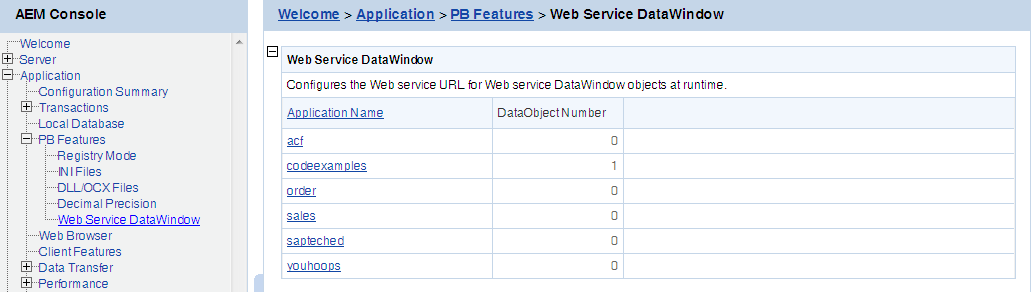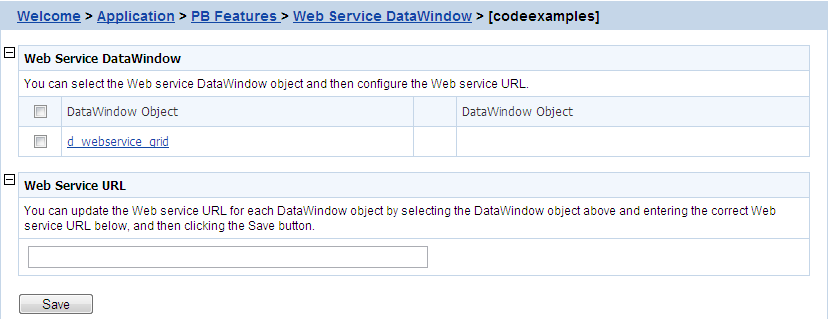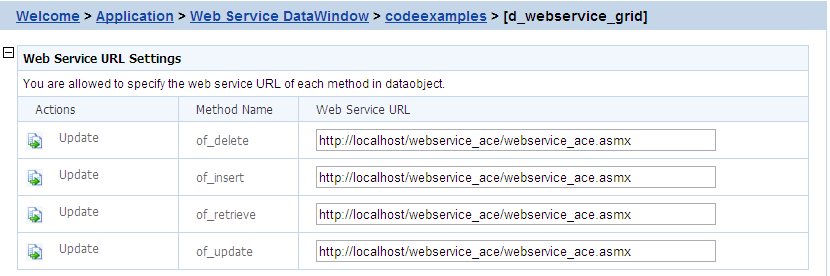PB Features is a set of tools for viewing and modifying Registry Mode, INI Files, DLL/OCX Files, Decimal Precision, and Web Service DataWindow.
The INI Files tool determines whether the Appeon deployed applications would download XML files that emulate INI files to the clients for profile functions, or directly use the XML files stored in PowerServer database, and it also provides the function to allow you to view and modify the INI file contents of the application.
The INI file content tool allows you to view and edit the INI files after the deployment by clicking the name of INI file that you need to view or edit. You need to keep the INI content format here consistent with that in the PowerBuilder.
Click a file name of INI file to view or edit its content.
After making any change to the INI file, click the Save button, and then the content in the INI file will be automatically commit to Appeondb.
The Decimal Precision Settings specifies the decimal precision for the Web or mobile application, you can select a proper one according to your actual needs.
-
15-digit Decimal supports numbers with up to 15 digits and offers high performance. It is available for all PowerBuilder developed applications.
-
28-digit Decimal supports numbers with up to 28 digits but offers lower performance than 15-digit Decimal. 28-digit Decimal is only available for applications developed with PowerBuilder 10.5 or above. It is not recommended to apply 28-digit decimal unless high precision number is necessary.
Step 1: Click the application name listed in the Decimal Precision table, and then select a decimal mode on the page that appears.
Step 2: Click the Save button to save changes.
You select the Web service DataWindow object and then configure the Web service URL.
This section takes the appeon_code_examples as an example to show how to configure the Web service URL in AEM.
Step 1: Choose Application > PB Features > Web Service DataWindow on the left pane of the AEM Console, and then click the application name listed in the Web Service DataWindow table.
Step 2: Select the DataWindow Object to configure or modify the Web Service URL(s).
To configure the Web Service URL for all methods of the selected DataWindow object(s):
-
In the Web Service DataWindow table, check the DataWindow object(s) for which you want to modify the Web Service URL.
-
In the Web Service URL table, input the Web Service URL.
-
Click Save. The input Web Service URL will be set to all methods of the selected DataWindow object(s).
To modify the Web Service URLs for a method of a DataWindow object: