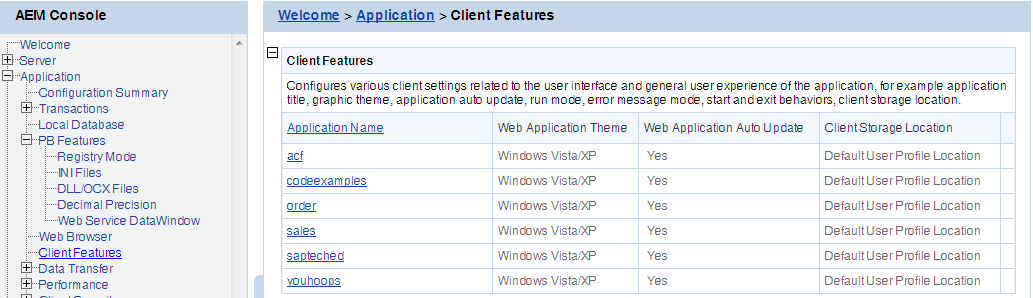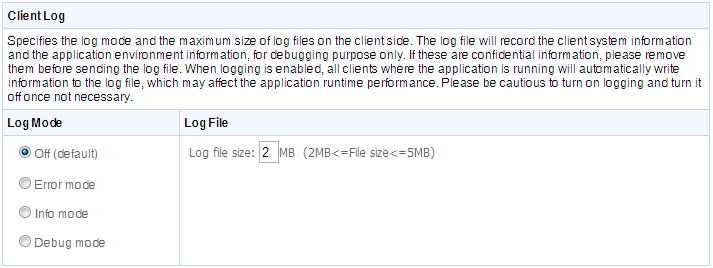The Client Features helps you configure various clients settings related to the user interface and general user experience of applications, for example, graphics theme, start and exit behaviors, and client deployment locations.
You can configure the text shown in the title bar when the Web or mobile application is run. The default text is what defined in the Appeon license file.
This setting is effective only when you are using a Developer, Workgroup, or Enterprise Edition of PowerServer.
When an Appeon Web application or Appeon mobile application is re-deployed and run, it will compare the application files on the client with the files on the server, if there are updated files on the server, it will download the files to the client if "Auto Update Web Files" is set to Yes, and will not download the files but directly use the cached files on the client if set to No. However, if there are new files on the server that do not exist on the client, then the new files will be downloaded regardless auto update is Yes or No.
If auto update is set to No, then the "Allow user to select run mode" setting in application Start & Exit Settings should be set to "No" and the "Default run mode" setting should be set to "Run after download", this will download all files to the client when the application is run for the first time, thus can avoid the following problems:
-
If "Run now" rather than "Run after download" is selected, the files will be downloaded only when needed, which may cause the updated files (or part of them) to be downloaded unexpectedly, as they may not be used and downloaded already (thus do not exist on the client).
-
If you switch the file generation mode (from release mode to debug mode, or vice versa, on PowerServer Toolkit | Configure button | Application Profiles tab page) and re-deploy the application, and if you select "Run now" rather than "Run after download", then you will see Web page errors when launching the Web application, as the application re-deployed under release mode (or debug mode) cannot directly use the cached files which were generated under debug mode (or release mode).
Select one of the following modes for the logs generated on the client side, and specify the maximum size for the log files.
See the following table for details on the mode options.
Table 25. Client Log Mode
|
Client Log Mode |
Description |
|---|---|
|
OFF |
Does not generate any log file. |
|
ERROR |
Only generates error log files. |
|
INFO |
Generates log files that are informative to users. |
|
DEBUG |
Generates detailed log files that are sufficient for routine checking and troubleshooting. |
Log File: Enter a number between 2 to 5 here to specify the log size to be generated. If the log generated reaches the specified number, the generated logs will be automatically removed from the client.
Log path:
-
For mobile applications (that run in Appeon Workspace): The log file is saved in the Log folder under the application folder on your mobile device. You cannot view the log file on mobile device as how you view the Web application log on PCs; but you can view the log or send the log via email in Appeon Workspace. For details on how to view the log or send the log via email, refer to the section called “Configuring logs” in Appeon Workspace User Guide.
-
For native mobile applications: You can call the of_sendmail function of eon_mobile_awsex object to send the log as attachment, and the log file path and name is: AppeonGetCacheDir()+"/Log/EonMob.log".
Refer to the section called “of_sendmail” in Workarounds & APIs Guide for details.
Note: This tool is for iOS mobile apps only.
Configures whether to support retina display or not on retina-supported iOS devices using this Retina Display tool. When enabled, the UI including controls, text, and images will not be scaled. As a result, the application will look very crisp at the expense of higher memory.