Where you are
Define extended attribute information
To add data to your table, you import a text file of tab-separated values. Importing the file quickly adds 60 rows of data.
Typically you create a form to add data to the database. In the form tutorial you saw how to add data using a form.
-
Display the pop-up menu for contact1 and select Edit Data>Grid.
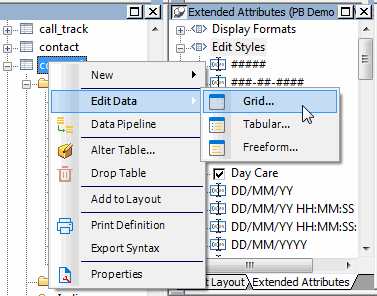
The Results view shows column headers but no data. This view lets you view, add, modify, and delete data.

-
Select Rows>Import from the menu bar.
The Select Import File dialog box displays. You might need to change to the Tutorial folder, which contains the file you use.
-
If necessary, change to the Tutorial folder.
Double-click the contact.txt file.
InfoMaker imports the data into the Results view (the data is not yet in the database).
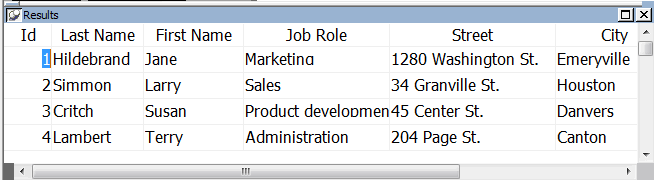
-
Select Rows>Update from the menu bar.
This adds 60 rows of data to the database. To be sure that the data is in the database, you retrieve it from the database.
-
Select Rows>Retrieve from the menu bar.
InfoMaker retrieves all the contact data from the database and displays the data in the Results view.
-
Select File>Close from the menu bar.
This closes the Database painter.
You have created a new database table, complete with extended attribute information and data.


