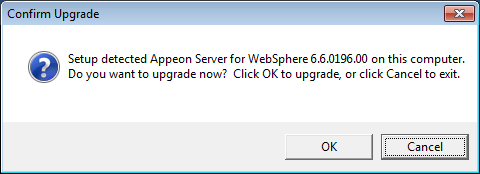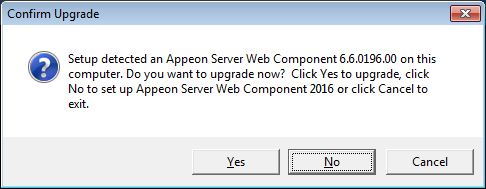Step 1: Launch the Appeon PowerServer 2020 Setup program and select to install PowerServer for WebSphere (see Starting the installation).
Step 2: Click the OK button in the Confirm Upgrade message box.
When the OK button is clicked, a message box opens indicating that the upgrade is preparing files.
The upgrade process uninstalls the old version of PowerServer, backs up configurations and begins the installation of PowerServer based on the backup information. This will take several minutes.
Step 3: Click the Finish button when the upgrade is complete.
Step 1: Launch the Appeon PowerServer 2020 Setup program and select to install PowerServer Web Component (see Starting the installation).
Step 2: Click the Yes button in the Confirm Upgrade message box.
Once you click the Yes button, a message box opens indicating that Setup is preparing files.
The upgrade process uninstalls the old version of PowerServer Web Component then begins the installation of PowerServer Web Component. This will take several minutes.
Step 3: Click the Finish button when the upgrade is complete.