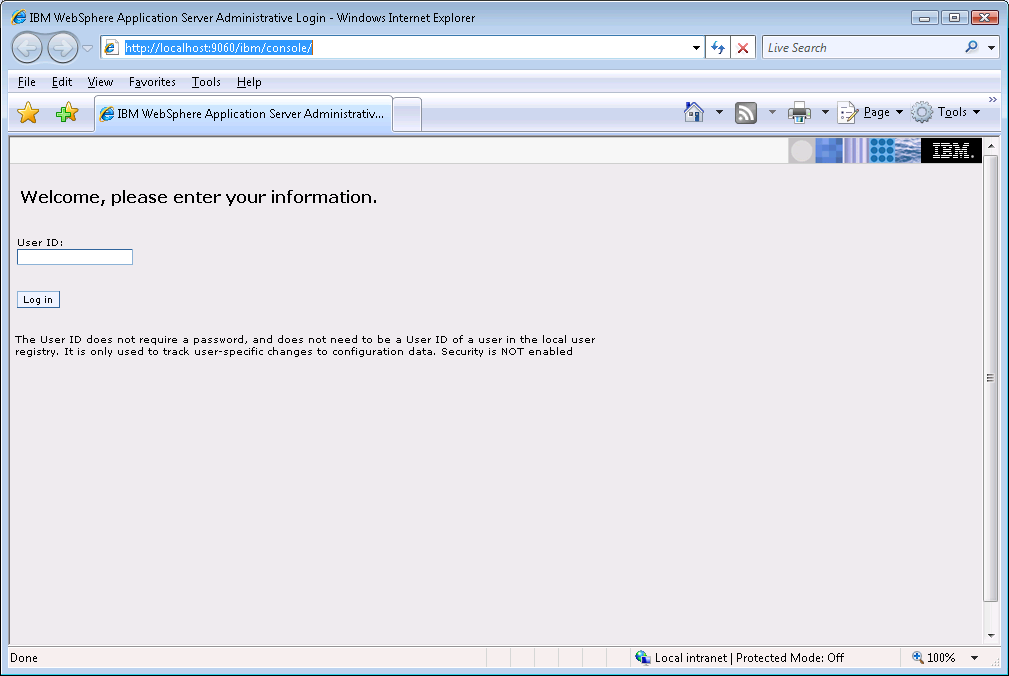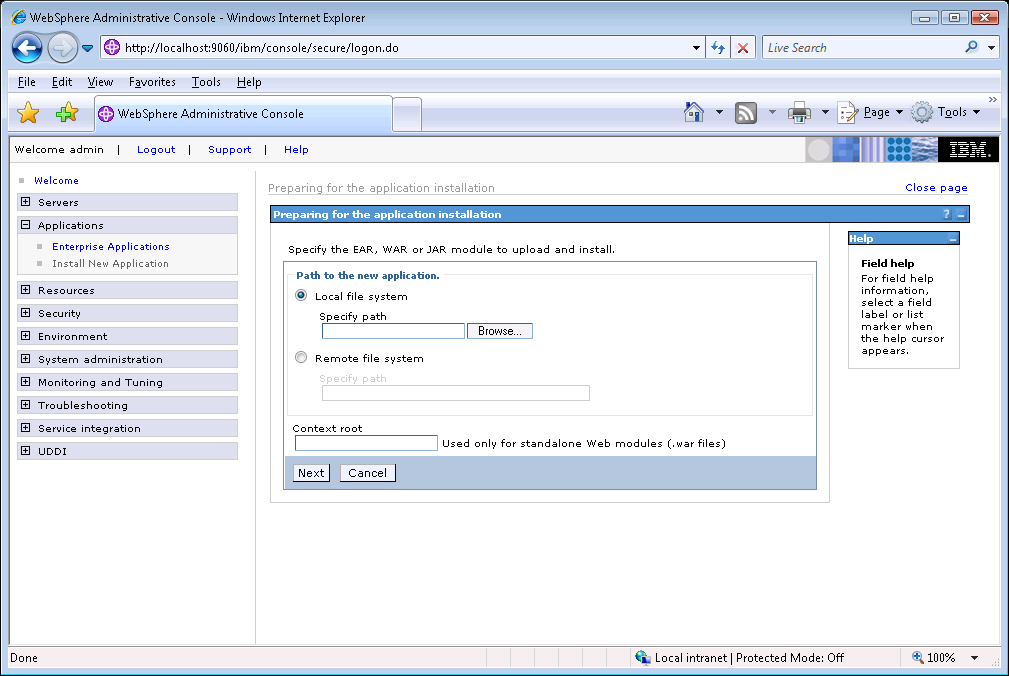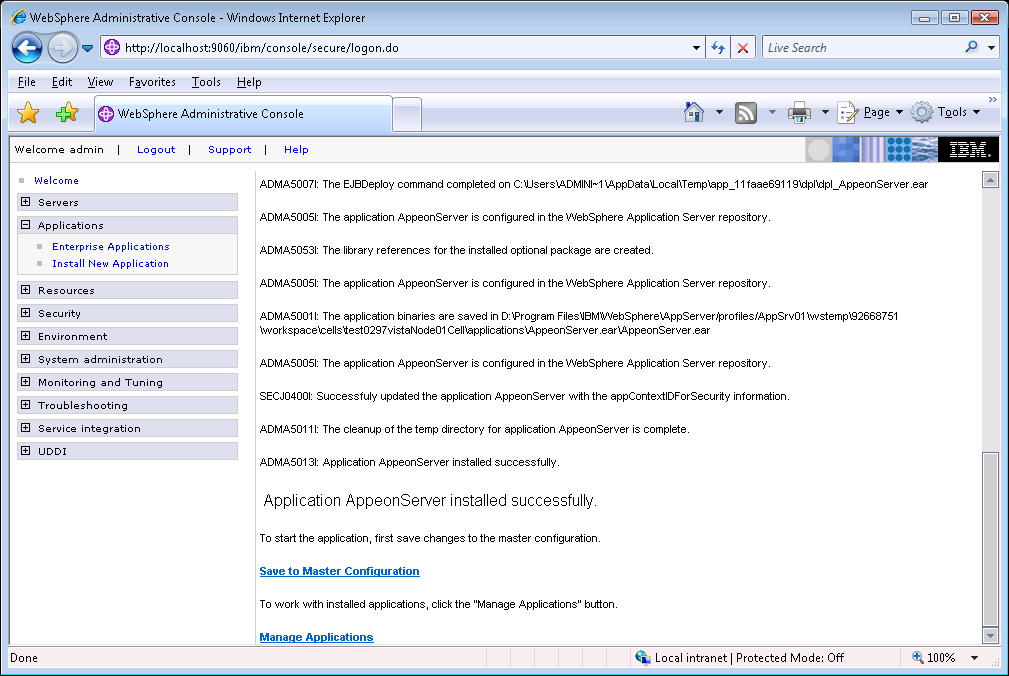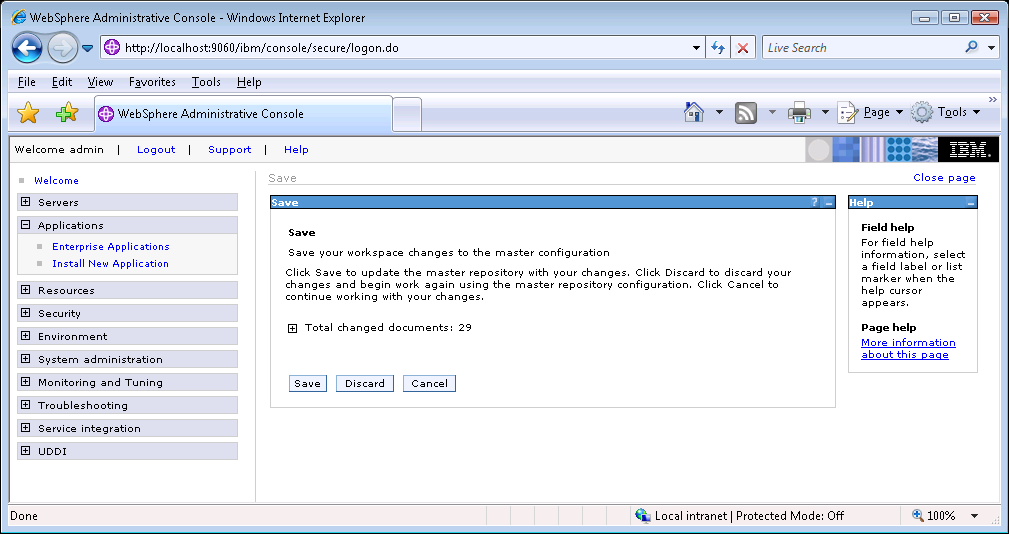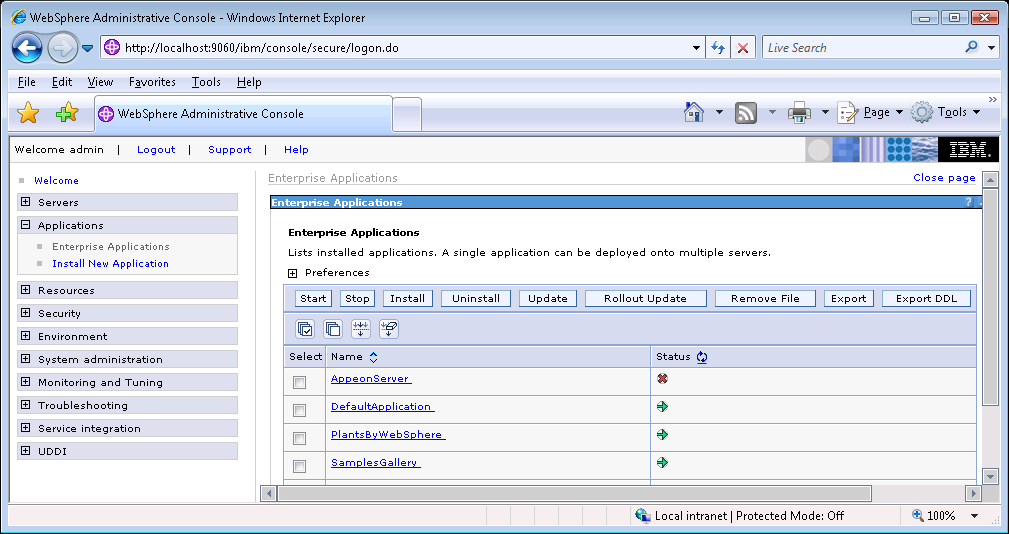Follow the instructions below to install PowerServer to the WebSphere Application Server.
Step 1: Verify that WebSphere Application Server, as well as any other programs you may be running, is stopped.
Step 2: Launch the Appeon PowerServer 2019 Setup program and select to install PowerServer for WebSphere (see Starting the installation). Wait until PowerServer completes the preparation.
Step 3: Click Browse to specify the home directory of the WebSphere Application Server where PowerServer will be installed, for example, C:\Program Files\IBM\WebSphere\AppServer. Click Next.
Step 4: Specify the user name and password for AEM.
Step 5: Check the summary of settings. Click Back to change any unwanted settings or click Next to have Setup begin copying files.
At the click of the Next button, the installation program begins copying files to your computer.
Step 6: Wait until PowerServer Mobile/Web installation is completed.
PowerServer has been successfully installed to the specified WebSphere Application Server home directory.
Step 7: Choose whether to Start PowerServer. It is selected by default. To manually start PowerServer from the Windows shortcut later, uncheck the box, then click Finish to end the installation of PowerServer.
For details about starting PowerServer, refer to Starting/Stopping PowerServer.
After installing PowerServer to the WebSphere Application Server home directory, you must deploy the PowerServer EAR package (appeonserver.ear) manually, via the WebSphere Application Server Administrative Console.
Follow the instructions below to deploy the appeonserver.ear package to WebSphere Application Server (taking WebSphere AS 7.0 as an example).
Step 1: Start WebSphere Application Server from Windows Start | Programs | Appeon PowerServer 2019 | PowerServer for WebSphere | Start WebSphere. For details on starting WebSphere Application Server, refer to Starting/Stopping PowerServer.
Step 2: Access WebSphere Application Server Administrative Console from Programs | Appeon PowerServer 2019 | PowerServer for WebSphere | WebSphere Manager. The WebSphere Login window will appear.
Step 3: Log in to the WebSphere console with the appropriate user ID.
Step 4: Expand the Applications node and click Install New Application in the left pane.
Step 5: Click the Browse button on the Preparing for the application installation window that appears in the right pane and select the appeonserver.ear package installed to the home directory of the WebSphere Application Server.
If the appeonserver.ear package is not installed on the local machine, select Server path and specify the location for appeonserver.ear.
Step 6: Follow the prompts and click Next. It is safe to use the default settings.
During this process, you may encounter Application Security Warnings from WebSphere. You can simply disregard these warnings, because the appeonserver.ear application requires no security settings to be set on WebSphere.
Step 7: Click Finish to complete the installation.
Check to make sure that the installation was successful.
The name used to identify the application (appeonserver.ear) is AppeonServer by default.
Step 8: Click the Save to Master Configuration link.
Step 9: Click the Save button to save the new installation to the master configuration.
Step 10: Restart the WebSphere server to enable new configurations.
Step 11: Ensure that the newly installed application: AppeonServer (the default application name for appeonserver.ear), is started.
Expand the Application node and click Enterprise Applications in the left pane. AppeonServer is listed as an installed application in the table in the right pane.
-
Check to make sure that AppeonServer has successfully started (
 ).
).
-
If the initial status of AppeonServer is stopped (
 ), select AppeonServer by checking the appropriate box on
th left and click the Start button to start it.
), select AppeonServer by checking the appropriate box on
th left and click the Start button to start it.
AppeonServer will start automatically when WebSphere Application Server is started.
Step 12: Launch AEM to further verify that the PowerServer EAR Package is successfully deployed.
Open the Windows Start menu and select: Programs | Appeon PowerServer 2019 | PowerServer for WebSphere | AEM, or directly enter the following URL in the Web browser address bar: http://host:port/AEM, for example, http://localhost:9080/AEM. If the AEM logon window can be opened, the PowerServer EAR package is deployed correctly and is ready for use.