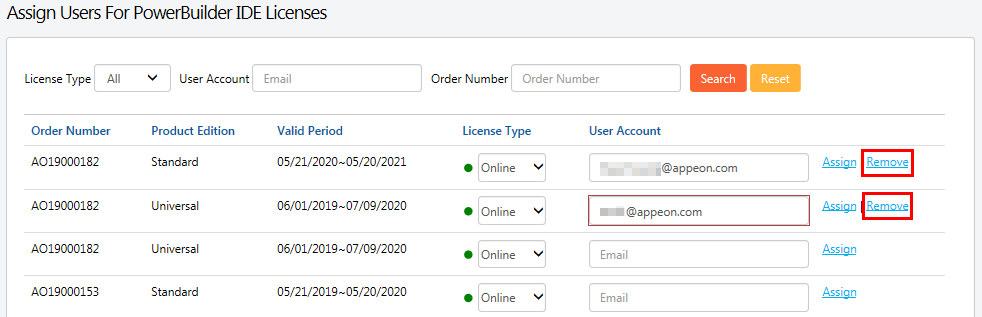User accounts should be created first on the Appeon website and then licenses should be assigned to user accounts before the user can activate the product using the account. And the license administrator can neither assign one license to multiple user accounts nor assign multiple licenses to one user account within a given valid period.
-
Click License Management in the navigation bar, and then select Assign User under the PowerBuilder IDE section.
The license assignment page is displayed.
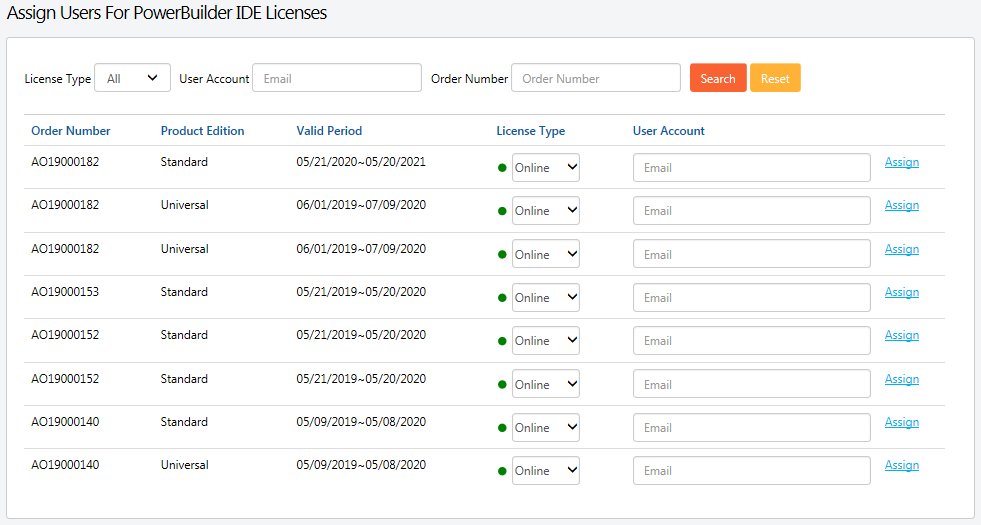
-
(Optional) Select the license type and/or enter the user account to filter the licenses.
-
Select Online or Offline from the License Type dropdown list box in the table. By default all licenses are online licenses.
-
Enter the email address for the user account in the User Account text box.
-
Click Assign next to it.
When the user account is assigned with a license successfully, a Remove button associated with it will be displayed. The license administrator can click it to remove the license from the user account when the license is not activated; but once the license is activated, the license administrator will have to use the section called “Unassigning users” to de-activate and unassign the license.
After a user account is assigned with a license successfully, the user can use that user account to log in and activate the product.