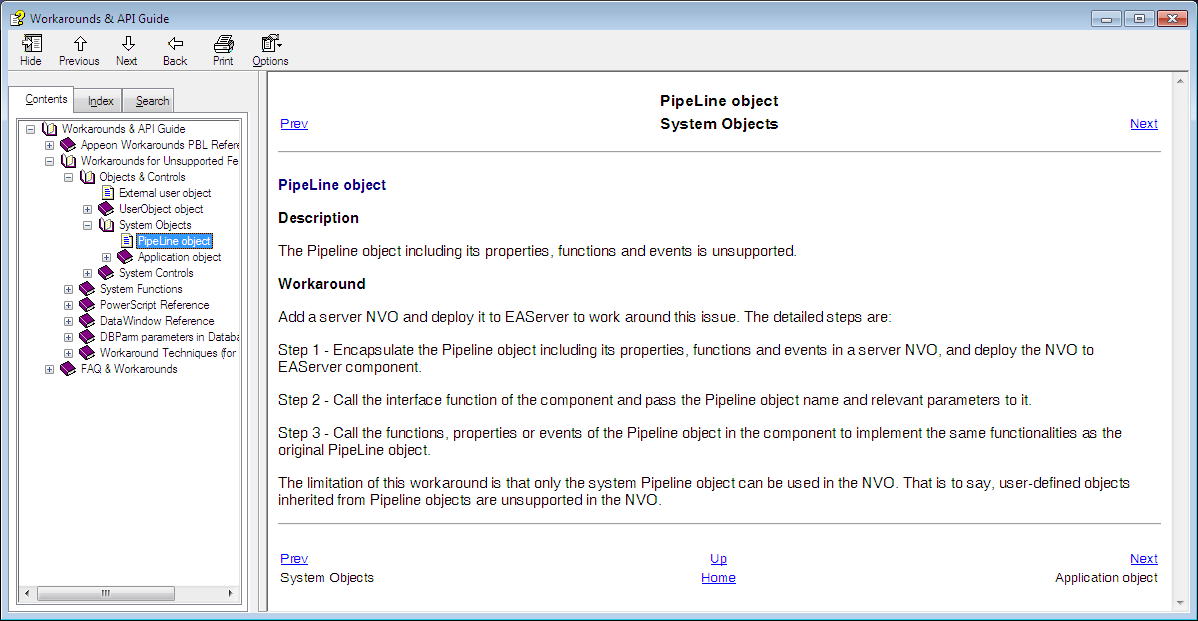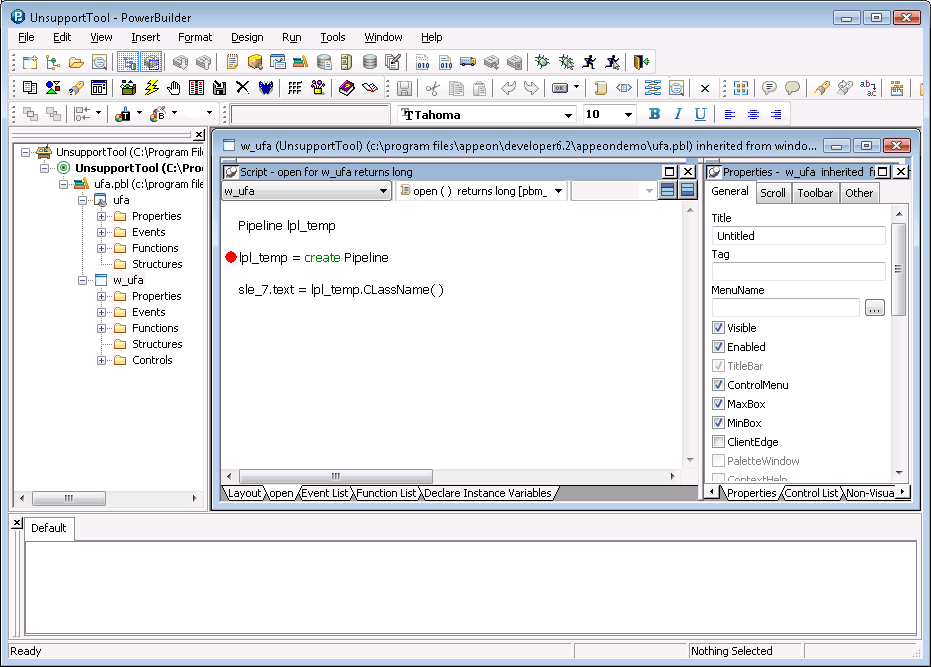When the UFA Report is loaded, you can view all the unsupported features in the left treeview and modify them one by one.
Step 1: Expand the unsupported feature list treeview and select the unsupported item.
The detailed analysis of the selected method will be displayed on the right of the window, as shown in the following figure.
The right text box shows a detailed code diagnosis on the unsupported code in seven aspects: the Unsupported Code, Line Number, Location, Unsupported Item, Type, Reason, and Priority.
Step 2: View the workaround for the unsupported item by right-clicking the unsupported item in the unsupported feature list treeview and selecting Workarounds solutions.
-
Go To Workarounds Online: Opens the online Workarounds & API Guide at URL: https://docs.appeon.com/appeon_online_help/workarounds_and_api_guide/.
-
Go To Local Workarounds: Opens the local Workarounds & APIs Guide installed with PowerServer Help, as shown in the following figure.
Step 3: Modify the unsupported source code in the PowerBuilder painter according to the Workarounds & APIs Guide.
Right click the unsupported item in the unsupported feature list treeview, and select Edit or Edit Source to open the source code in the PowerBuilder Script view.
-
Edit: Displays the source code of the event or function, which contains the unsupported feature. This button is available only if the unsupported code resides in an event or function and it is not DataWindow-related.
-
Edit Source: Displays all source code of the object, which contains the unsupported feature. This button is always available.
The PowerBuilder Script view automatically opens, as shown in the following figure.