PowerBuilder uses a collection of five system tables to store extended attribute information (such as display formats, validation rules, and font information) about tables and columns in your database. You can also define extended attributes when you create or modify a table in PowerBuilder.
This section tells you how to:
-
Make sure the PowerBuilder extended attribute system tables are created with the proper access rights when you log in to your database for the first time
-
Display and open a PowerBuilder extended attribute system table
-
Understand the kind of information stored in the PowerBuilder extended attribute system tables
-
Control extended attribute system table access
By default, PowerBuilder creates the extended attribute system tables the first time you connect to a database.
To ensure that PowerBuilder creates the extended attribute system tables with the proper access rights to make them available to all users, the first person to connect to the database with PowerBuilder must log in with the proper authority.
To ensure proper creation of the PowerBuilder extended attribute system tables:
-
Make sure the first person to connect to the database with PowerBuilder has sufficient authority to create tables and grant permissions to PUBLIC.
This means that the first person to connect to the database should log in as the database owner, database administrator, system user, system administrator, or system owner, as specified by your DBMS.
Creating the extended attribute system tables when using the DirectConnect interface
When you are using the DirectConnect interface, the PowerBuilder extended attribute system tables are not created automatically the first time you connect to a database. You must run the DB2SYSPB.SQL script to create the system tables, as described in Using the DB2SYSPB.SQL script.
PowerBuilder updates the extended attribute system tables automatically whenever you change the information for a table or column. The PowerBuilder extended attribute system tables are different from the system tables provided by your DBMS.
You can display and open PowerBuilder extended attribute system tables in the Database painter just like other tables.
To display the PowerBuilder extended attribute system tables:
-
In the Database painter, highlight Tables in the list of database objects for the active connection and select Show System Tables from the pop-up menu.

-
The PowerBuilder extended attribute system tables and DBMS system tables display in the tables list, as follows:
-
PowerBuilder system tables
The five system tables are: pbcatcol, pbcatedt, pbcatfmt, pbcattbl, and pbcatvld.
-
DBMS system tables
The system tables supplied by the DBMS usually have a DBMS-specific prefix (such as sys or dbo).
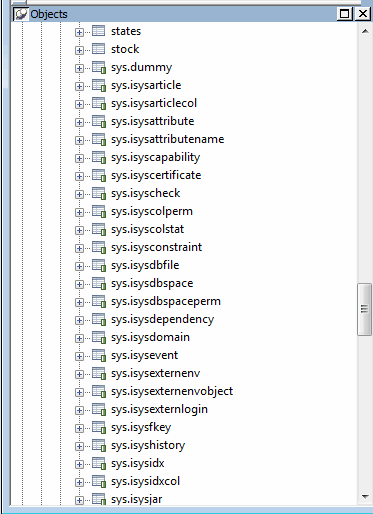
-
-
Display the contents of a PowerBuilder system table in the Object Layout, Object Details, and/or Columns views.
For instructions, see The Extended Attribute System Tables in Users Guide.
Do not edit the extended attribute system tables
Do not change the values in the PowerBuilder extended attribute system tables.
PowerBuilder stores five types of extended attribute information in the system tables as described in the following table.
|
System table |
Information about |
Attributes |
|---|---|---|
|
pbcatcol |
Columns |
Names, comments, headers, labels, case, initial value, and justification |
|
pbcatedt |
Edit styles |
Edit style names and definitions |
|
pbcatfmt |
Display formats |
Display format names and definitions |
|
pbcattbl |
Tables |
Name, owner, default fonts (for data, headings and labels), and comments |
|
pbcatvld |
Validation rules |
Validation rule names and definitions |
For more about the PowerBuilder system tables, see The Extended Attribute System Tables in Users Guide.
Prefixes in system table names
For some databases, PowerBuilder precedes the name of the system table with a default DBMS-specific prefix. For example, the names of PowerBuilder system tables have the prefix DBO in a SQL Server database (such as DBO.pbcatcol), or SYSTEM in an Oracle database (such as SYSTEM.pbcatfmt).
The preceding table gives the base name of each system table without the DBMS-specific prefix.
To control access to the PowerBuilder system tables at your site, you can specify that PowerBuilder not create or update the system tables or that the system tables be accessible only to certain users or groups.
You can control system table access by doing any of the following:
-
Setting Use Extended Attributes
Set the Use Extended Attributes database preference in the Database Preferences dialog box in the Database painter.
-
Setting Read Only
Set the Read Only database preference in the Database Preferences dialog box in the Database painter.
-
Granting permissions on the system tables
Grant explicit permissions on the system tables to users or groups at your site.
To control system table access by setting Use Extended Attributes or Read Only:
-
Select Design>Options from the menu bar to display the Database Preferences dialog box.
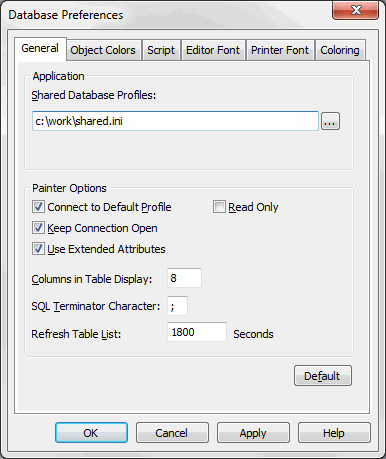
-
On the General page, set values for Use Extended Attributes or Read Only as follows:
Preference
What you do
Effect
Use Extended Attributes
Clear the check box
Does not create the PowerBuilder system tables if they do not exist. Instead, the painter uses the appropriate default values for extended attributes (such as headers, labels, and text color).
If the PowerBuilder system tables already exist, PowerBuilder does not use them when you create a new DataWindow object.
Read Only
Select the check box
If the PowerBuilder system tables already exist, PowerBuilder uses them when you create a new DataWindow object, but does not update them.
You cannot modify (update) information in the system tables or any other database tables in the DataWindow painter when the Read Only check box is selected.
-
Click OK.
PowerBuilder applies the preference settings to the current connection and all future connections and saves them in the registry.
If your DBMS supports SQL GRANT and REVOKE statements, you can control access to the PowerBuilder system tables. The default authorization for each repository table is:
GRANT SELECT, UPDATE, INSERT, DELETE ON table TO PUBLIC
After the system tables are created, you can (for example) control access to them by granting SELECT authority to end users and SELECT, UPDATE, INSERT, and DELETE authority to developers. This technique offers security and flexibility that is enforced by the DBMS itself.


