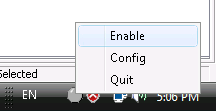After you complete the configuration, you can enable Code Insight and use it to develop the PowerBuilder application.
Click on the icon of Code Insight and select Enable from the status-area-icon menu, as shown in the following figure.
The Code Insight icon appears in one of the following statuses:
Table 45. Enable Code Insight
|
Status |
Detailed Steps |
|---|---|
|
|
Code Insight remains disabled. This happens when the PBT File list in the Code Insight Configuration window is empty. Make sure you have added the PBT file to the list. |
|
|
Code Insight is enabled but ineffective in the current application. To make it effective, make sure you have
After taking the above steps, Code Insight becomes effective
( |
|
|
Code Insight is enabled and effective. You can develop an application with the assistance of Code Insight. |