The PowerBuilder Runtime Packager is a tool that packages the PowerBuilder files an application needs at runtime into a Microsoft Windows Installer (MSI) package file or a Microsoft merge module (MSM). Windows Installer is an installation and configuration service that is installed with recent Microsoft Windows operating systems. The MSM file must be incorporated into an application MSI file using a merge tool before the components it contains can be installed on a client computer.
You can use the MSM or MSI file generated by the Runtime Packager as part of an installation package that includes the other files that your application needs.
You must have Microsoft Windows Installer on your system in order to run the Runtime Packager successfully.
To get more information about Windows Installer, see the Microsoft documentation at http://msdn.microsoft.com/en-us/library/cc185688(VS.85).aspx.
The Runtime Packager can be used with client applications installed on Windows systems and applications deployed to the .NET Framework. It does not install most third-party components. See Third-party components and deployment for more information.
Make sure that you read the sections referenced in Table: PowerBuilder files required for deployment that apply to your application for more information about where files that are not installed by the Runtime Packager should be installed.
To use the PowerBuilder Runtime Packager:
-
Select Programs>Appeon>PowerBuilder 2017>PowerBuilder Runtime Packager from the Windows Start menu or launch the pbpack170 executable file in your Shared\PowerBuilder directory.
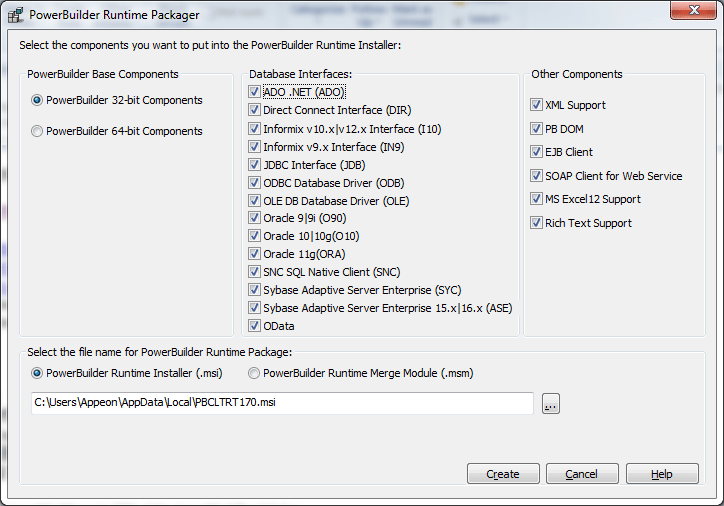
-
Select whether to generate the PowerBuilder runtime files in a standalone MSI file or in an MSM merge module.
-
Select a location for the generated MSI or MSM file.
-
Select the PowerBuilder Base Components.
-
Select the database interfaces your application requires.
The DLLs for the database interfaces you select are added to the package. For ODBC and OLE DB, the pbodb170.ini file is also added. For JDBC, the pbjdbc12170.jar and pbjvm170.dll files are also added. The Java Runtime Environment (JRE) is not added. See Third-party components and deployment.
Other ODBC or OLE DB files your application may require are not added. For information about deploying these files, see ODBC database drivers and supporting files and OLE DB database providers.
-
If your application uses DataWindow XML export or import or XML Web DataWindows, check the XML support check box.
The Runtime Packager adds PBXerces170.dll, xerces-c_2_8.dll, and xerces-depdom_2_8.dll.
-
If your application uses the XML services provided by the PowerBuilder Document Object Model or if it is an EJB client, select the PB DOM or EJB client check boxes.
The Runtime Packager adds the DLLs, PBXs, and JAR files required by the selected component.
-
If your application is a SOAP Web services client, select the SOAP Client for Web Service check box.
The Runtime Packager adds required files for both the EasySoap and .NET Web service engines when you select the SOAP Client for Web Service check box. For more information about required files for these services, see PowerBuilder extensions.
Web service DataWindows
You can also check the SOAP Client for Web Service box if your application uses Web service DataWindows. Two of the files added when you check this box, Sybase.PowerBuilder.WebService.Runtime.dll and Sybase.PowerBuilder.WebService.Runtime.RemoteLoader.dll, are also required for Web service DataWindows.
-
If your application saves DataWindow or graph data in Microsoft Excel 2007 format, select the MS Excel12 Support check box.
The Runtime Packager adds the PBDWExcel12Interop170.dll and Sybase.PowerBuilder.DataWindow.Excel12.dll files to the MSM or MSI package that you generate. It does not add the .NET Framework that is also required for Microsoft Excel 2007 support.
-
If your application uses the built-in editor for a RichTextEdit control or RichText DataWindow, select the Rich Text Support check box.
The Runtime Packager adds the files listed for Rich Text support in Table: Additional PowerBuilder runtime files.
If your application uses the old editor (TX Text Control) for a RichTextEdit control or RichText DataWindow, you should follow the vendor's documentation to package the files required for running this editor.
To know more about the built-in editor and the old editor, see Selecting a rich text editor.
-
Click Create.
The Runtime Packager creates an MSI or MSM file that includes the files required by the components you selected, as well as the runtime DLLs for standard PowerBuilder applications listed in the following table.
Base components selected
Files
PowerBuilder components (Default file name for runtime package is PBCLTRT170.msi)
libjcc.dll
libjutils.dll
libjtml.dll
libsybunic.dll
nlwnsck.dll
pbacc170.dll
pbcomrt170.dll
pbcsi170.dll
pbdpl170.dll
pbdwe170.dll
pbdwr170.dll
pbdwr170.pbd
pbhttpclient170.dll
pbjag170.dll
pbjson170.dll
pbjvm170.dll
pbpdf170.dll
pbrestclient170.dll
pbshr170.dll
pbtra170.dll
pbtrs170.dll
pbuis170.dll
pbvm170.dll
PBSourceControl170.dll
The MSI file is a compressed file that can be executed directly on any Windows platform. It registers any self-registering DLLs, adds the installation destination path to the Windows Registry, sets the system PATH environment variable, and adds information to the Registry for the Install/Uninstall page in the Windows Control Panel. It can also be used in some third-party installation software packages.
The MSM file is similar to an MSI file, but the MSM file must first be merged into an installation package before its components can be installed on a client computer. A merge tool is required to merge the MSM file into an MSI installation package.


