Online Login requires the user to input a user account which is assigned with an online license by the license administrator. And Internet access is required, because the online license will be activated by the Appeon license server during the login process.
To log in to PowerBuilder using an account assigned with an online license, follow these steps:
-
Launch Appeon PowerBuilder 2017 R2 and the login window appears.
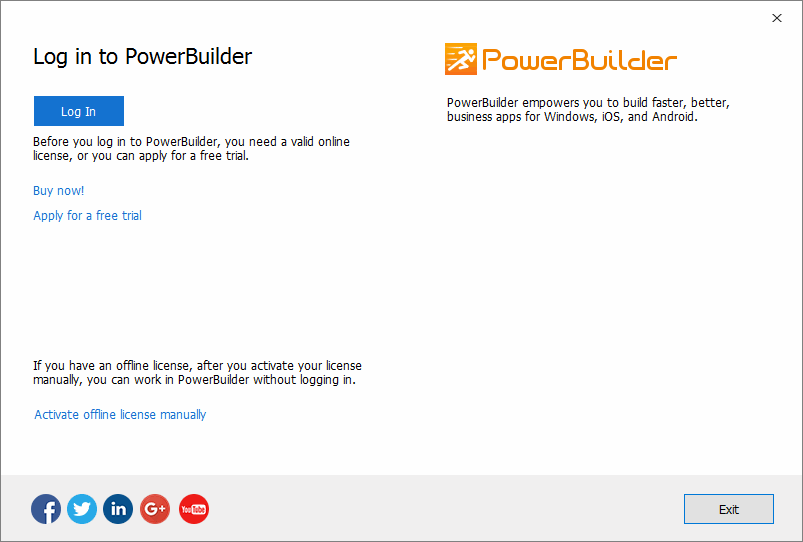
Before logging in, make sure your user account is assigned with an online license. For information on assigning users, see the section called “Assigning users”. If you do not have even purchased the produce from Appeon, you can either click Buy now! to buy one or click Apply for a free trial to try the product for free for 30 days.
-
Click Log In and then enter the email address and the password for your user account.
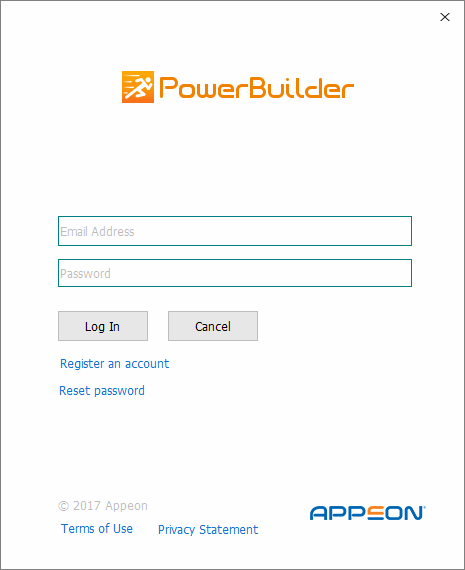
See the following table for the descriptions for each item on this login window.
Item
Description
Email Address
The email address for the user account. Make sure the account is created and assigned with an online license on the Appeon Website.
Password
The password for the user account.
Register an account
If you do not have an account, you can click this button to register one on the Appeon Website and then assign an online license to the account.
Reset password
If you forget your password please click this button to reset your password.
Terms of Use
You may click Terms of Use to view the terms of use.
Privacy Statement
You may also click Privacy Statement to view the privacy statements.
-
Click Log In and it goes back to PowerBuilder after you logged in successfully.
Make sure the current machine can connect to Internet, as your account will be validated and the binding license will be activated by the Appeon license server immediately. Once activation is successful, you will be logged in to PowerBuilder IDE.
After you logged in (which means the license is activated successfully), click the account on the right top of PowerBuilder and then click Account Management in the popup menu, and you will see the license information.
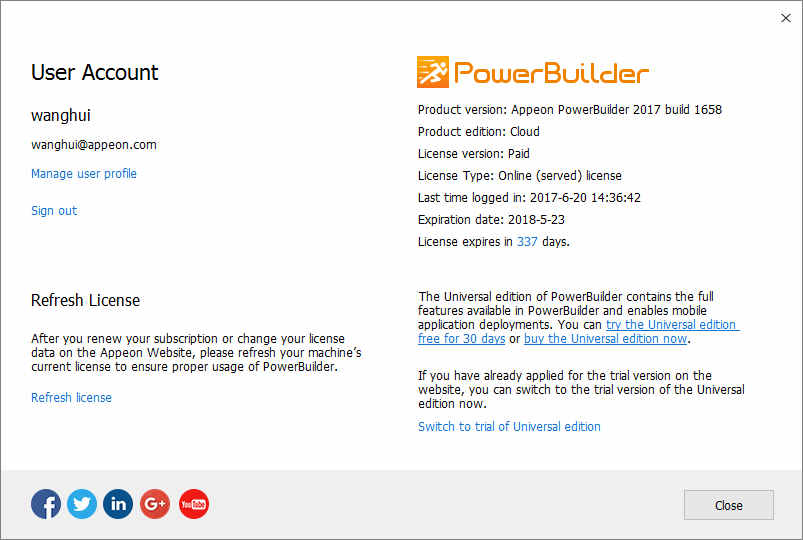
When the online license is renewed or upgraded, you can click Refresh license in the license information window to update the license.
In the license information window, click Sign out to log off from PowerBuilder.
The login window pops up immediately after you signed out.
Signing out does not need to reassign the license to user. The user account can still be used to log into the PowerBuilder IDE (same or different one) again.
If you are unable to click Sign out to log off from PowerBuilder, you can use the remote logout on the Appeon Website (see the section called “Logging out users” for more).
In the license information window, you can click the Switch to trial of the Universal edition to start the trial for 30 days. This is only available when your PowerBuilder is standard edition or cloud edition. You can switch it back to your paid version anytime afterwards.
Follow Trial License Activation Guide to request and activate the trial license. The process is different.


