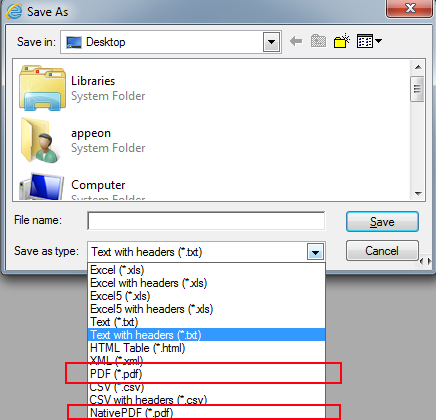Starting from Appeon 6.5 all the printing will be done on the client side. A printing command is directly sent to a printer at the client.
DataWindow printing
To print the DataWindows at the Client, you can choose any of the following methods. There are slight differences between the two methods.
-
Using the Print item in the Appeon DataWindow Menu. At the click of the Print... button in the Appeon DataWindow, a Print Setup dialog pops up with the names of all the Client printers listed. The user can select one of the printers for printing the DataWindow. For more information, refer to Appeon DataWindow menu.
-
Executing the DataWindow Print function. This is the same as in PowerBuilder applications: when the DataWindow Print function is executed in the Web application, the DataWindow is printed on the Client's default printer.
PDF printing
There are two ways to print the DataWindow into PDF format.
-
Call the print function of the DataWindow and set the default printer on the client side to a PDF printer.
-
Call SaveAs function of the DataWindow or Child DataWindow; and then set the Save as type to NativePDF (*.pdf) or PDF (*.pdf) in the Save As window (as shown in the following figure).
To call SaveAs function to save as to NativePDF (*.pdf), only the following syntax is supported:
dwcontrol.SaveAs()
The following settings in the Print Specification property window are supported as the printing parameter during the PDF generation: LeftMargin, RightMargin, BottomMargin, PaperSize, Display Buttons-Print.
NativePDF (*.pdf) -- generates a standard native PDF file.
PDF (*.pdf) -- prints the page as an image file and then saves the image file as a PDF file. Be aware of the following limitations of the PDF file:
-
The PDF file is not editable and can only be created in a monitor with 32-bit color quality settings or above.
-
The page frame size setting is restrained by the type of operating system. For example, in Windows Vista, the upper limit of customized page frame size is around 5500*5500. The page frame size can also be 1024*10000 by reducing page width and increasing page height in the meanwhile.
-
For the best display quality it is recommended to set the display DPI to 96.
-