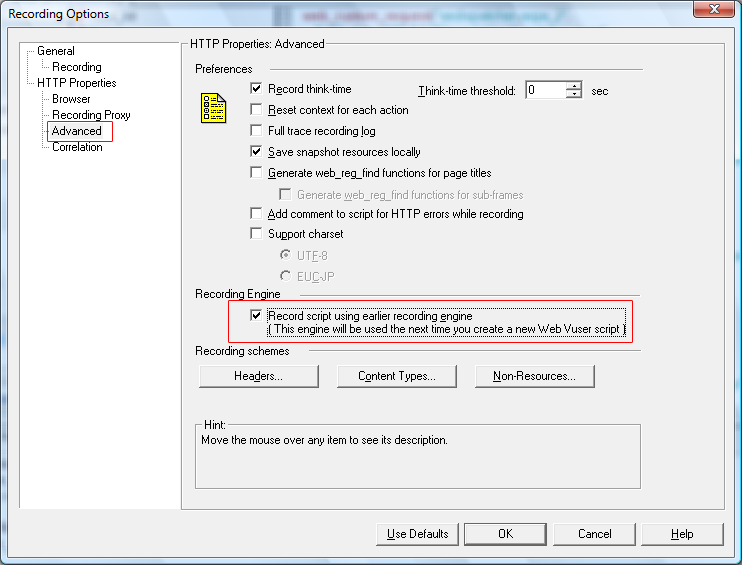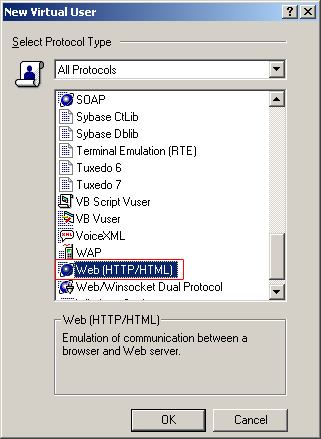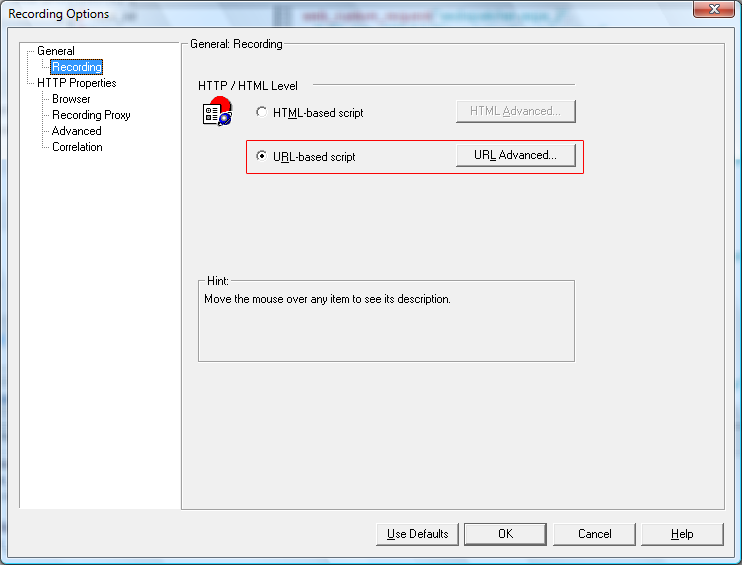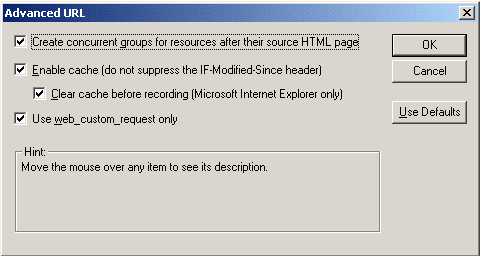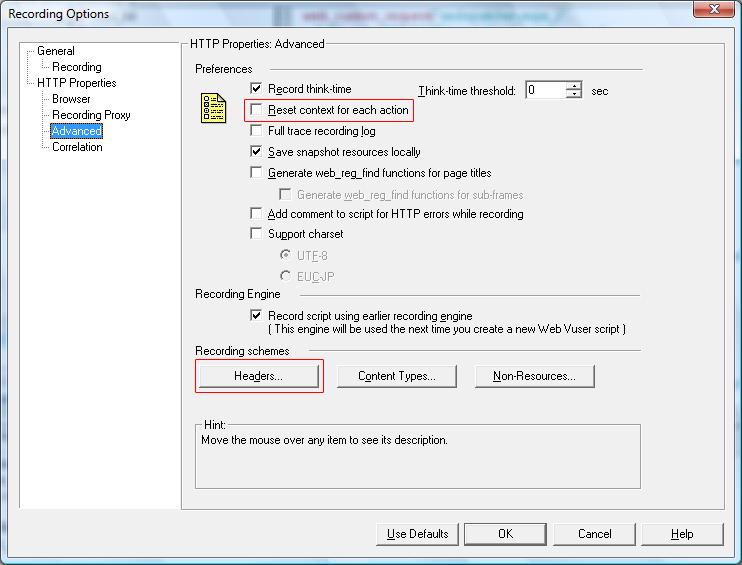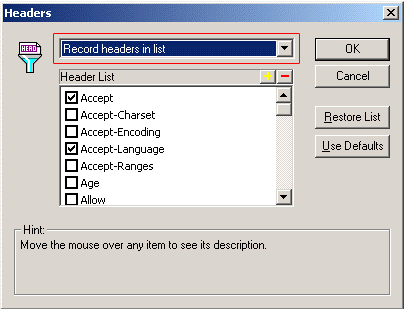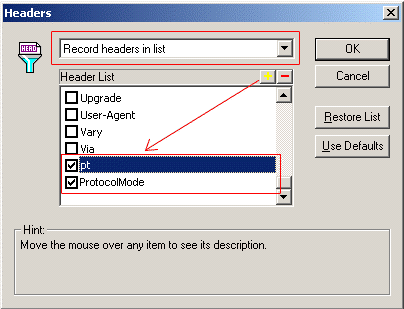-
Set the record engine: Record script using earlier recording engine.
Select from File > Tools > Recording Options > Advanced.
Check the Record script using earlier recording engine checkbox below Recording Engine, and then click OK as shown in the following figure.
Restart the LoadRunner.
-
Set the protocol for recording: Web (HTTP/HTML).
Select from File> New.
In the New Virtual User window, select Web (HTTP/HTML), and then click OK as shown in the following figure.
-
Set the Recording options.
Select from Tools > Recording Options.
In the window that appears, select General > Recording on the left, and then select the URL-based scripts radio button as shown in the following figure.
Click the URL Advanced button in the same window, and the Advanced URL window appears.
Check all the checkboxes and click OK as shown in the following figure.
-
Set the Advanced options.
Select from Tools > Recording Options.
In the window that appears, select HTTP Properties > Advanced on the left, and then uncheck the Reset context for each action option, as shown in the following figure.
Click the Headers button in the same window.
In the Headers window, select the Record headers in list from the dropdown list box, and then check the Accept and the Accept-Language checkboxes, as shown in the following figure.
Click the "+" sign to add two headers: pt and ProtocolMode, then select them in the Header List, and then click OK as shown in the following figure.