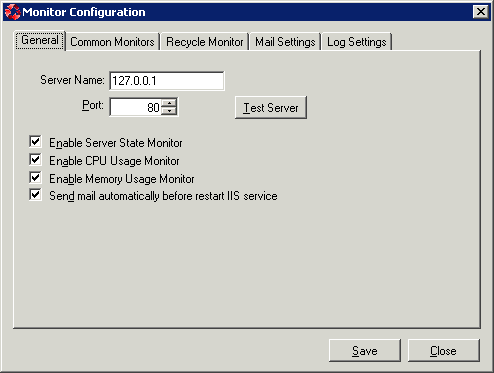In the General tab, you can configure the server IP and port, enable the server state monitor, CPU usage monitor, and memory usage monitor, and enable email notification.
Table 8. Instructions
|
To... |
Do this... |
|---|---|
|
To specify the IP address and port of Appeon Server... |
Specify the IP address in the Server Name group box, and the port of IIS Web site where Appeon Server is installed, then click the Test Server button to test whether Appeon Server can be connected successfully. Appeon Server Monitor and Appeon Server must be installed to the same machine. |
|
To enable the server state monitor, CPU usage monitor, and memory usage monitor... |
Select the corresponding option:
If the option is enabled, you can configure the monitor in the Common Monitors tab (see Common Monitors tab for details); and you can then run the monitor from menu File > Monitor > Start ..., or by clicking the Start All Monitors button on the toolbar to run all of the monitors that have been enabled and configured properly. Recycle monitor is enabled and configured in the Recycle Monitor tab (see Recycle Monitor tab for detailed instructions). |
|
To send email notifying users that the IIS service is to be restarted... |
Select the Send mail automatically before restart IIS service option. If this option is enabled, and if email settings are configured properly in the Mail Settings tab (see Mail Settings tab for detailed instructions), notification emails will be sent to receivers automatically each time before IIS service is restarted. |