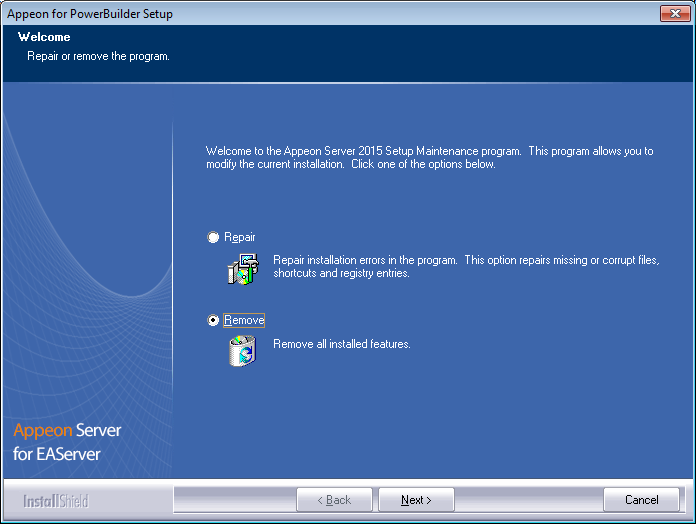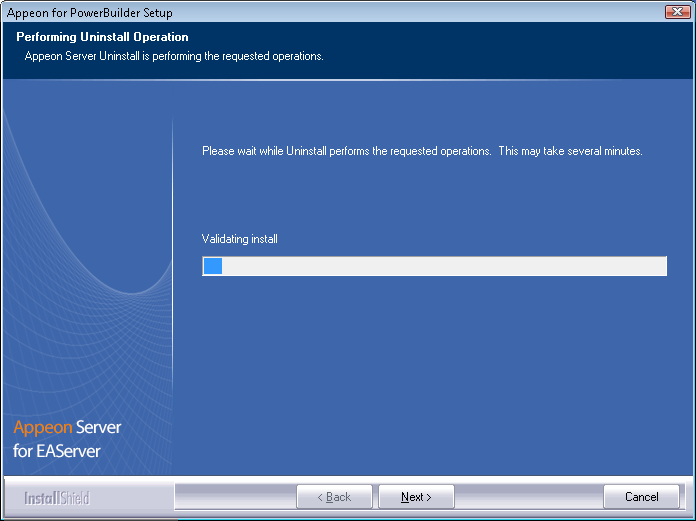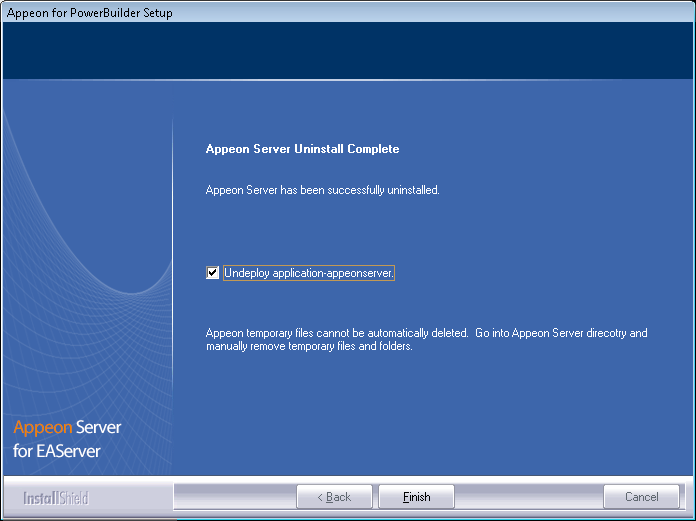Step 1: Shut down all Windows programs especially the SAP software.
-
Shut down PowerBuilder
-
Shut down EAServer
-
Stop the EP Management Service
Step 2: Verify that Appeon Server has been shut down.
Open Windows Task Manager, switch to the process tab and verify that the following processes are not running. If they are, end them:
-
EonADTxx.exe
-
pbxxx.exe
-
java.exe, jagsrv.exe and jagsrvagent.exe
-
dbengx.exe and dbsrvx.exe
Step 3: Select Windows Start menu | Programs | Appeon for PowerBuilder 2015 | Appeon Server for EAServer | Uninstall Appeon Server to begin the uninstall process.
Step 4: Choose Remove to delete all installed features. Click Next.
Step 5: Click OK to confirm the removal of Appeon Server.
Step 6: Choose whether to uninstall EAServer 6.3. Click Next and the selected options will be uninstalled. This screen will be displayed only if EAServer 6.3 was silently installed with the Appeon Server installation.
It is recommended that you only uninstall Appeon Server. Keep EAServer for later use in the installation of Appeon Server.
If you choose to uninstall EAServer with Appeon Server, the whole uninstall process, including Appeon Server and the EAServer uninstall process, may take up to twenty minutes. The Appeon Server uninstall process will take place before the EAServer uninstall process.
Step 7: Click Finish to exit.
If you keep the Undeploy application-appeonserver option as selected, the program will remove the appeonserver application from EAServer before it exits.