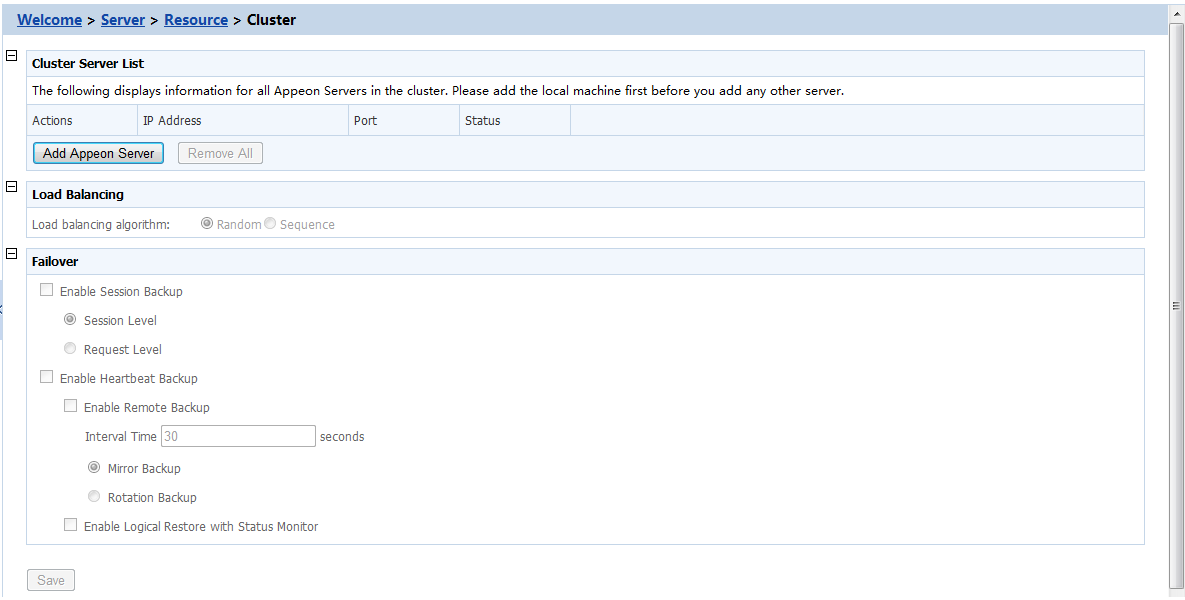Once you have installed Appeon Server to several application servers, you can use the AEM Cluster tool to create an Appeon Server cluster and then configure the load balancing and failover functionalities for the cluster. The following are the detailed instructions.
Step 1: Log into AEM. Each Appeon Server has an AEM. You only need to log in to one of them for the cluster, make configurations there, and then synchronize the settings to the other AEMs in the cluster.
Step 2: In the Server | Resource | Cluster tool, add the Appeon Servers one by one. It is important that the first Appeon Server you add is the one hosting the AEM you are currently logged into.
-
Click the Add Appeon Server button under the Cluster Server List table. The Add New Appeon Server page opens.
-
Verify that the Appeon Server to be configured is running and provide the required information (IP address, port, AEM user name, and password). For example:
-
IP address: 161.0.0.1
Use the IP address or machine name of the Appeon Server when adding an Appeon Server. Do not use "localhost" or "127.0.0.1". The IP address or machine name and port number must match the settings of HTTP listeners in the application server.
-
Port: 80
-
AEM User Name: admin
-
AEM Password: admin
-
-
Click the Save and Add button to add the other Appeon Servers. The program will automatically test the connection and add the Appeon Server if the test is successful.
Adding an Appeon Server will succeed only if:
-
The Appeon Server is new to AEM.
-
The information provided is correct.
-
The Appeon Server is running.
-
The first Appeon Server that you add is the one hosting AEM you are currently logged into.
-
The Appeon Servers listed in the Cluster Server List group will work as a cluster in supporting the requests from their associated Web server.
Step 3: Configure the load balancing and the fail-over settings by following instructions in the section called “Cluster” in Appeon Server Configuration Guide for .NET or Appeon Server Configuration Guide for J2EE.
Step 4: Check the status of Appeon Servers and verify that all servers are running.
Step 5: Click Save to synchronize AEM settings to the other servers in the cluster.
Once an Appeon Server is added to the cluster server list, you can use the AEM which maintains the list to manage all servers in the cluster. Whenever you change the settings of this AEM and click Save, the settings will be saved to the other servers in the cluster. Therefore, you do not need to repeat the configuration in each AEM. However, not all of the AEM settings will be synchronized, because some settings are not necessary to be the same for all servers.