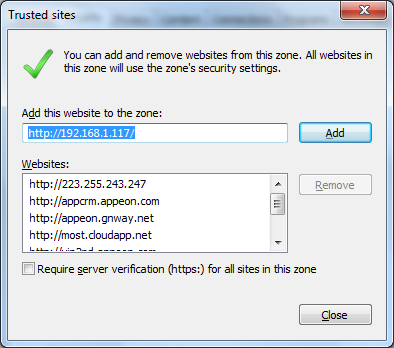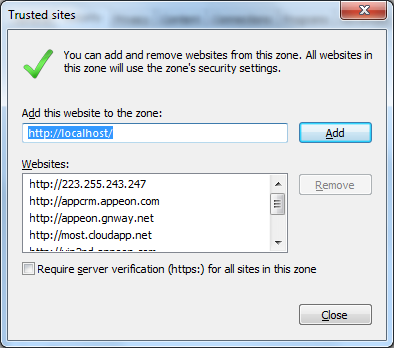Before you run the application on the Android or iOS device, make sure your application can run successfully in the Internet Explorer Web browser (to aid debugging your application is automatically deployed as both a Web application using Appeon Web and a mobile application using Appeon Mobile):
Step 1: Open Internet Explorer and navigate to the trusted sites list (Internet Option > Security > Trusted Sites > Sites). Uncheck the HTTPS checkbox and add the IP address of your IIS as well as the localhost. For example, if your IP address is 192.168.1.117 then it should look as follows:
Step 2: Input the application URL in the Internet Explorer address bar and start the application. The application URL must contain index.htm, for example http://192.168.1.117/myApplication/index.htm.
Note: The application URL is specified in the Web Folder field in Step 1 of Task 3: Configure and deploy the application.
Step 3: Install the Web browser plug-in, when you are prompted. You will be prompted twice, please accept both times.
Step 4: When the application is loaded successfully in Internet Explorer, test it carefully.
If you notice any issues, please debug the application according to the Tutorial 3: Develop & Debug with Appeon Mobile.