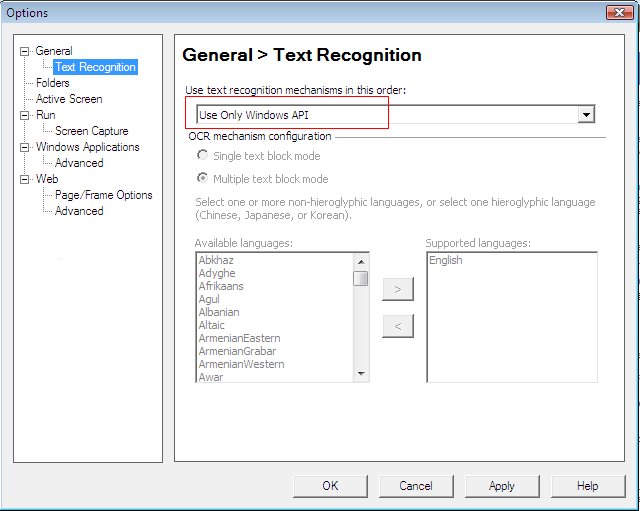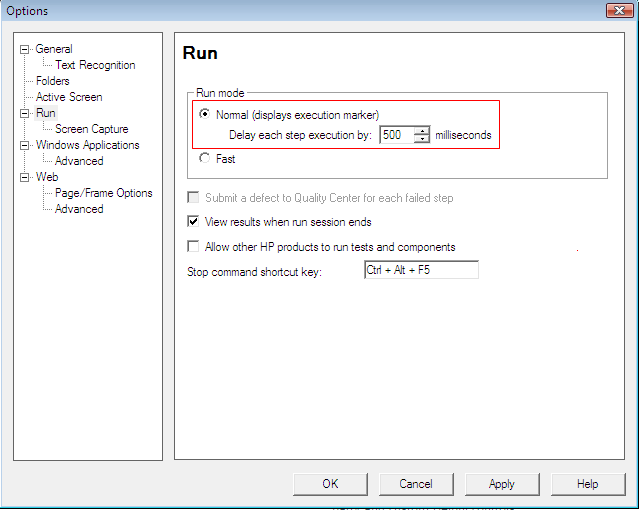Step 1: Choose Tools > Options. The Options dialog box opens.
Step 2: In the left pane, click General, and in the right pane, select Use Only Windows API from the Use text recognition mechanisms in this order list.
Notes:
-
If there is unrecognized script obtained and the checkpoint is not an image when you insert a Text checkpoint, check the configuration here. Make sure the Use Only Window API is selected in the Use text recognition mechanism in this order dropdown list box.
-
Windows 7 does not support the Windows API test recognition mechanism. Therefore, when you install relevant QTP 10.00 patches, the Use text recognition mechanisms in this order option in the Options dialog box (Options > General > Text Recognition) is set to Use only OCR, and cannot be changed (the option is disabled), as shown in the figure below. However, you can still test a Web application on Windows 7, the only problem you might have is the text that QTP obtain may contain some unrecognizable characters. When this happens, you can manually modify these unrecognizable characters. For more information, refer to the QTP 10.0 user guide.
Step 3: Click Run in the left pane. In the right pane, select Normal (displays execution marker), and then type 500 or select 500 using the spin control in the Delay each step execution by [ ] milliseconds spin control, as shown in the figure below.
Step 4: In the left pane, expand Windows Applications and click Advanced. In the right pane, select Always enumerate child windows (may affect performance) option under Object identification.
Step 5: Click OK or Apply to save the settings.