Each ODBC data source requires a corresponding ODBC driver to access it. When you define an ODBC data source, you provide information about the data source that the driver requires in order to connect to it. Defining an ODBC data source is often called configuring the data source.
After you prepare to use the data source, you must define it using Microsoft's ODBC Data Source Administrator utility. This utility can be accessed from the Control Panel in Windows or PowerBuilder's Database painter.
The rest of this section describes what you need to know to define an ODBC data source in order to access it in the PowerBuilder development environment.
When you access an ODBC data source in PowerBuilder, there are several initialization files and registry entries on your computer that work with the ODBC interface and driver to make the connection.
Contents
PBODB.ini is installed in the %systemdrive%\Program Files (x86)\Appeon\Common\PowerBuilder\Runtime [version] or %systemdrive%\Program Files (x86)\Appeon\Common\PowerBuilder\Runtime [version]\x64 directory. The first time the user opens PowerBuilder, the file is copied to the initialization path (specified in the PowerBuilder IDE: Tools | System Options dialog box) which is by default AppData\Local\Appeon\PowerBuilder 22.0 in the user's profile folder (for example, under C:\users\[username]). This copy is used when running PowerBuilder. PowerBuilder uses PBODB.ini to maintain access to extended functionality in the back-end DBMS, for which ODBC does not provide an API call. Examples of extended functionality are SQL syntax or DBMS-specific function calls.
Editing
In most cases, you do not need to edit PBODB.ini. In certain situations, however, you might need to add functions to PBODB.ini for your back-end DBMS. Be sure to edit the copy in your user profile folder, not the original copy.
For instructions, see Adding Functions to the PBODB Initialization File
Contents
The ODBCINST initialization information is located in the HKEY_LOCAL_MACHINE\SOFTWARE\ODBC\ODBCINST.INI registry key. When you install an ODBC-compliant driver, ODBCINST.INI is automatically updated with a description of the driver.
This description includes:
-
The DBMS or data source associated with the driver
-
The drive and directory of the driver and setup DLLs (for some data sources, the driver and setup DLLs are the same)
-
Other driver-specific connection parameters
Editing
You do not need to edit the registry key directly to modify connection information. If your driver uses the information in the ODBCINST.INI registry key, the key is automatically updated when you install the driver. This is true whether the driver is supplied by SAP or another vendor.
Contents
ODBC initialization information is located in the HKEY_CURRENT_USER\SOFTWARE\ODBC\ODBC.INI registry key. When you define a data source for a particular ODBC driver, the driver writes the values you specify in the ODBC setup dialog box to the ODBC.INI registry key.
The ODBC.INI key contains subkeys named for each defined data source. Each subkey contains the values specified for that data source in the ODBC setup dialog box. The values might vary for each data source but generally include the following:
-
Database
-
Driver
-
Optional description
-
DBMS-specific connection parameters
Editing
Do not edit the ODBC subkey directly to modify connection information. Instead, use a tool designed to define ODBC data sources and the ODBC configuration automatically, such as the ODBC Data Source Administrator.
Contents
Database profiles for all data sources are stored in the registry in HKEY_CURRENT_USER\SOFTWARE\Sybase\PowerBuilder\22.0\DatabaseProfiles.
Editing
You should not need to edit the profiles directly to modify connection information. These files are updated automatically when PowerBuilder creates the database profile as part of the ODBC data source definition.
You can also edit the profile in the Database Profile Setup dialog box or complete the Database Preferences dialog box in PowerBuilder to specify other connection parameters stored in the registry. (For instructions, see Setting Additional Connection Parameters)
Example
The following example shows a portion of the database profile for an Demo Database data source:
DBMS=ODBC DBParm=ConnectString='DSN=PB Demo DB V2022 DB;UID=dba;PWD=00c61737' Prompt=0
This registry entry example shows the two most important values in a database profile for an ODBC data source:
-
DBMS
The DBMS value (ODBC) indicates that you are using the ODBC interface to connect to the data source.
-
DBParm
The ConnectString DBParm parameter controls your ODBC data source connection. The connect string must specify the DSN (data source name) value, which tells ODBC which data source you want to connect to. When you select a database profile to connect to a data source, ODBC looks in the ODBC.INI registry key for a subkey that corresponds to the data source name in your profile. ODBC then uses the information in the subkey to load the required libraries to connect to the data source. The connect string can also contain the UID (user ID) and PWD (password) values needed to access the data source.
When you define an ODBC data source in PowerBuilder, each data source name must be unique. You can, however, define multiple data sources that access the same data, as long as the data sources have unique names.
For example, assume that your data source is a SQL Anywhere database located in C:\SQL Anywhere\SALES.DB. Depending on your application, you might want to specify different sets of connection parameters for accessing the database, such as different passwords and user IDs.
To do this, you can define two ODBC data sources named Sales1 and Sales2 that specify the same database (C:\SQL Anywhere\SALES.DB) but use different user IDs and passwords. When you connect to the data source using a profile created for either of these data sources, you are using different connection parameters to access the same data.
Figure: Using two data sources to access a database
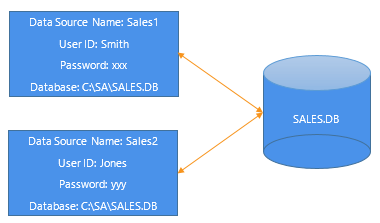
The online Help for ODBC drivers in PowerBuilder is provided by the driver vendors. It gives help on:
-
Completing the ODBC setup dialog box to define the data source
-
Using the ODBC driver to access the data source
Use the following procedure to display vendor-supplied Help when you are in the ODBC setup dialog box for ODBC drivers.
What is an ODBC translator?
Some ODBC drivers allow you to specify a translator when you define the data source. An ODBC translator is a DLL that translates data passing between an application and a data source. Typically, translators are used to translate data from one character set to another.
What you do
Follow these steps to select a translator for your ODBC driver.
To select a translator when using an ODBC driver:
-
In the ODBC setup dialog box for your driver, display the Select Translator dialog box.
The way you display the Select Translator dialog box depends on the driver and Windows platform you are using. Click Help in your driver's setup dialog box for instructions on displaying the Select Translator dialog box.
In the Select Translator dialog box, the translators listed are determined by the values in your ODBCINST.INI registry key.
-
From the Installed Translators list, select a translator to use.
If you need help using the Select Translator dialog box, click Help.
-
Click OK.
The Select Translator dialog box closes and the driver performs the translation.


