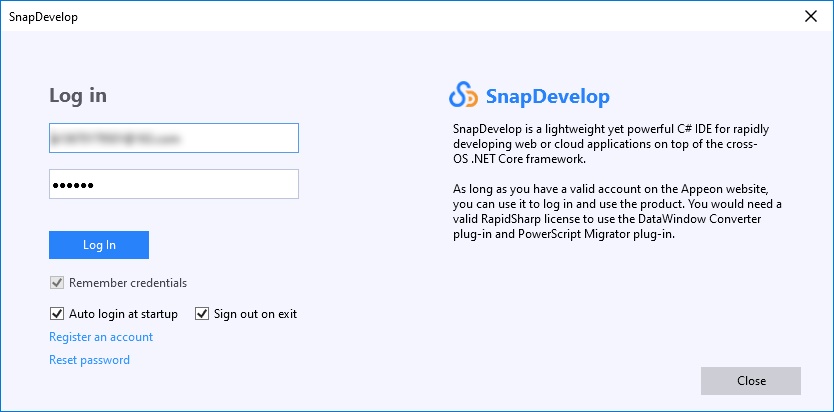Install the product by following instructions in the installation guide (Installation Guide for PowerBuilder, Installation Guide for RapidSharp, or Installation Guide for InfoMaker).
Follow these steps to log in and activate PowerBuilder IDE or InfoMaker:
PowerBuilder IDE and InfoMaker are activated in the same way. The following takes PowerBuilder IDE as an example.
-
(Important) Make sure the computer where the product is installed has Internet access because the trial license is an online license.
-
Start PowerBuilder.
-
Click Switch User on the top right corner of the PowerBuilder IDE until the login page appears.
-
Enter the email address and the password for your account.

-
Click Log In. Your account will be validated and the associated license will be activated immediately by the Appeon license server.
If no Internet connection for over 5 days
The local license file will be locked when 1) Internet connection is not detected for over 5 days; and then 2) Internet connection is still not detected when the product is launched. After the license file is locked, if the same account is used to log in to the product again, the message "You are already logged in" appears. If this happens, please go to the Appeon website and log out the problematic account there; and then you will be able to log in and activate the product again using the same account.
One user account cannot log in to the trial version and the paid version at the same time. If the user account has logged in to the trial version, it must be logged out first before it can log in to the paid version. You can log out the user account from the Account management page in the product IDE, or ask your license administrator to log out the account from the Appeon website: User Center | My Trial Licenses page.
Follow these steps to log in and activate PowerServer (PB Edition):
If evaluating PowerBuilder’s Web/mobile capabilities and the PowerServer Web/Mobile component has been installed, then the user needs to log in to AEM: http://localhost/aem from their own machine, log in with admin/admin (unless changed during the installation process from the default), and then enter the same account as PowerBuilder login account in the AEM | Server | License Management | Online License page to activate PowerServer.
DO NOT select the Offline License page. It is not for the trial license.
If proxy server is used for Internet connection, make sure to input the proxy server settings in the AEM | Server | License Management | Internet Connection page.
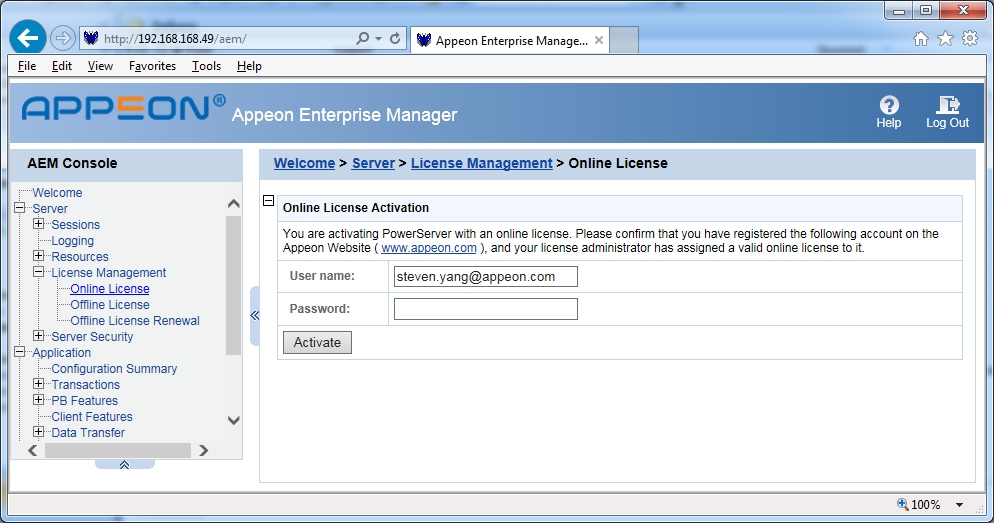
Follow these steps to log in and activate SnapDevelop:
SnapDevelop can be installed from the PowerBuilder product bundle or the RapidSharp product bundle; if you have requested trial licenses for both product bundles, you may find two trial licenses under SnapDevelop on the Appeon website: the one marked with "CloudPro" edition is for evaluating SnapDevelop from the PowerBuilder product bundle, and the one marked with "RapidSharp" edition is for evaluating SnapDevelop from the RapidSharp product bundle.
Launch the SnapDevelop IDE, and then enter the user account to log in and activate SnapDevelop (including .NET DataStore and PowerScript Migrator).