Install PowerBuilder (and PowerServer) by following instructions on Installation Guide for PowerBuilder (and Installation Guide for PowerServer).
Then follow these steps to log in and activate PowerBuilder:
-
(Important) Make sure the computer where PowerBuilder is installed has Internet access.
-
Launch PowerBuilder IDE and then click Log In in the window that appears.
DO NOT click the Activate offline license manually link. This option is not for the trial license.
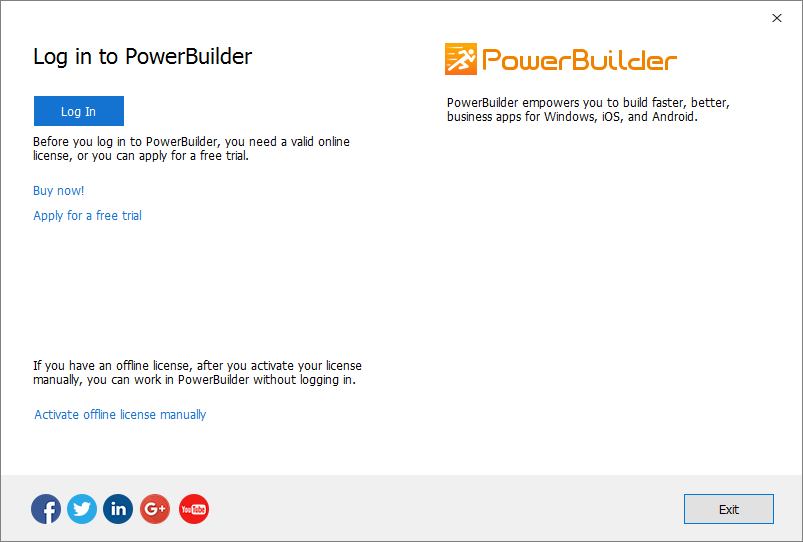
-
Enter the email address and the password for your account.
-
Click Log In. Your account will be validated and the binding license will be activated immediately by the Appeon license server.
Go through the same steps to activate a free trial for InfoMaker.
To log in and activate PowerServer:
If evaluating PowerBuilder’s mobile capabilities and the PowerServer Mobile component has been installed, then the user needs to log in to AEM: http://localhost/aem from their own machine, log in with admin/admin (unless changed during the installation process from the default), and then enter the same account as PowerBuilder login account in the AEM | Server | License Management | Online License page to activate PowerServer.
DO NOT select the Offline License page. It is not for the trial license.
If proxy server is used for Internet connection, make sure to input the proxy server settings in the AEM | Server | License Management | Internet Connection page.
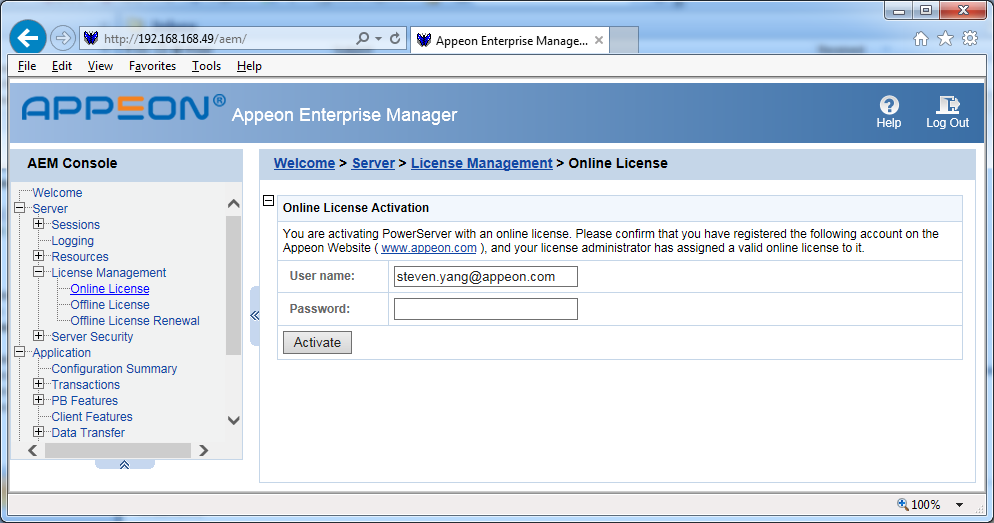
If no Internet connection for over 5 days
The local license file will be locked when 1) Internet connection is not detected for over 5 days; and then 2) Internet connection is still not detected when the product is launched. After the license file is locked, if the same account is used to log in to the product again, the message "You are already logged in" appears. If this happens, please go to the Appeon web site and log out the problematic account there; and then you will be able to log in and activate the product again using the same account.


