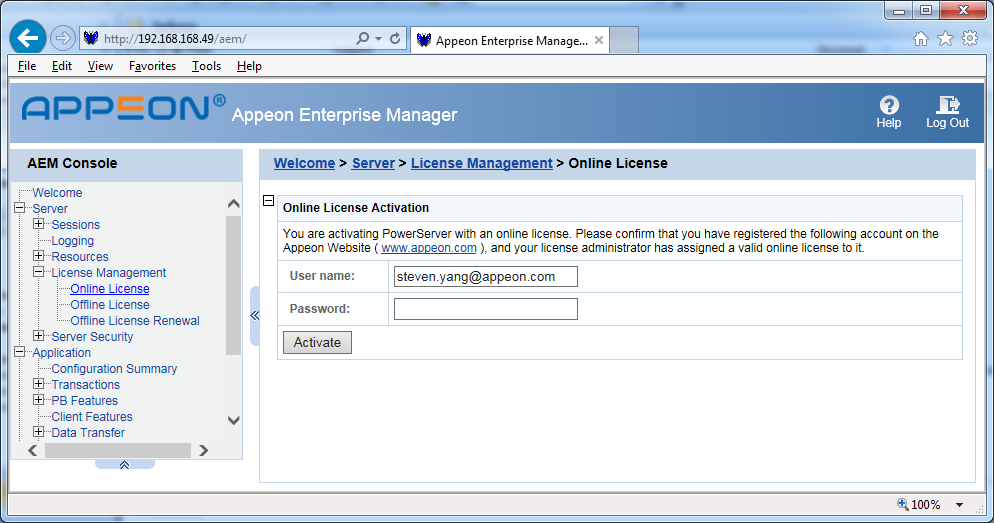Install PowerBuilder (and PowerServer) by following instructions on Installation Guide for PowerBuilder (and Installation Guide for PowerServer).
Then follow these steps to log in and activate PowerBuilder:
-
(Important) Make sure the computer where PowerBuilder is installed has Internet access. Note that Internet connection via a proxy server will not work.
-
Launch PowerBuilder IDE and then click Log In in the window that appears.
DO NOT click the Activate offline license manually link. This option is not for the trial license.
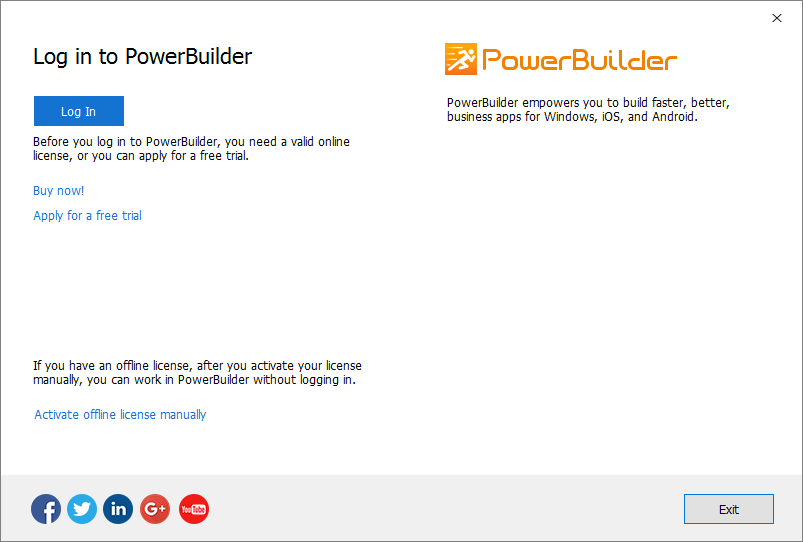
-
Enter the email address and the password for your account.
-
Click Log In. Your account will be validated and the binding license will be activated immediately by the Appeon license server.
Go through the same steps to activate a free trial for InfoMaker.
To log in and activate PowerServer:
If evaluating PowerBuilder’s mobile capabilities and the PowerServer Mobile components have been installed, then the user needs to log in to AEM: http://localhost/aem from their own machine, log in with admin/admin (unless changed during the installation process from the default), and then enter the same account as PowerBuilder login account in the AEM | Server | License Management | Online License page to activate PowerServer.
DO NOT select the Offline License page. It is not for the trial license.