This section describes how to use the native IBM Informix database interface in InfoMaker.
You can access the following Informix databases using the native Informix database interface:
-
Informix 14.x
-
Informix 12.x
-
Informix 10.x
-
Informix Dynamic Server
-
Informix-OnLine and Informix-SE version 9.x
InfoMaker provides the I10 interface in the PBIN10.dll to connect through Informix-Connect version 10.x/12.x client software.
Accessing Unicode data
InfoMaker can connect, save, and retrieve data in ANSI/DBCS databases. The Informix native driver does not currently support access to Unicode databases.
The Informix database interface supports the Informix datatypes listed in the following table in reports and forms.
|
Byte (a maximum of 231 bytes) |
Integer (4 bytes) |
|
Character (1 to 32,511 bytes) |
Money |
|
Date |
Real |
|
DateTime |
Serial |
|
Decimal |
SmallInt (2 bytes) |
|
Float |
Text (a maximum of 231 bytes) |
|
Interval |
VarChar (1 to 255 bytes) |
Exceptions
Byte, text, and VarChar datatypes are not supported in Informix SE.
The DateTime datatype is a contiguous sequence of boxes. Each box represents a component of time that you want to record. The syntax is:
DATETIME largest_qualifier TO smallest_qualifier
InfoMaker defaults to Year TO Fraction(5).
For a list of qualifiers, see your Informix documentation.
To create your own variation of the DateTime datatype:
-
In the Database painter, create a table with a DateTime column.
For instructions on creating a table, see the User's Guide.
-
In the Columns view, select Pending Syntax from the Objects or pop-up menu.
The Columns view displays the pending changes to the table definition. These changes execute only when you click the Save button to save the table definition.
-
Select Copy from the Edit or pop-up menu.
or
Click the Copy button.
The SQL syntax (or the portion you selected) is copied to the clipboard.
-
In the ISQL view, modify the DateTime syntax and execute the CREATE TABLE statement.
For instructions on using the ISQL view, see the User's Guide.
The Informix database interfaces also support a time datatype. The time datatype is a subset of the DateTime datatype. The time datatype uses only the time qualifier boxes.
The following figure shows the basic software components required to access an Informix database using the native Informix database interfaces.
Figure: Components of an Informix connection
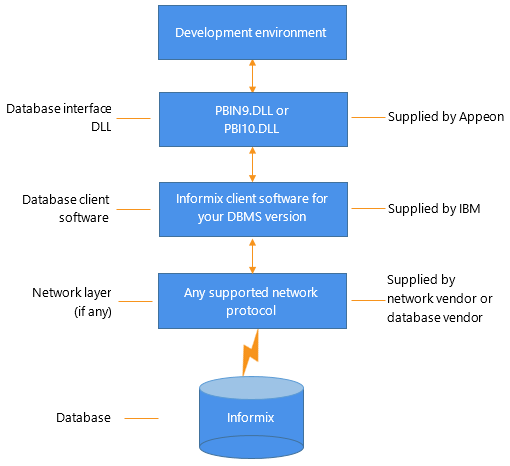
Before you define the database interface and connect to an Informix database in InfoMaker, follow these steps to prepare the database for use:
-
Install and configure the required database server, network, and client software.
-
Install the native Informix IN9 database interface.
-
Verify that you can connect to the Informix server and database outside InfoMaker.
Step 1: Install and configure the database server
You must install and configure the required database server, network, and client software for Informix.
To install and configure the required database server, network, and client software:
-
Make sure the Informix database server software and database network software is installed and running on the server specified in your database profile.
You must obtain the database server and database network software from Informix.
For installation instructions, see your Informix documentation.
-
Install the required Informix client software on each client computer on which InfoMaker is installed.
Install Informix Connect or the Informix Client SDK (which includes Informix Connect) and run the SetNet32 utility to configure the client registry settings.
You must obtain the Informix client software from IBM. Make sure the version of the client software you install supports all of the following:
The operating system running on the client computer
The version of the database that you want to access
The version of InfoMaker that you are running
For installation instructions, see your Informix documentation.
-
Make sure the Informix client software is properly configured so that you can connect to the Informix database server at your site.
For example, when you install Informix-Connect client software, it automatically creates the correct configuration file on your computer.
The configuration file contains default parameters that define your network configuration, network protocol, and environment variables. If you omit these values from the database profile when you define the native Informix database interface, they default to the values specified in your configuration file.
For instructions on setting up the Informix configuration file, see your Informix documentation.
-
If required by your operating system, make sure the directory containing the Informix client software is in your system path.
Step 2: Install the database interface
In the InfoMaker Setup program, select the Typical install, or select the native Informix database interface in the Custom install.
Step 3: Verify the connection
Make sure you can connect to the Informix server and database you want to access from outside InfoMaker.
To verify the connection, use any Windows-based utility (such as the Informix ILOGIN.EXE program) that connects to the database. When connecting, be sure to specify the same parameters you plan to use in your InfoMaker database profile to access the database.
For instructions on using ILOGIN.EXE, see your Informix documentation.
To define a connection through an Informix database interface, you must create a database profile by supplying values for at least the basic connection parameters in the Database Profile Setup - Informix IN9 dialog box. You can then select this profile at any time to connect to your database in the development environment.
For information on how to define a database profile, see Using database profiles.
When you specify the server name value, you must use the following format to connect to the database through the Informix interface:
host_name@server_name
|
Parameter |
Description |
|---|---|
|
host_name |
The name of the host computer running the Informix database server. This corresponds to the Informix HOSTNAME environment variable. |
|
server_name |
The name of the server containing the Informix database. This corresponds to the Informix SERVER environment variable. |
For example, to use the IN9 interface to connect to an Informix database server named server01 running on a host machine named sales, type the host name (sales) in the Host Name box and the server name (server01) in the Server box on the Connection tab in the Database Profile Setup - Informix IN9 dialog box. InfoMaker saves this server name as sales@server01 in the database profile entry in the system registry.
For instructions on connecting to the database, see Connecting to a database


