Where you are
> Save the report as a PDF file
You can save the data in a report in many different formats, including XML, HTML, Microsoft Excel, and PDF.
Saving as PDF
Before you can save the data in a report object to a PDF file, you must install GNU Ghostscript on your computer. For information about using the GNU Ghostscript distiller, see the User's Guide.
Now you save the report as an XML file.
-
Select the Preview view by clicking it.
This ensures that the Preview view is the current view.
-
Select File>Save Rows As from the menu bar.
Select XML from the Save as Type drop-down list.
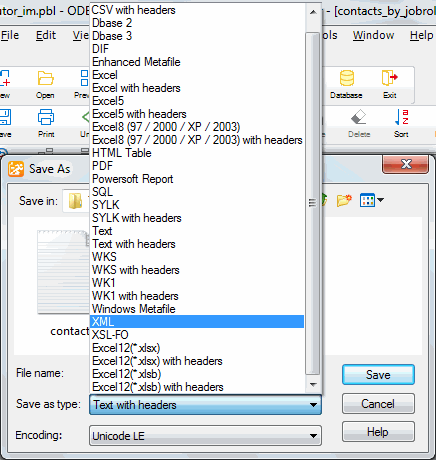
-
Type a name for the file and click Save.


