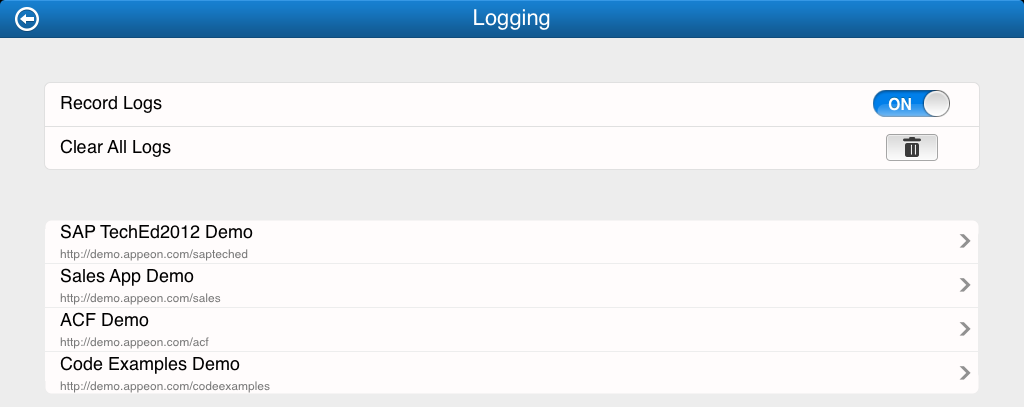Appeon Workspace provides several configuration options for managing logs.
On the General screen, tap the Logging option to configure the relevant log settings.
See the following table for details on each option.
Table 2. Log settings
|
Items |
Descriptions |
|---|---|
|
Record Logs |
Enable it to record application logs on your mobile device. |
|
Clear All Logs |
Tap it to clear all logs recorded on your device. |
Note: The log settings (options) will only be available for configuration on the condition that one of the log modes (except the OFF mode) is enabled in AEM. See the section called “Client Logs” in Appeon Server Configuration Guide for .NET or in Appeon Server Configuration Guide for J2EE for details.
You can also configure logs for a particular app on the same screen. In this section, we take the app SAP TechEd2012 Demo as an example.
Step 1: Tap the application name SAP TechEd2012 Demo, and the App Logs screen appears, as shown in the following figure.
Step 2: Do one or both of the following:
-
Send Logs by Email: tap the send logs by email icon (
 ) to send the application logs via email as
attachments.
) to send the application logs via email as
attachments.
-
Clear Logs: tap the clear log icon (
 ) to clear the logs for the application.
) to clear the logs for the application.