Performing SQL Queries
Last Updated: March 2020
Introduction
The SQL Query tool in SnapDevelop provides a straightforward way for you to interact with databases, such as viewing data from the database, drafting and executing SQL statements, etc. Supported databases include SQL Server, Oracle, MySQL, PostgreSQL, SQLite or other database types using ODBC.
This tutorial walks you through how you can use the SQL Query feature in the SnapDevelop IDE.
Creating a Database Connection
You need to establish a database connection first in order to perform the various SQL Query operations.
To create a database connection:
Select View on the top menu bar and then select DB Server Explorer so that the DB Server Explorer appears.
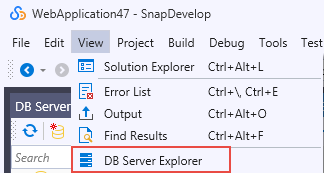
In DB Server Explorer, select the Connect to the database icon to open the Database Connection dialog box.
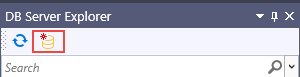
Select New to configure the various database connection properties.

Select a data source from the Database provider list box.
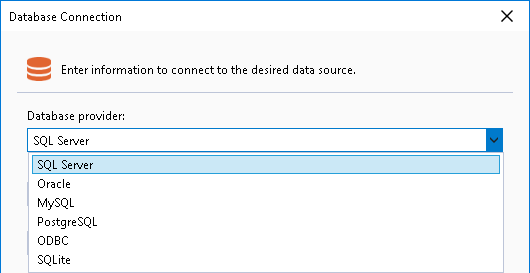
Configure the basic and advanced connection settings for the selected data source.
Refer to Appendix: Database Connection Settings for the settings to configure for each data source.
Click Test Connection to check the connection state.
If the test succeeds, you are ready to create a data model based on the underlying database or service.
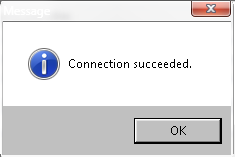
Check the connection string on the Database Connection page to make sure the properties are configured as desired.
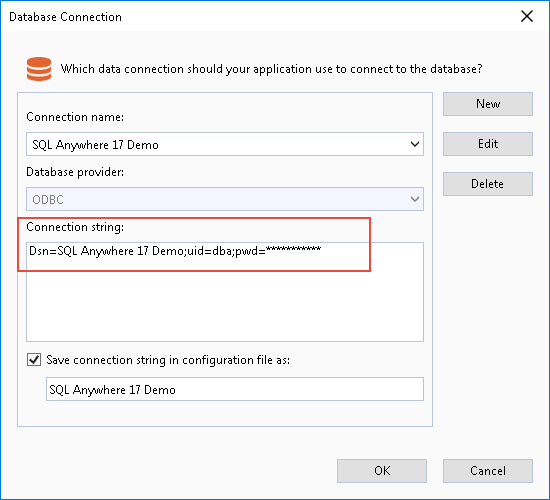
If you have successfully established a connection to the database, you are now ready to access the tables, views, stored procedures, functions, and triggers from the database in DB Server Explorer.

Note: If the database is connected via ODBC, SQL Query cannot get access to the stored procedures, functions, or triggers in the database.
Managing Database Connections
After you have successfully connected to a database, you are able to manage the database connection. For example, you can refresh, delete, modify, or close the database connection.

Refresh
After you have successfully created a connection to a database, some modifications might be made to the database. In this case, you can select Refresh to update the database.
Delete
If you want to remove a database connection, you can right-click on the connected database and then select Delete.
Modify Connection
If you want to modify certain database connection properties, you can right-click on the connected database and then select Modify Connection, which leads you back to the Database Connection page.
Close Connection
Connections are a limited and relatively expensive resource. Therefore, you should always close the connection when you don't have to use it anymore so that it is returned to the connection pool.
Managing Database Objects
Database objects represent the logical structures of the database. After you have successfully connected to a database, you can manage the objects in the database. You can do this by right-clicking on the object and selecting one of the pop-up menu options:
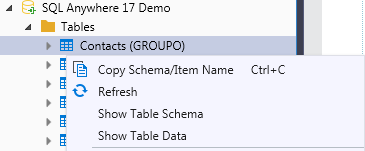
Refresh
If some modifications have been made to the connected database, you can select Refresh for a particular folder so as to update the entire folder. In addition, you can select Refresh for a particular item in any folder so as to update the selected item.
Filter
If you want to search for particular items from a database object that contains too many items, you can use the search box at the top of DB Server Explorer to filter the items based on the supplied criteria.
Copy Schema/Item Name
Copies the name of the selected item in the folders so that you don't have to type every segment manually when you are writing your SQL statements.
Show Table Schema
Shows the collection of a table's relation schemas, which indicate the organization of data as a blueprint of how the table is constructed.
Note: If your database is connected via ODBC, SQL Query cannot show which column is the primary key for a table.
Show Table Data
Shows all data about the table you select.

Querying
This section offers a walkthrough of how you can create and execute SQL queries.
Accessing the SQL Query editor
There are three possible ways to access the query editor:
Select Tools > SQL Query > New Query.
Select a table, view, stored procedure or function in the database treeview, and then select New Query from the right-click context menu.
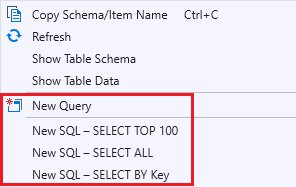
Select a table, or view in the database treeview, and then select one of the three common SQL commands (New SQL - SELECT TOP 100, New SQL - SELECT ALL, and New SQL - SELECT BY Key) to automatically generate SQL statements.
New SQL - SELECT TOP 100
Automatically generates a SQL statement that selects the first 100 rows of data from the selected table.

Note: This feature is not available if the database is connected via ODBC.
New SQL - SELECT ALL
Automatically generates a SQL statement that selects all data from the selected item in the Table or View folder.

New SQL - SELECT BY Key
Automatically generates a SQL statement that selects from the selected table a row uniquely identified by the primary key.

Note: This feature is not available if the database is connected via ODBC.
Executing SQL queries
When you finish writing a SQL query, you can click the Execute icon to execute it.

Viewing query results
This section describes how you can select the format to view the SQL query execution results, split results panels, check the query message, etc..
Selecting the result display mode
You can choose to view the query results in one of the three different modes, grid, text, and file.
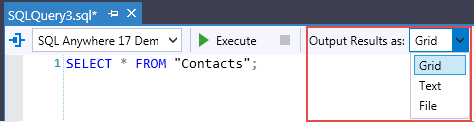
View Results as Grid
Displays the query results in grid format, which is the default format.
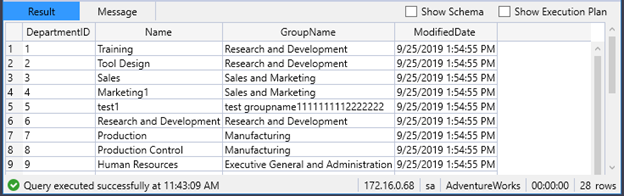
View Results as Text
Displays the query results in text format.
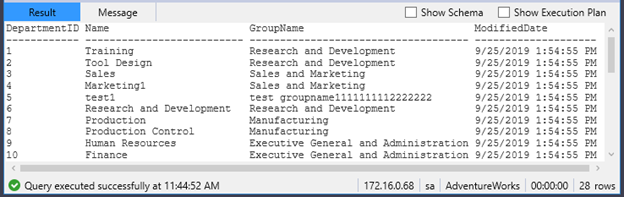
View Results as File
Displays query results in file format. If you choose this way to display your query results, you need to export the results to an external file.
Splitting the Result panel into two
If the SQL query contains multiple SQL statements, the option Split the Result panel into two (left and right) determines whether the returned results display horizontally, or vertically, side by side. As the screenshot below shows, if the option is enabled, the results display horizontally side by side.
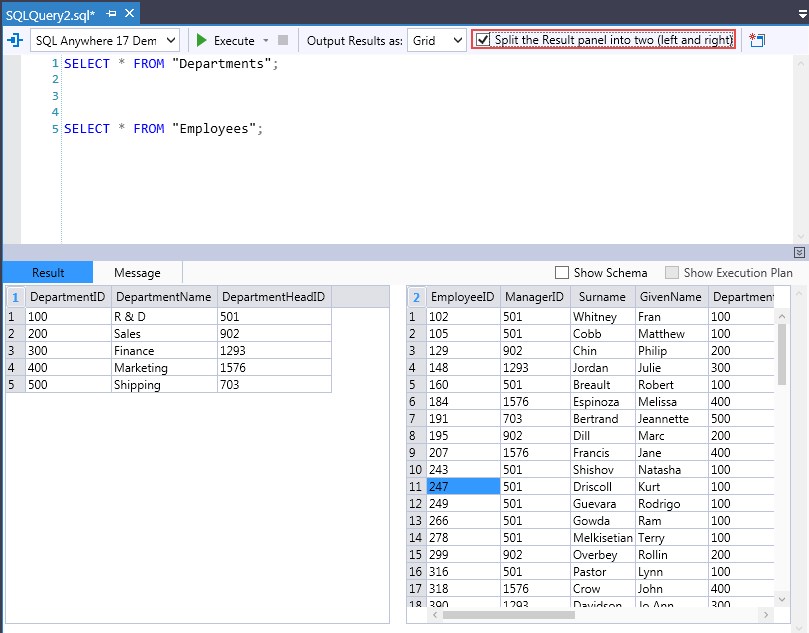
Viewing Query Message
After the SQL statements are executed, a message displays in the Message tab, indicating the state of the query execution.

Showing Schema
You can enable this option to view the collection of the relation schemas for the table(s) involved in your SQL statements.
Note: This feature is supposed to provide the same function as Show Table Schema, however, it cannot work as well as in Show Table Schema yet. For example, the data type information of the columns may be missing when you show schema here.
Showing Execution Plan
An execution plan is generated as a consequence of the query optimizer's effort to calculate the most efficient way to implement a particular SQL query. If you enable this option, you will see how a query was executed or how a query will be executed.

Note: This feature is not available if the database is connected via ODBC.
Dealing with Query Results
If you have chosen to display your query results in grid format, you can select a table item and then select an action you want to perform from the right-click context menu.
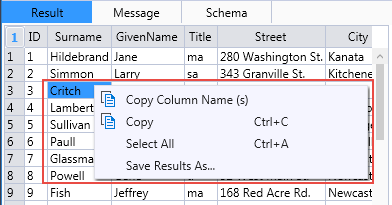
Copy
Copies a table item so that you can paste it to the SQL Query editor or to an external file.
Copy Column Name(s)
Copies the column name of the table so that you can paste it to the SQL Query editor or to an external file.
Select All
Selects all table items.
Save Results As
Exports the query results to an external CSV file.
Appendix: Database Connection Settings
This appendix explains the various database connection settings required for different database providers.
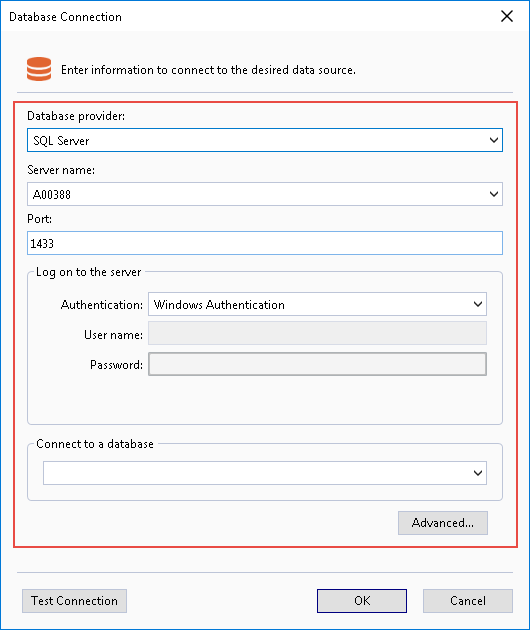
SQL Server
Basic Properties
The following table lists the basic connection properties you need to configure for SQL Server.
| Property | Description |
|---|---|
| Server name | Indicates the IP address of the server where the database you want to connect to is located. |
| Port | Indicates the port on a host bus adapter that offers the physical connection to a controller and is used for I/O operations. |
| Authentication | Indicates the method of authentication. There are four methods of authentication, which are: Windows authentication, SQL Server authentication, Active Directory Password authentication, and Active Directory Integrated authentication. |
| User name | Indicates the server login name. |
| Password | Indicates the server login password. |
| Connect to a database | Specifies the name of the database you want to connect to. |
Advanced Properties
The following table lists the advanced properties you can configure for SQL Server.
| Property | Sub-Property | Description |
|---|---|---|
| Advanced | MultipleActiveResultSets | When true, multiple result sets can be returned and read from one connection. |
| Connection | Port | The TCP port of the SQLServer server. |
| Initialization | Application Intent | Declares application workload type when connecting to the server. |
| Misc | Authentication Type | Specifies the authentication type. |
| Server Host | Specifies the server host. | |
| Other | Driver-Specific Parameters | You can customize the connection string. Each filed segment is separated by “;”. |
| Pool | Enlist | Sessions in the Environment of Component Service (MTS if Microsoft Windows NT is used) should be automatically enlisted in global transactions if necessary. |
| Load Balance Timeout | The minimum amount of time (in seconds) that this connection survives in the pool until it is destroyed. | |
| Max Pool Size | The maximum number of connections allowed in the pool. | |
| Min Pool Size | The minimum number of connections allowed in the pool. | |
| Pool Blocking Period | Defines pause time behavior for connection pooling. | |
| Pooling | When true, the connection object is drawn from the appropriate pool, or if necessary, it is created and added to the appropriate pool. | |
| Safety | Authentication | Specifies how SQL Server authenticates. |
| Column Encryption Setting | Default column encryption settings for all commands on the connection. | |
| Encrypt | If true, and the server has a certificate installed, SQL Server will use SSL encryption for all data sent between the client and the server. | |
| Integrated Security | Whether the connection is secure. | |
| Password | Indicates the password to use when connecting to the data source. | |
| TrustServerCertificate | When true (and encrypt=true), SQL Server uses SSL encryption for all data sent between the client and server without validating the server certificate. | |
| User ID | Indicates the user ID to use when connecting to the data source. | |
| Source | Attach DB Filename | The name of the primary file, including the full path name, of an attachable database. |
| Data Source | Indicates the data source address or name to connect to. | |
| Initial Catalog | The name of the initial directory or database in the data source. |
Oracle
Basic Properties
The following table lists the basic connection properties you need to configure for Oracle.
| Property | Description |
|---|---|
| Host | Indicates the server machine on which an Oracle database resides. |
| Port | Indicates the port on a host bus adapter that offers the physical connection to a controller and is used for I/O operations. |
| Protocol | N/A |
| Service name | Specifies that a database can register itself with the listener. |
| User name | Indicates the server login name. |
| Password | Indicates the server login password. |
Advanced Properties
The following table lists the advanced connection properties you can configure for Oracle.
| Property | Sub-property | Description |
|---|---|---|
| DataSource | Host | The host name or IP address of the Oracle server to connect to. |
| Port | The TCP port of the Oracle server. | |
| Protocol | N/A | |
| Server | N/A | |
| Service Name | N/A | |
| Users | When you need to access objects from other users, you can add users here. Note that this data will not be saved, so you must edit this content each time you use the database connection. The format is as follows: user1, user2 | |
| Wallet Location | Specifies the location of the wallet. | |
| Initialization | Metadata Pooling | Caches metadata information. |
| Statement Cache Size | Maximum number of SQL statements that can be cached. | |
| Misc | Server Host | The host name or IP address of the Oracle server to connect to. |
| Other | Driver-Specific Parameters | You can customize the connection string. Each field segment is separated by “;”. |
| Pooling | Connection Lifetime | Maximum lifetime (in seconds) of the connection. |
| Connection Timeout | Maximum time (in seconds) to wait for a free connection from the pool. | |
| Enlist | Whether to enlist in an ambient TransactionScope. | |
| Incr Pool Size | Number of new connections to be created when all connections in the pool are in use. | |
| Max Pool Size | The maximum number of connections allowed in the pool. | |
| Min Pool Size | The minimum number of connections allowed in the pool. | |
| Pooling | The time to wait before closing unused connections in the pool if the count of all connections exceeds MinPoolSize. | |
| Statement Cache Purge | Statement cache purged when the connection goes back to the pool. | |
| Validation Connection | Validation of connections coming from the pool. | |
| RAC | HA Events | Proactively removes connections from the pool when an Oracle RAC service, service member, or node goes down. |
| Load Balancing | Balances work requests across Oracle RAC instances based on the load balancing advisory and service goal. | |
| Safety | Password | Indicates the user ID to use when connecting to the data source. |
| User ID | Indicates the user ID to use when connecting to the data source. | |
| Security | Persist Security Info | Retrieval of the password in the connection string. |
| Proxy Password | Password for the proxy user specified by Proxy User ID. | |
| Proxy User ID | User name of the proxy user. | |
| Source | Data Source | Indicates the data source address or name to connect to. |
| DBA Privilege | Administrative privileges: SYSDBA or SYSOPER. | |
| Initial Catalog | The name of the initial directory or database in the data source. | |
| Promotable Transaction | Indicates whether or not a transaction is local or distributed throughout its lifetime. | |
| Self Tuning | Enables or disables self-tuning for a connection. |
MySQL
Basic Properties
The following table lists the basic connection properties you need to configure for MySQL.
| Property | Description |
|---|---|
| Server name | Indicates the server machine on which an MySQL database resides. |
| Port | Indicates the port on a host bus adapter that offers the physical connection to a controller and is used for I/O operations. |
| User name | Indicates the server login name. |
| Password | Indicates the server login password. |
| Connect to a database | Specifies the name of a database you want to connect to in the MySQL data source. |
Advanced Properties
The following table lists the advanced connection properties you can configure for MySQL.
| Property | Sub-property | Description |
|---|---|---|
| Advanced | Allow User Variables | Should the provider expect user variables to appear in the SQL. |
| Allow Zero DateTime | Should zero datetime be supported. | |
| Auto Enlist | Should the connection automatically enlist the active connection (if any). | |
| Character Set | Character set this connection should use. | |
| Authentication | Integrated Security | Use Windows authentication when connecting to the server. |
| Connection | Allow Batch | Allows execution of multiple SQL commands in a single statement. |
| Allow Load Data Local Infile | Allows reading data from a text file. | |
| Connect Timeout | The time (in seconds) to wait for a connection to the server before terminating the attempt and generating an error. | |
| Database | Database to use initially. | |
| Default Command Timeout | The default timeout that MySqlCommand objects will use unless changed. | |
| Logging | Enables output of diagnostic messages. | |
| Port | Port to use for TCP/IP connections. | |
| Misc | Keep Alive | For TCP connections, the idle connection time (in seconds) before the first keepalive packet is sent. A value of 0 indicates that keepalive is not used. |
| Server Host | The host name or IP address of the MySQL server to connect to. | |
| Other | Driver-Specific Parameters | You can customize the connection string. Each field segment is separated by “;”. |
| Pooling | Connection Lifetime | Maximum lifetime (in seconds) of the connection. |
| Max Pool Size | The maximum number of connections allowed in the pool. | |
| Min Pool Size | The minimum number of connections allowed in the pool. | |
| Pooling | When true, the connection object is drawn from the appropriate pool, or if necessary, is created and added to the appropriate pool. | |
| Safety | Password | Indicates the password to use when connecting to the data source. |
| Persist Security Info | When false, sensitive information (e.g., password) is not returned as part of the connection if the connection is open or has ever been in an open state. | |
| User ID | Indicates the user ID to use when connecting to the data source. | |
| Source | Data Source | Indicates the data source address or name to connect to. |
| Initial Catalog | The name of the initial directory or database in the data source. |
PostgreSQL
Basic Properties
The following table lists the basic connection properties you need to configure for PostgreSQL.
| Property | Description |
|---|---|
| Host | Indicates the server machine on which a PostgreSQL database resides. |
| Port | Indicates the port on a host bus adapter that offers the physical connection to a controller and is used for I/O operations. |
| Database name | Indicates the name for the database you want to connect to. |
| User name | Indicates the server login name. |
| Password | Indicates the server login password. |
Advanced Properties
The following table lists the advanced properties you can configure for PostgreSQL.
| Property | Sub-Property | Description |
|---|---|---|
| Advanced | Auto Prepare Min Usages | The minimum number of usages a SQL statement is used before it is automatically prepared. This number defaults to 5. |
| Keepalive | The number of seconds of connection inactivity before Npgsql sends a keepalive query. | |
| Load Table Composites | Load table composite type definitions, and not just free-standing composite types. | |
| Max Auto Prepare | The maximum number of SQL statements that can be automatically prepared at any given point. Beyond this number the least-recently-used statement will be recycled. Zero (the default) disables automatic preparation. | |
| No Reset On Close | If set to true, a pool connection's state won't be reset when it is closed (improves performance). Do not specify this unless you know what you are doing. | |
| Read Buffer Size | Determines the size of the internal buffer Npgsql uses when reading. Increasing may improve performance if transferring large values from the database. | |
| Socket Receive Buffer Size | Determines the size of socket receive buffer. | |
| Socket Send Buffer Size | Determines the size of socket send buffer. | |
| TCP Keepalive | Whether to use TCP keepalive with system defaults if overrides isn't specified. | |
| TCP Keepalive Interval | The interval, in milliseconds, between when successive keep-alive packets are sent if no acknowledgement is received. | |
| TCP Keepalive Time | The number of milliseconds of connection inactivity before a TCP keepalive query is sent. | |
| Use Perf Counters | Writes connection performance information to performance counters. | |
| Write Buffer Size | Determines the size of the internal buffer Npgsql uses when writing. Increasing may improve performance if transferring large values to the database. | |
| Compatibility | Convert Infinity Date Time | Makes MaxValue and MinValue timestamps and dates readable as infinity and negative infinity. |
| Connection | Application Name | The optional application name parameter to be sent to the backend during connection initiation. |
| Client Encoding | Gets or sets the client encoding parameter. | |
| Encoding | Gets or sets the .NET encoding that will be used to encode/decode PostgreSQL string data. | |
| Enlist | Whether to enlist in an ambient TransactionScope. | |
| Host | The host name or IP address of the PostgreSQL server to connect to. | |
| Passfile | Path to a PostgreSQL password file (PGPASSFILE), from which the password would be taken. | |
| Port | The TCP port of the PostgreSQL server. | |
| Search Path | Gets or sets the schema search path. | |
| Time Zone | Gets or sets the PostgreSQL session time zone, in Olson/IANA database format. | |
| User Name | The user name to connect with. Not required if using IntegratedSecurity. | |
| Entity Configurations | Entity Admin Database | N/A |
| Entity Template Database | The database template to specify when creating a database in Entity Configurations. If not specified, PostgreSQL defaults to \"template1\". | |
| Misc | Server Host | The host name or IP address of the ODBC server to connect to. |
| Other | Driver-Specific Parameters | You can customize the connection string. Each field segment is separated by “;”. |
| Pooling | Connection Idle Lifetime | The time to wait before closing unused connections in the pool if the count of all connections exceeds MinPoolSize. |
| Connection Pruning Interval | How many seconds the pool waits before attempting to prune idle connections that are beyond idle lifetime. | |
| Max Pool Size | The maximum connection pool size. | |
| Min Pool Size | The minimum connection pool size. | |
| Pooling | Specifies whether connection pooling should be used. | |
| Safety | Password | Indicates the password to use when connecting to the data source. |
| User ID | Indicates the user ID to use when connecting to the data source. | |
| Security | Check Certificate Revocation | Specifies whether to check the certificate revocation list during authentication. |
| Include Realm | Specifies whether to use the Kerberos for authentication. | |
| Integrated Security | Specifies whether to use Windows integrated security to log in. | |
| Persist Security Info | Gets or sets a Boolean value that indicates if security-sensitive information, such as the password, is not returned as part of the connection if the connection is open and has ever been in an open state. | |
| SSL Mode | Specifies whether SSL is required, disabled, or preferred, depending on server support. | |
| Trust Server Certificate | Specifies whether to trust the server certificate without validating it. | |
| Use SSL Stream | Npgsql uses its own internal implementation of TLS/SSL. Turn this on to use .NET SslStream instead. | |
| Source | Data Source | Indicates the data source address or name to connect to. |
| Initial Catalog | The name of the initial directory or database in the data source. | |
| Timeouts | Command Timeout | The time to wait (in seconds) while trying to execute a command before terminating the attempt and generating an error. Set to zero for infinity. |
| Internal Command Timeout | The time to wait (in seconds) while trying to execute a command before terminating the attempt and generating an error. -1 uses CommandTimeout while 0 means no timeout. | |
| Timeout | The time to wait (in seconds) while trying to establish a connection before terminating the attempt and generating an error. |
ODBC
Basic Properties
The following table lists the basic connection properties you need to configure for ODBC.
| Property | Description |
|---|---|
| Use user or system data source name | Whether to use the user or system data source name. |
| Use connection string | Whether to use the connection string. |
| User name | Indicates the server login name. |
| Password | Indicates the server login password. |
Advanced Properties
The following table lists the advanced properties you can configure for ODBC.
| Property | Sub-Property | Description |
|---|---|---|
| Misc | Connection String | The connection string to use when connecting to the data source. |
| Server Host | The host name or IP address of the ODBC server to connect to. | |
| Named Connection String | DSN | The DSN to use when connecting to the data source. |
| Other | Driver-Specific Parameters | You can customize the connection string. Each field segment is separated by “;”. |
| Safety | Password | Indicates the password to use when connecting to the data source. |
| User ID | Indicates the user ID to use when connecting to the data source. | |
| Source | Data Source | Indicates the data source address or name to connect to. |
| Driver | The name of the ODBC driver to use when connecting to the data source. | |
| Initial Catalog | The name of the initial directory or database in the data source. |
SQLite
Basic Property
If you connect to SQLite database, you only need to specify the data source.
Advanced Properties
The following table lists the advanced properties you can configure for SQLite.
| Property | Sub-Property | Description |
|---|---|---|
| Misc | Server Host | The host name or IP address of the SQLite server to connect to. |
| Other | Driver-Specific Parameters | You can customize the connection string. Each field segment is separated by “;”. |
| Safety | Password | Indicates the password to use when connecting to the data source. |
| User ID | Indicates the user ID to use when connecting to the data source. | |
| Source | Data Source | Indicates the data source address or name to connect to. |
| Initial Catalog | The name of the initial directory or database in the data source. |