To implement data piping in an application, you need to build a few different objects:
-
A Pipeline object
-
A supporting user object
-
A window
You must build a Pipeline object to specify the data definition and access aspects of the pipeline that you want your application to execute. Use the Data Pipeline painter in PowerBuilder to create this object and define the characteristics you want it to have.
Characteristics to define
Among the characteristics you can define in the Data Pipeline painter are:
-
The source tables to access and the data to retrieve from them (you can also access database stored procedures as the data source)
-
The destination table to which you want that data piped
-
The piping operation to perform (create, replace, refresh, append, or update)
-
The frequency of commits during the piping operation (after every n rows are piped, or after all rows are piped, or not at all -- if you plan to code your own commit logic)
-
The number of errors to allow before the piping operation is terminated
-
Whether or not to pipe extended attributes to the destination database (from the PowerBuilder repository in the source database)
For full details on using the Data Pipeline painter to build your Pipeline object, see Working with Data Pipelines in Users Guide.
Example
Here is an example of how you would use the Data Pipeline painter to define a Pipeline object named pipe_sales_extract1 (one of two Pipeline objects employed by the w_sales_extract window in a sample order entry application).
The source data to pipe
This Pipeline object joins two tables (Sales_rep and Sales_summary) from the company's sales database to provide the source data to be piped. It retrieves just the rows from a particular quarter of the year (which the application must specify by supplying a value for the retrieval argument named quarter):
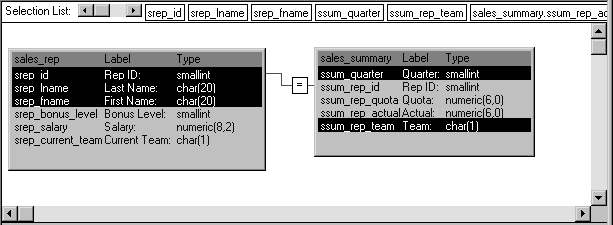
Notice that this Pipeline object also indicates specific columns to be piped from each source table (srep_id, srep_lname, and srep_fname from the Sales_rep table, as well as ssum_quarter and ssum_rep_team from the Sales_summary table). In addition, it defines a computed column to be calculated and piped. This computed column subtracts the ssum_rep_quota column of the Sales_summary table from the ssum_rep_actual column:
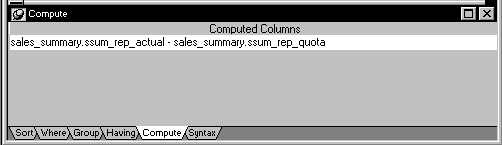
How to pipe the data
The details of how pipe_sales_extract1 is to pipe its source data are specified here:
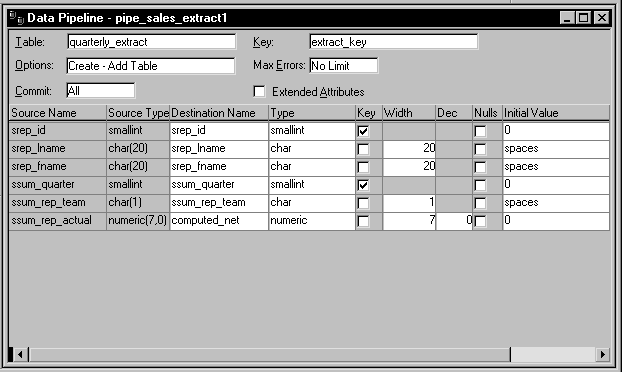
Notice that this Pipeline object is defined to create a new destination table named Quarterly_extract. A little later you will learn how the application specifies the destination database in which to put this table (as well as how it specifies the source database in which to look for the source tables).
Also notice that:
-
A commit will be performed only after all appropriate rows have been piped (which means that if the pipeline's execution is terminated early, all changes to the Quarterly_extract table will be rolled back).
-
No error limit is to be imposed by the application, so any number of rows can be in error without causing the pipeline's execution to terminate early.
-
No extended attributes are to be piped to the destination database.
-
The primary key of the Quarterly_extract table is to consist of the srep_id column and the ssum_quarter column.
-
The computed column that the application is to create in the Quarterly_extract table is to be named computed_net.
So far you have seen how your Pipeline object defines the details of the data and access for a pipeline, but a Pipeline object does not include the logistical supports -- properties, events, and functions -- that an application requires to handle pipeline execution and control.
About the Pipeline system object
To provide these logistical supports, you must build an appropriate user object inherited from the PowerBuilder Pipeline system object. The following table shows some of the system object's properties, events, and functions that enable your application to manage a Pipeline object at runtime.
|
Properties |
Events |
Functions |
|---|---|---|
|
DataObject RowsRead RowsWritten RowsInError Syntax |
PipeStart PipeMeter PipeEnd |
Start Repair Cancel |
A little later in this chapter you will learn how to use most of these properties, events, and functions in your application.
To build the supporting user object for a pipeline:
-
Select Standard Class from the PB Object tab of the New dialog box.
The Select Standard Class Type dialog box displays, prompting you to specify the name of the PowerBuilder system object (class) from which you want to inherit your new user object:

-
Select pipeline and click OK.
-
Make any changes you want to the user object (although none are required). This might involve coding events, functions, or variables for use in your application.
To learn about one particularly useful specialization you can make to your user object, see Monitoring pipeline progress.
Planning ahead for reuse
As you work on your user object, keep in mind that it can be reused in the future to support any other pipelines you want to execute. It is not automatically tied in any way to a particular Pipeline object you have built in the Data Pipeline painter.
To take advantage of this flexibility, make sure that the events, functions, and variables you code in the user object are generic enough to accommodate any Pipeline object.
-
Save the user object.
For more information on working with the User Object painter, see Working with User Objects in Users Guide.
One other object you need when piping data in your application is a window. You use this window to provide a user interface to the pipeline, enabling people to interact with it in one or more ways. These include:
-
Starting the pipeline's execution
-
Displaying and repairing any errors that occur
-
Canceling the pipeline's execution if necessary
Required features for your window
When you build your window, you must include a DataWindow control that the pipeline itself can use to display error rows (that is, rows it cannot pipe to the destination table for some reason). You do not have to associate a DataWindow object with this DataWindow control -- the pipeline provides one of its own at runtime.
To learn how to work with this DataWindow control in your application, see Starting the pipeline and Handling row errors.
Optional features for your window
Other than including the required DataWindow control, you can design the window as you like. You will typically want to include various other controls, such as:
-
CommandButton or PictureButton controls to let the user initiate actions (such as starting, repairing, or canceling the pipeline)
-
StaticText controls to display pipeline status information
-
Additional DataWindow controls to display the contents of the source and/or destination tables
If you need assistance with building a window, see the section called “Building a new window” in Users Guide.
Example
The following window handles the user-interface aspect of the data piping in the order entry application. This window is named w_sales_extract:

Several of the controls in this window are used to implement particular pipeline-related capabilities. The following table provides more information about them.
|
Control type |
Control name |
Purpose |
|---|---|---|
|
RadioButton |
rb_create |
Selects pipe_sales_extract1 as the Pipeline object to execute |
|
rb_insert |
Selects pipe_sales_extract2 as the Pipeline object to execute |
|
|
CommandButton |
cb_write |
Starts execution of the selected pipeline |
|
cb_stop |
Cancels pipeline execution or applying of row repairs |
|
|
cb_applyfixes |
Applies row repairs made by the user (in the dw_pipe_errors DataWindow control) to the destination table |
|
|
cb_forgofixes |
Clears all error rows from the dw_pipe_errors DataWindow control (for use when the user decides not to make repairs) |
|
|
DataWindow |
dw_review_extract |
Displays the current contents of the destination table (Quarterly_extract) |
|
dw_pipe_errors |
(Required) Used by the pipeline itself to automatically display the PowerBuilder pipeline-error DataWindow (which lists rows that cannot be piped due to some error) |
|
|
StaticText |
st_status_read |
Displays the count of rows that the pipeline reads from the source tables |
|
st_status_written |
Displays the count of rows that the pipeline writes to the destination table or places in dw_pipe_errors |
|
|
st_status_error |
Displays the count of rows that the pipeline places in dw_pipe_errors (because they are in error) |


